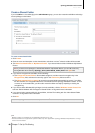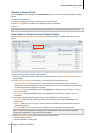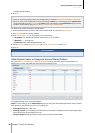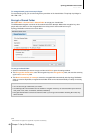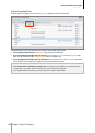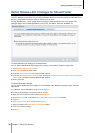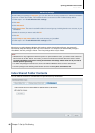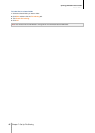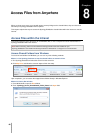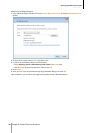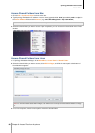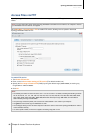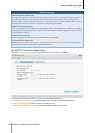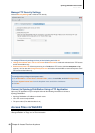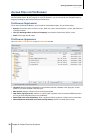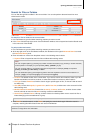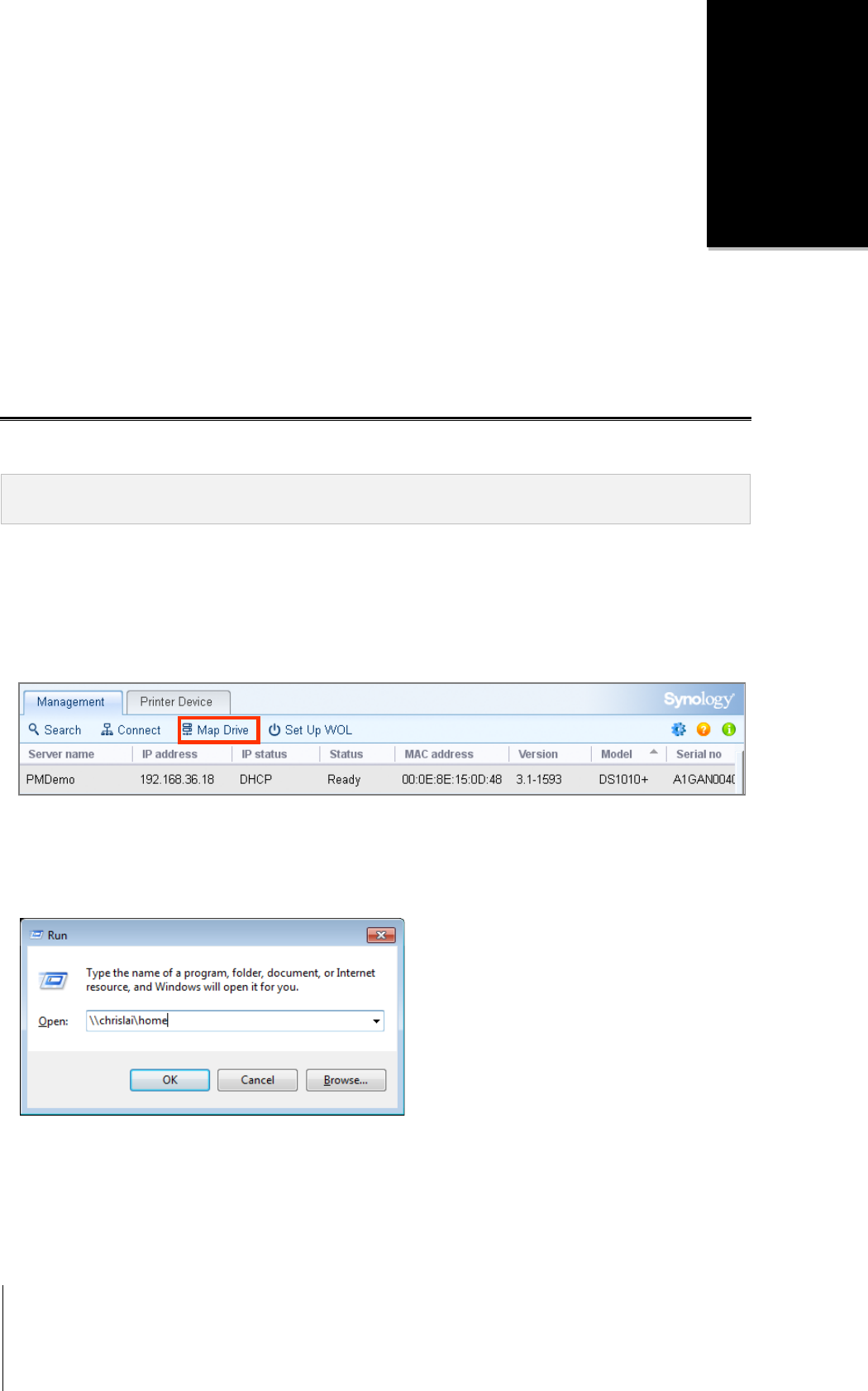
88
Chapter
8
Chapter 8: Access Files from Anywhere
When you have set up users or groups with proper access privileges to the shared folders, they can share their
files with your Synology DiskStation from anywhere.
This chapter explains the ways to access the Synology DiskStation shared folders within the Intranet or over the
Internet.
Access Files within the Intranet
This section explains how to allow users to use Windows, Mac, or Linux computer to access shared folders on
Synology DiskStation within the Intranet.
Note: Before accessing, make sure the relative file sharing protocols have been enabled for your
Synology DiskStation. See "Enable File Sharing Protocols for All Platforms" on Page 67 for more information.
Access Shared Folders from Windows
To access shared folders from Windows, you can use any of the following methods.
Method 1: Use Synology Assistant to map the shared folders as network drives.
1 Run Synology Assistant and select the server from the server list.
2 Click Map Drive and follow the onscreen steps to finish the setup.
Upon completion, you can access the mapped shared folder directly in Windows Explorer.
Method 2: Use the Run window.
1 Press Windows-R to open the Run window.
2 Enter \\Synology_Server_Name\Shared_Folder_Name in the Open field.