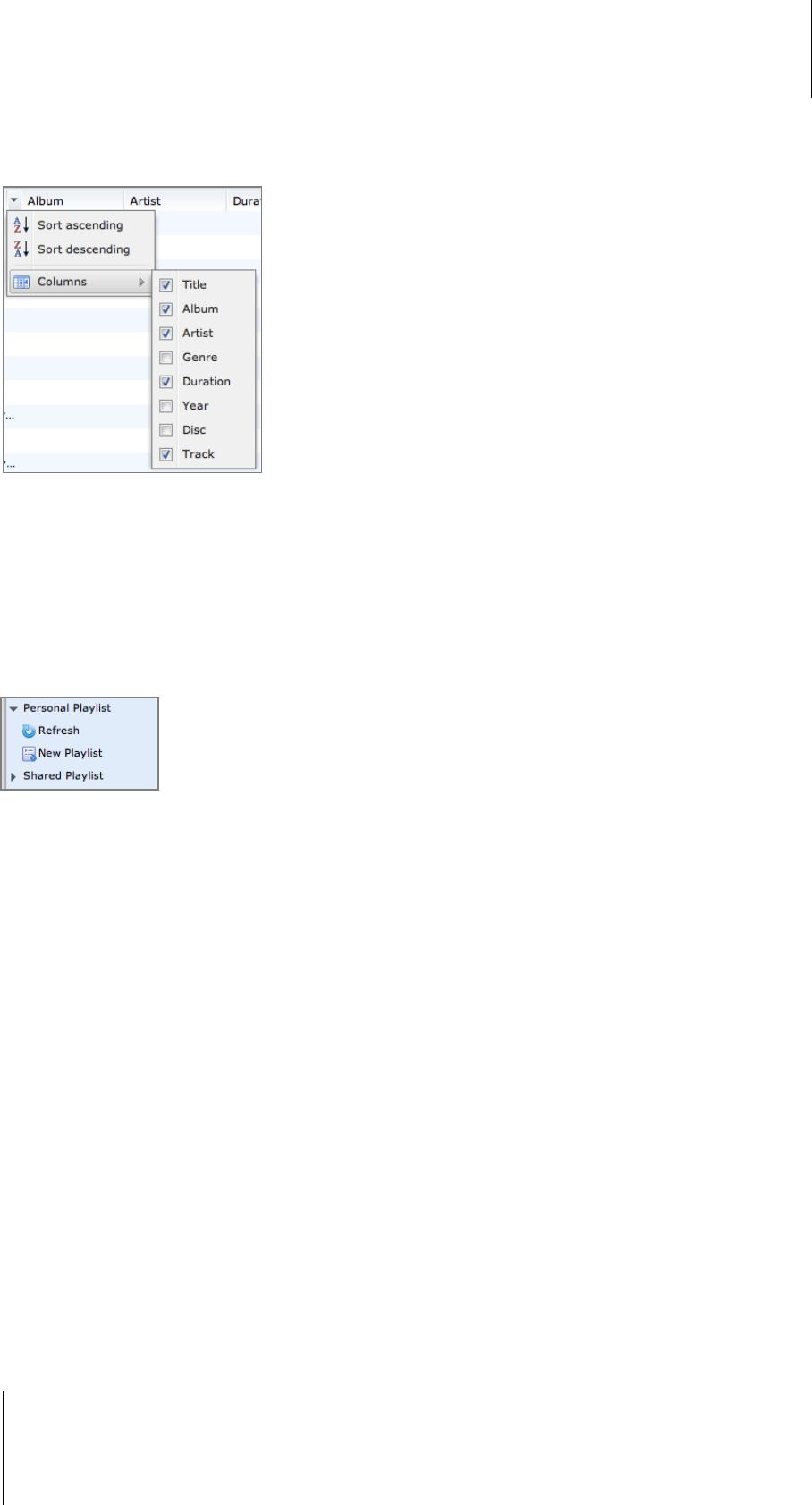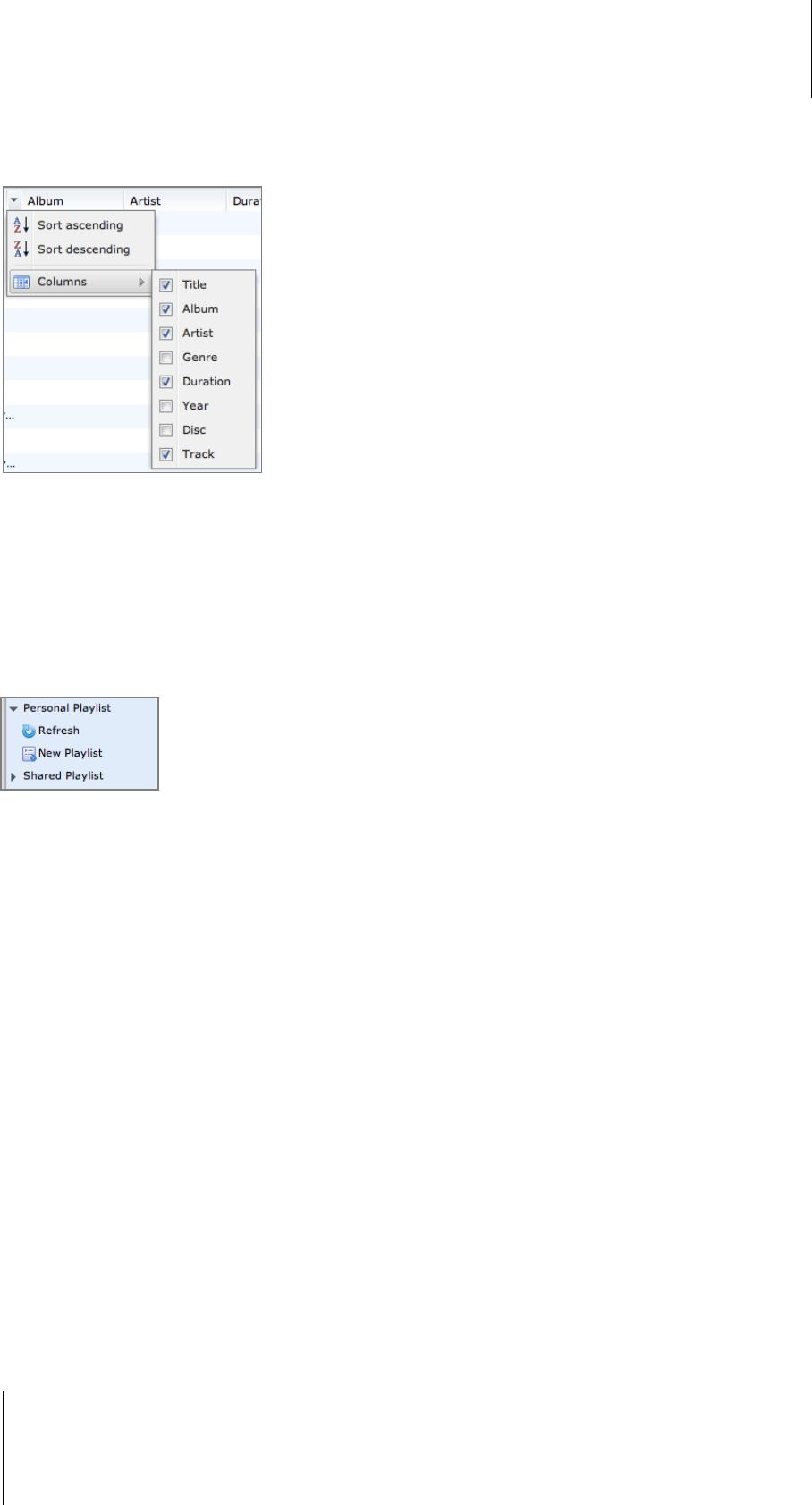
Synology DiskStation User's Guide
Based on DSM 3.1
149 Chapter 12: Play Music with Audio Station
Display Additional Attributes
You can display additional attributes of your music to show them in new columns of the main section.
To display additional attributes:
1 Hover the pointer over any column header of the main section, and click the downward arrow that appears to
the right of the header.
2 From the pop-up menu, choose the Columns submenu.
3 Tick the checkboxes next to the extra attributes to show them in new columns.
Work with Playlist
You can organize your songs into playlists to categorize and access your favorite music more easily.
There are two types of playlists: Personal playlist (viewable by the DiskStation user who creates the playlist)
and shared playlist (viewable by all DiskStation users with access to Audio Station).
To create a playlist, do any of the following:
Method 1:
a Click New Playlist under Personal Playlist or Shared Playlist to create an empty playlist.
b While browsing through the library, select any songs/radio stations in the main section.
c Drag the selected songs/radio stations to the playlist you just created.
Method 2:
a While browsing through your library, select any songs/radio stations you want in the main section.
b Drag the selected songs/radio stations to New Playlist below Personal Playlist or Shared Playlist.
Method 3:
a Go to Playlist > New Playlist at the top-left corner to create an empty personal playlist. (if you want to
create a shared playlist, tick Add as shared playlist.)
b While browsing through the library, select any songs in the main area, and then drag them to the playlist you
just created.
To create a smart playlist:
1 Go to Playlist > New Smart Playlist at the top-left corner to create a personal smart playlist.
2 Name the playlist and click OK.
3 In the window that appears, click Add Rule to set the rules, and click OK.
4 You will see the new smart playlist under Personal Playlist on the left panel.