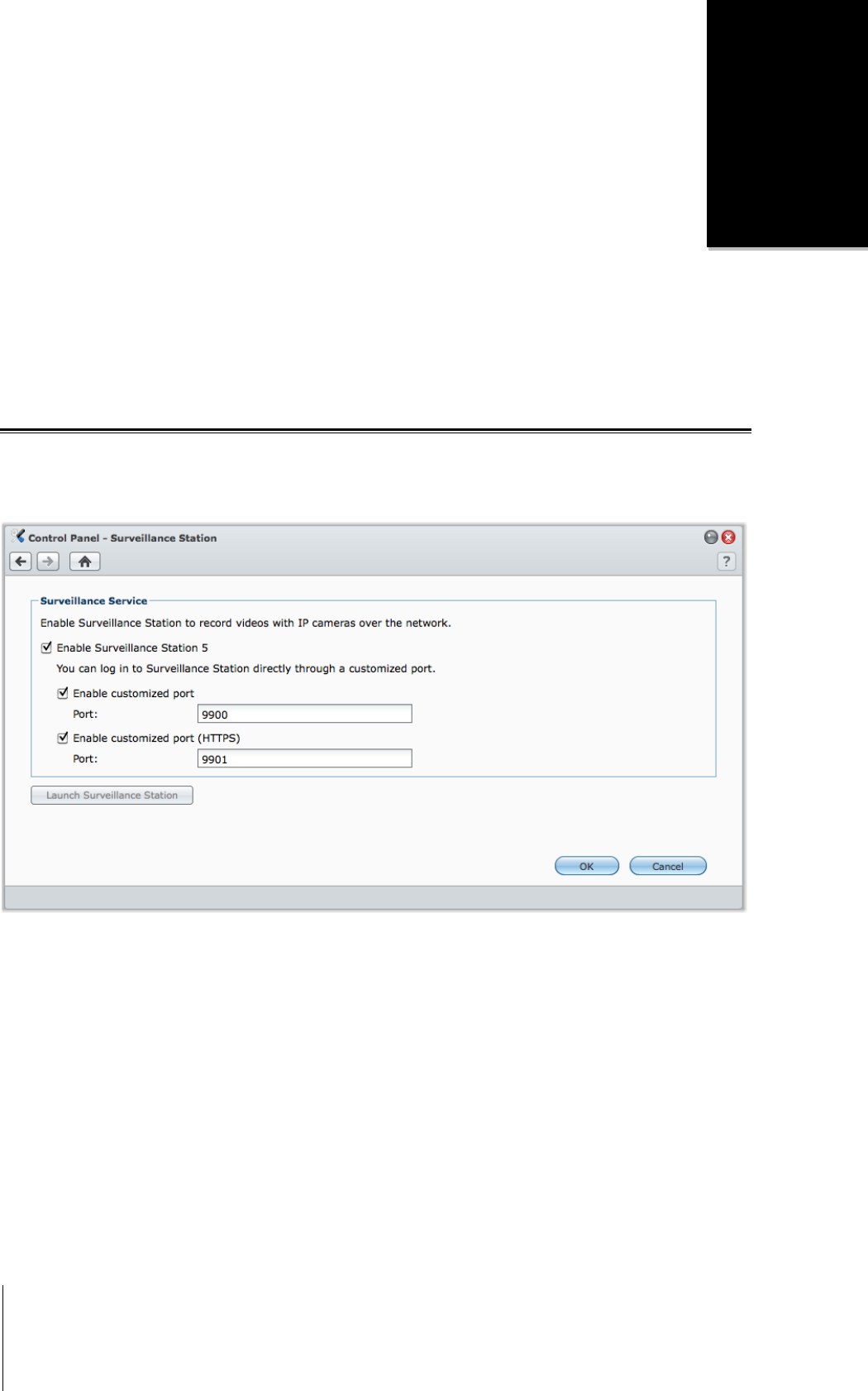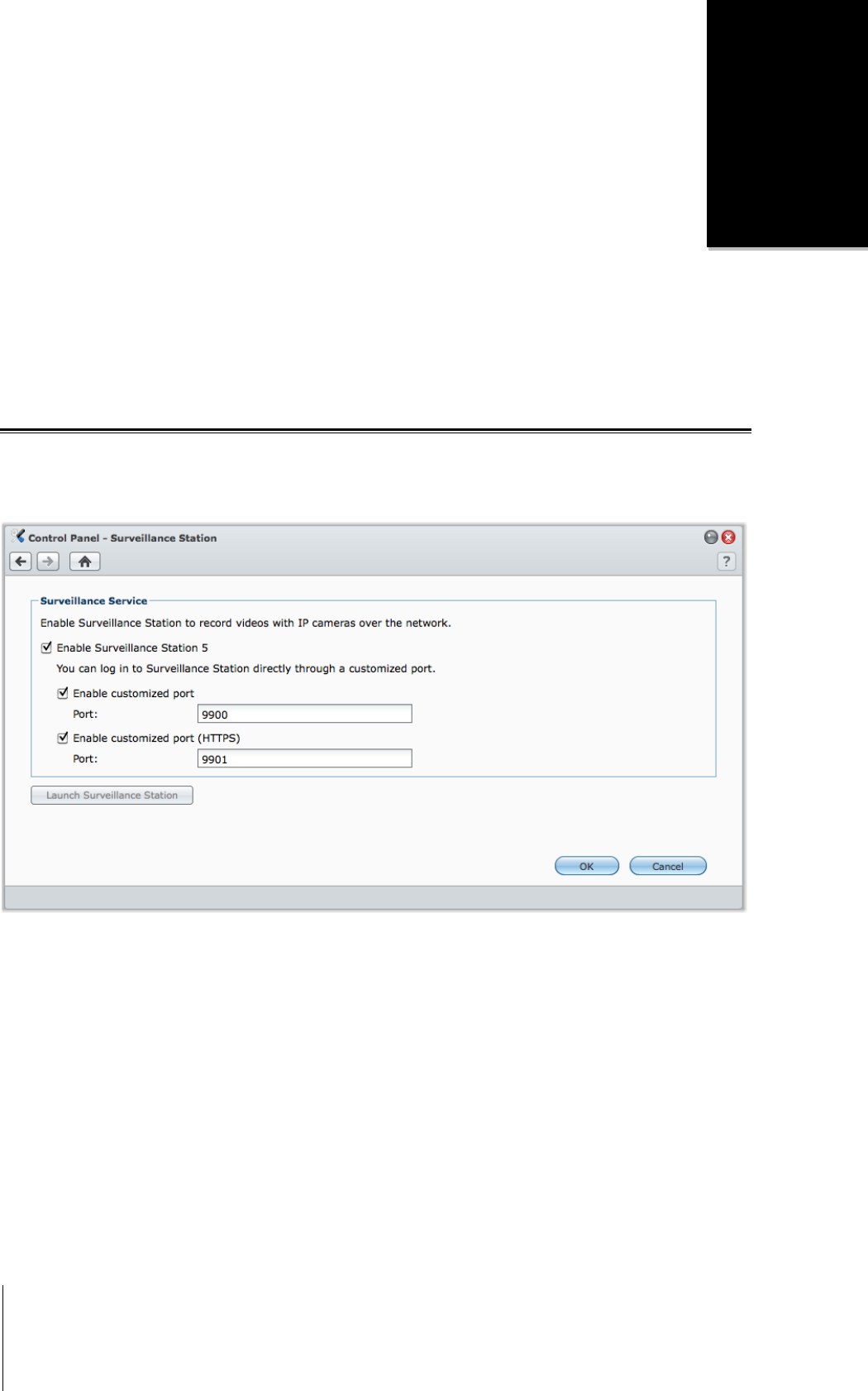
176
14
Chapter 14: Safeguard Your Environment with
Surveillance Station
Surveillance Station is a web-based application that can manage IP cameras to safeguard your home or office
environment.
This chapter explains how to manage IP cameras, watch and record live view videos, set up scheduled recording,
playback recorded events, and use all the other comprehensive features provided by Surveillance Station.
Enable Surveillance Station
Go to Main Menu > Control Panel > Surveillance Station to enable Surveillance Station.
After it is enabled, the surveillance shared folder will be created automatically to contain your
Surveillance Station data. The shared folder is read-only and can be accessed only by admin or a user belonging
to the administrators group.
To enable Surveillance Station:
1 Tick Enable Surveillance Station 5.
2 If you want to connect to Surveillance Station via a customized port, do either or both of the following:
Tick Enable customized port and specify a customized port number.
Tick Enable customized port (HTTPS) and specify a customized port number. Your connection to
Surveillance Station via the specified port will be encrypted with the SSL/TLS mechanism.
3 Click OK.
To launch Surveillance Station, do any of the following:
Click Launch Surveillance Station.
Go to Main Menu and click Surveillance Station.
Type Synology DiskStation's IP address or server name or domain name plus a colon and the customized port
number (e.g. http://ericawang.dyndns.org:9900) in the address bar of your web browser. Press Enter
(Windows) or Return (Mac) on your keyboard.
Surveillance Station will be launched in a new browser window.