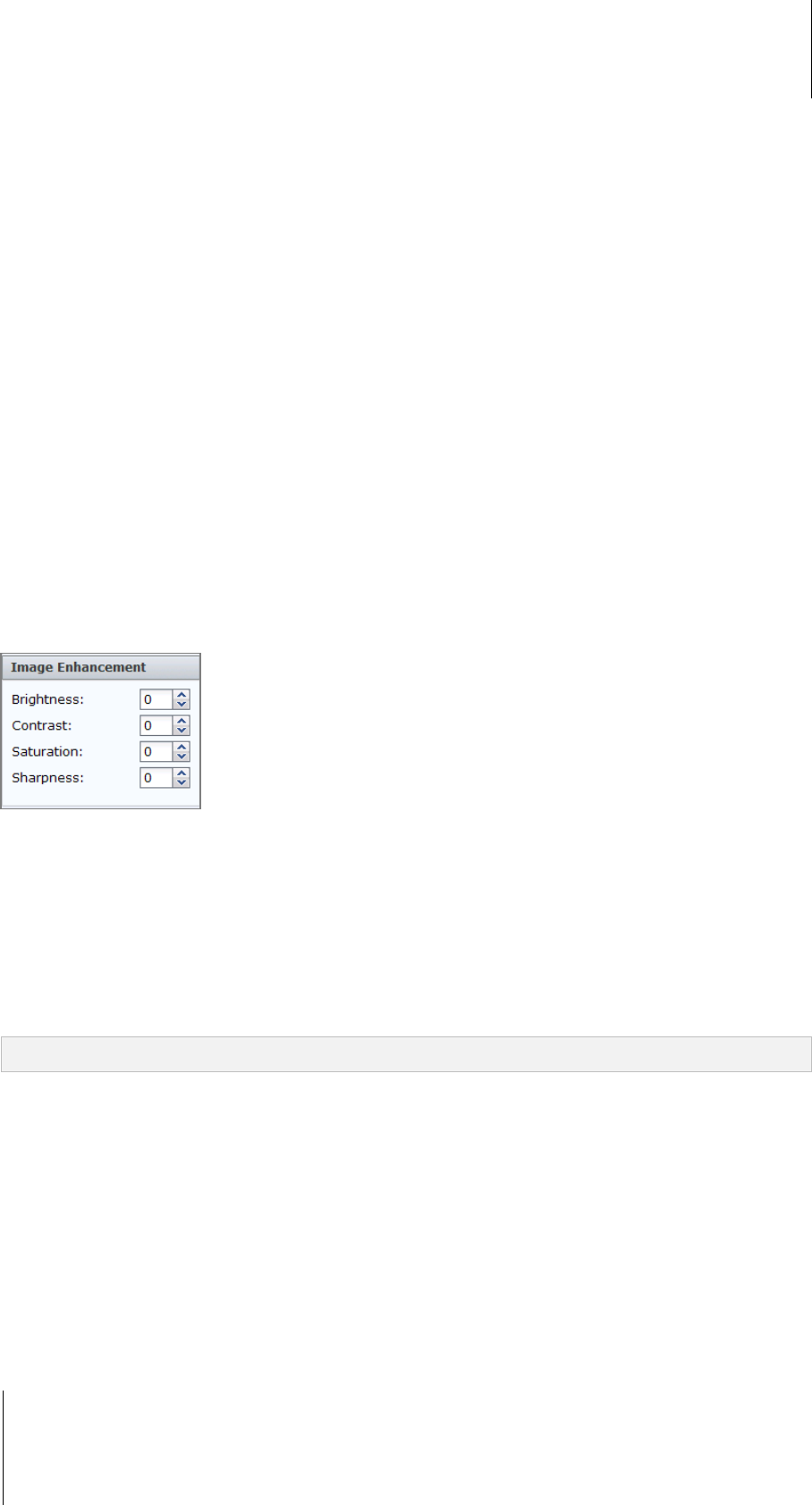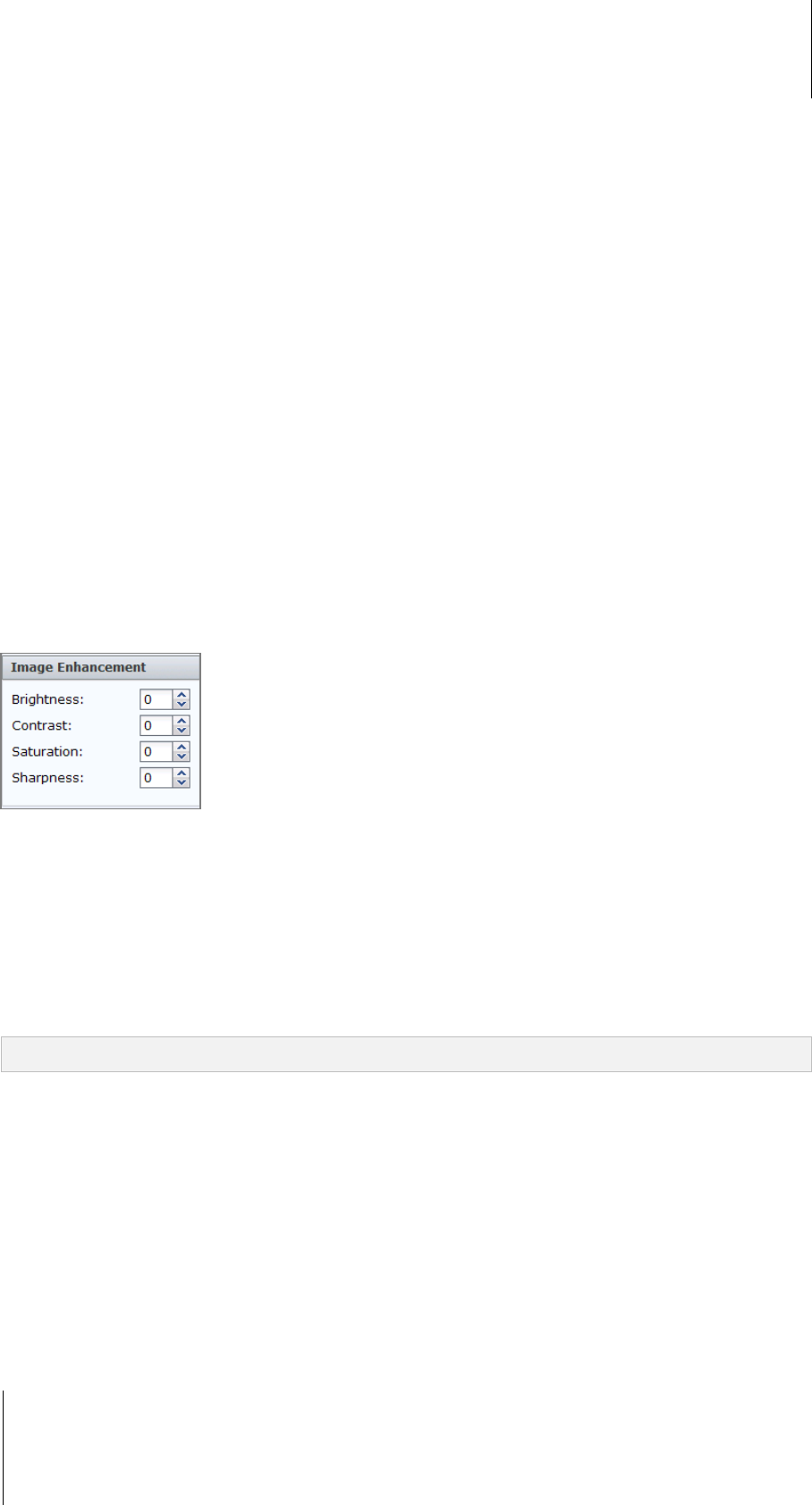
Synology DiskStation User's Guide
Based on DSM 3.1
188 Chapter 14: Safeguard Your Environment with Surveillance Station
Focus Lost: Search for the time points when the camera focus is lost and unable to effectively monitor
the environment.
b Choose a sensitivity level from the Sensitivity drop-down menu.
c Choose a search interval from the Interval drop-down menu:
All Frames: Perform frame-by-frame search.
1 to 10 (in seconds): Perform search at the specified time interval.
d Choose a type of Search Area (not available for Camera Occlusion and Focus Lost):
Detection Zone: Drag on the grid to add search areas. Click Add or Delete and drag on the grid to add
or remove any search areas. Click All to search all areas, or click Clear to clear all search areas.
Object Size (not available for Motion Detection and Missing Object): Drag to resize and reposition the
yellow rectangle which is smaller than the object you want to search.
5 Click Search to start searching, or click Pause to pause the search and continue at a later time.
6 When the search for the day's events is complete, follow the onscreen instruction to continue searching the
next day's events or stop the search.
7 When the search is complete or paused, click any of the time points listed in the Search Result section to view
the searched situation.
8 Click the Timeline button at the bottom-right corner to exit the Smart Search panel.
View Events with Image Enhancements
When you are playing events or using Smart Search, you can enhance the image to make its details stand out
more clearly.
To view events with Image Enhancements:
1 Follow the steps of "Play Events with Timeline" on Page 186 to find and play events.
2 Click any of 4 screens with an event playing right now.
3 Enhance the image by changing any of the following values:
Brightness
Contrast
Saturation
Sharpness
Note: Smart Search and Image Enhancements are supported on IE only.