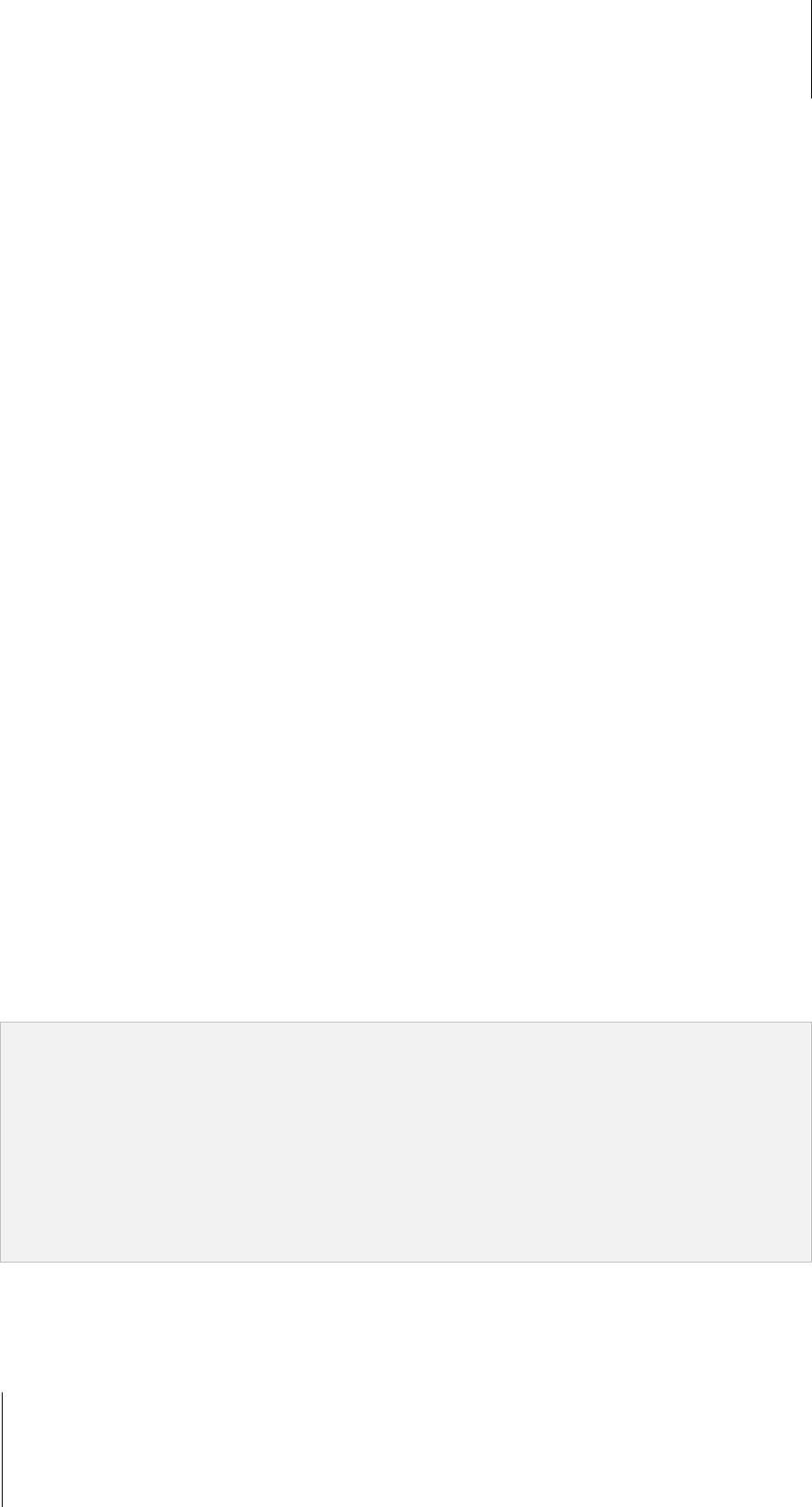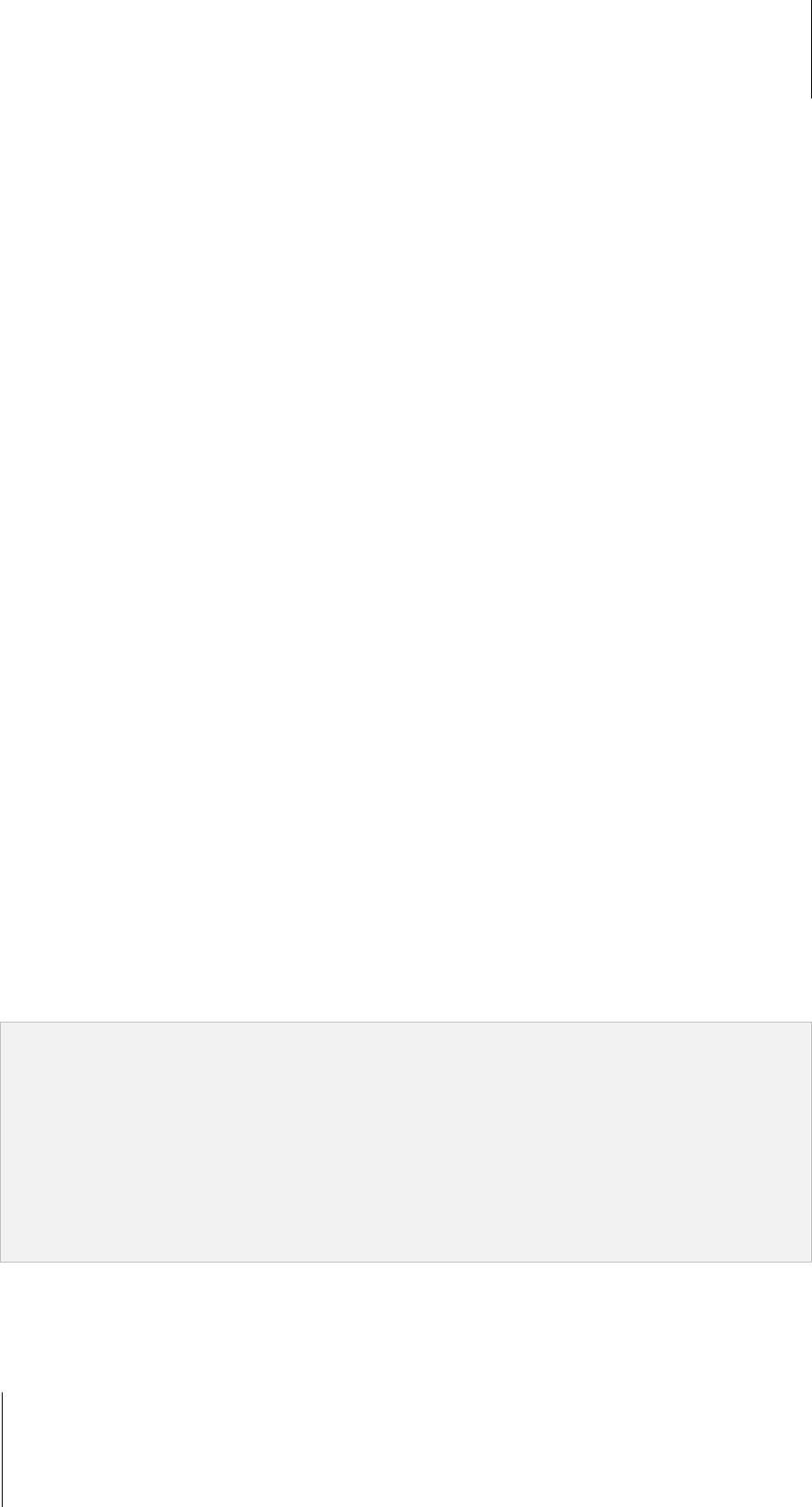
Synology DiskStation User's Guide
Based on DSM 3.1
178 Chapter 14: Safeguard Your Environment with Surveillance Station
c Change the port number if the camera is using another port.
d Select the camera brand from the drop-down menu.
e Select the camera model from the drop-down menu.
1
f Select the video channel from the drop-down menu if the camera device is a video server.
g Select the video format from the drop-down menu.
2
h Select the streaming type from the drop-down menu.
3
i Enter the username and password of the camera’s administrator account.
j Click Test Camera to see if the camera can be correctly connected.
4 If you selected Quick Setup, click Finish to complete setup. Otherwise, click Next to edit the Video settings:
a Select the Image quality, Resolution, and Frame rate
4
for recording image and live view image.
b Select the live view source from either Surveillance Station or directly from camera. Choosing live view
source from the camera will mitigate the server loading and minimize the possible time delay. However, you
will have to configure the camera’s port forwarding to live view via Internet.
5 Click Next and edit the Recording settings:
a Choose either Motion detection by the camera or Motion detection by Surveillance Station (MJPEG
only). Choosing Motion detection from the camera will mitigate server loading and minimize the possible
time delay. Choosing Motion detection by Surveillance Station (MJPEG only) will provide Motion
detection capability to camera models without this function built-in.
b Tick the checkbox of Enable motion detection while in continuous recording mode or Enable alarm
recording while in continuous recording mode at your preference. Different events will be displayed in
different colors on the event timeline.
c Select the time length of each saved video file under continuous recording mode.
d Select Pre-recording time and the Post-recording time under event recording mode.
e Select Enable audio when recording and choose Audio format if your camera supports the function.
6 Click Next and edit the following Storage Settings:
a Enter a name for the event archive folder that will be used to save the recorded videos.
b Enter the file name prefix that will appear in front of each file name.
c Tick Keep the files within (days) or Limit the archive folder up to (GB) and specify the value. Archives
will be saved and deleted according to the settings.
d Click Estimate Required Space to evaluate the space usage.
7 Click Next and edit the following Schedule settings:
a To set a schedule plan for automatic recording, click the Continuous Recording, Motion Detection
Recording, Alarm Recording(A), Motion Detection and Alarm Recording buttons, and then click or
select an area on the grid.
b To select the entire day or hour in each day, click the day grid or the hour grid.
8 Click Finish to complete the setup.
Note:
1 If your camera model is not listed, you can select a similar model or choose User Define and enter the camera’s
image source path. The source path must be set correctly for the camera to obtain images. Please consult the
camera’s manufacturer for the camera source path.
2 In MPEG4 format, Surveillance Station supports audio streaming in both Live View and video recording. The audio
support is only available when the IP camera is equipped with audio function.
3 Surveillance Station supports two streaming types, HTTP and RTSP. The actual supported streaming type
depends on the camera capability.
4 The frame rate should be set appropriately for the best recording performance.
5 Only UPnP compatible cameras will be found when Search Camera is clicked.