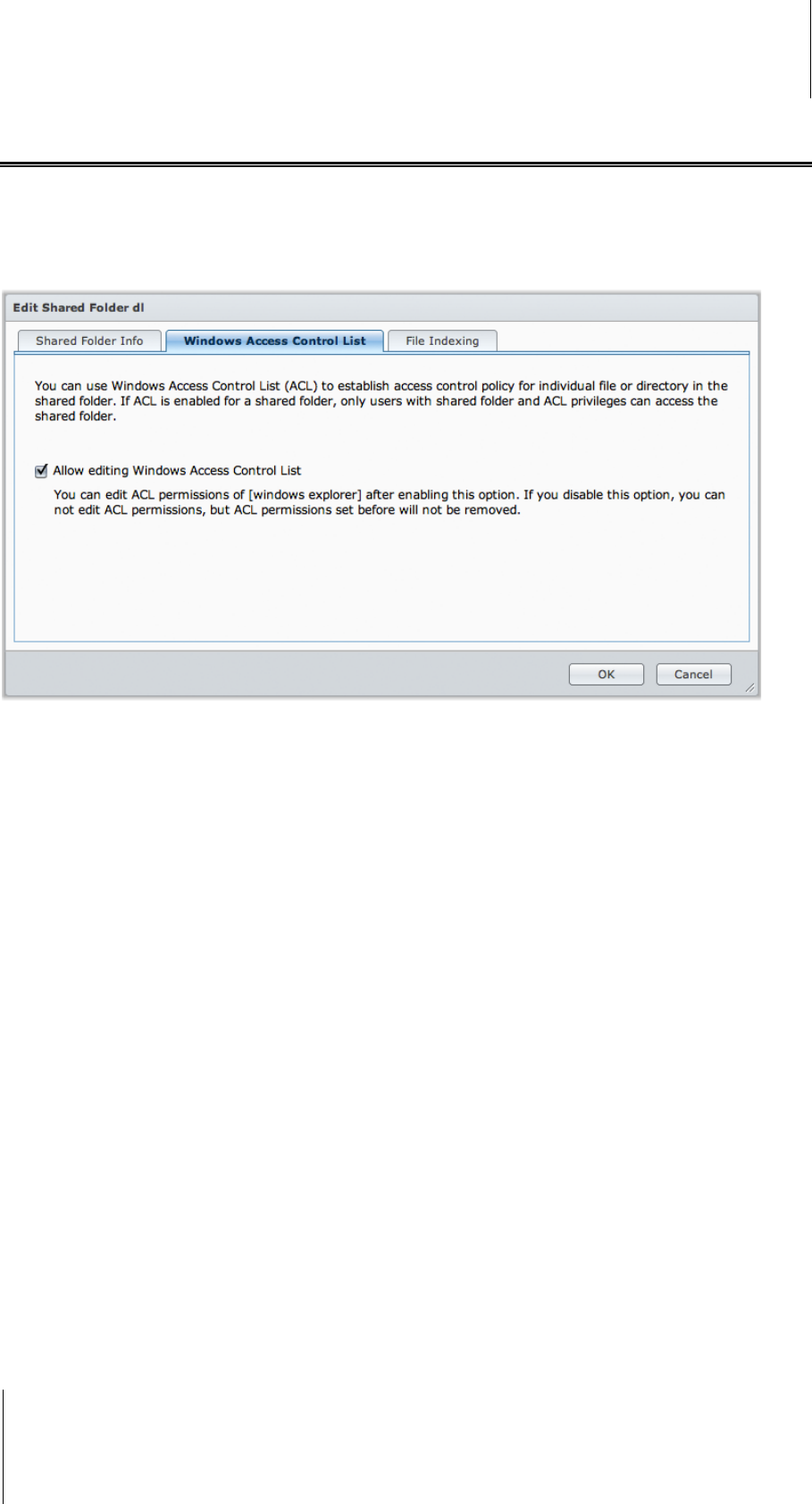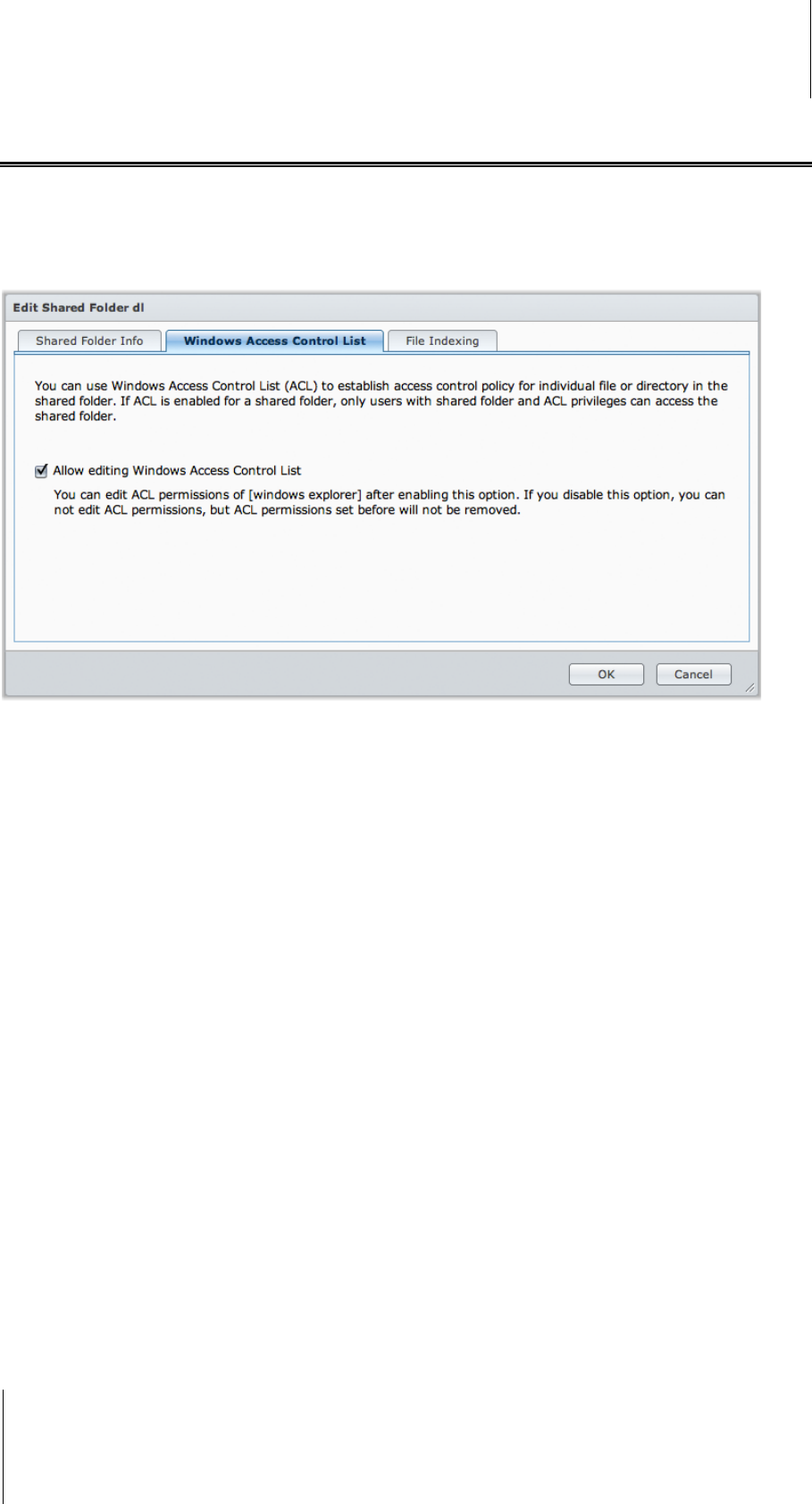
Synology DiskStation User's Guide
Based on DSM 3.1
85 Chapter 7: Set Up File Sharing
Define Windows ACL Privileges for Shared Folder
Windows Access Control List (ACL) is a list of privileges or permissions that determine specific access rights
under the Windows environment. This can help administrator define access control rules for an individual file or a
directory, and give different access rights for individual user or group.
Through Windows ACL, you can assign different privileges to local and domain users in the system. The
privileges apply to all file-related applications, such as FTP, File Station, NFS, AFP, WebDAV, etc.
To define Windows ACL settings for a shared folder:
You can define initial Windows ACL settings when creating a shared folder. Follow the steps below:
1 Click Shared Folder in Control Panel.
2 Click Create to create a shared folder.
3 Under the Shared Folder Info tab, enter the fields required.
4 Under the Windows Access Control List tab, check the Grant Full Control to Everyone while creating the
shared folder checkbox to initialize Windows ACL support.
5 Click OK to finish.
To edit Windows ACL settings:
You can further edit Windows ACL settings for a shared folder under Windows "Properties" page. Follow the
steps below:
1 In Windows, log into DiskStation using Windows Explorer.
2 Locate the shared folder or the file you want to manage.
3 Right-click on the folder or the file and choose Properties.
4 Go to the Security tab. You'll find the Everyone in the Group or user name section.
5 Click Edit.
6 In the Group or user name section, click Everyone.
7 Set the privileges in the Permission for Everyone section.
8 Click OK to save the settings.
9 Click OK.