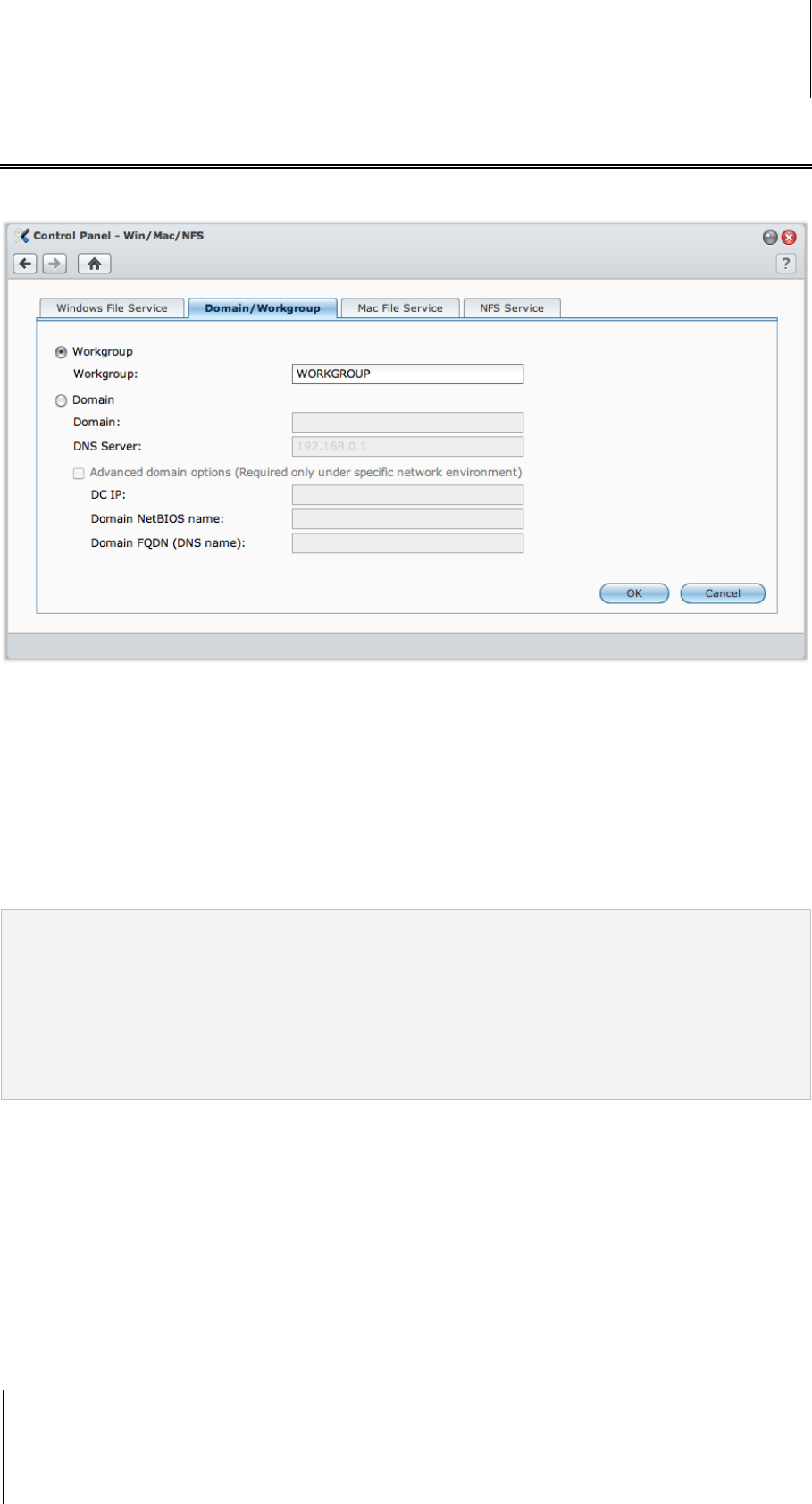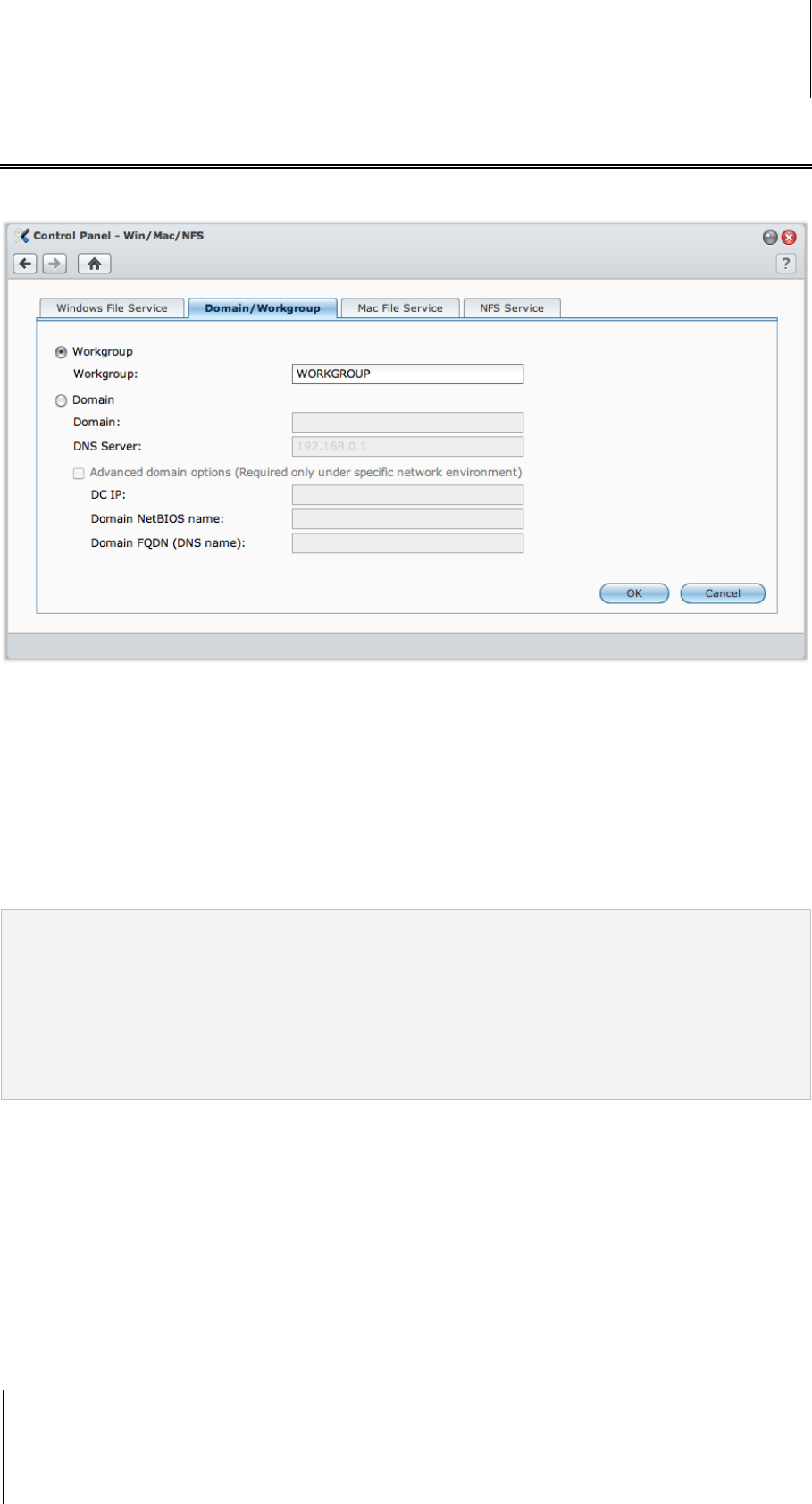
Synology DiskStation User's Guide
Based on DSM 3.1
70 Chapter 7: Set Up File Sharing
Join a Windows ADS Domain or Workgroup
Click the Domain/Workgroup tab at Main Menu > Control Panel > Win/Mac/NFS to add your
Synology DiskStation to a workgroup or domain, depending on your network environment.
To join a workgroup:
Choose WORKGROUP and enter the name of the workgroup.
To join a domain:
1 Choose Domain and enter the domain name in the Domain field and DNS server (optional) in the DNS Server
field, and click OK.
2 In the window that appears, enter the user name and password for the administrator of the domain server, and
click OK.
After Synology DiskStation joins the domain, domain users can log in to Synology DiskStation with their domain
account and password.
Note:
If your domain user name includes “%” and “$”, you might not be able to access your home folder. Please ask your
domain administrator to give you a new user name.
Domain groups Domain Admins and Enterprise Admins will be added to the local group administrators
automatically. In other words, domain users in these groups have administrative right on the DiskStation, including
performing DSM/CIFS/FTP/AFP/WebDAV applications.
You can also configure domain users’ access privileges to the shared folders on Synology DiskStation. See "Allow
Domain Users or Groups to Access Shared Folders" on Page 82 for more information.