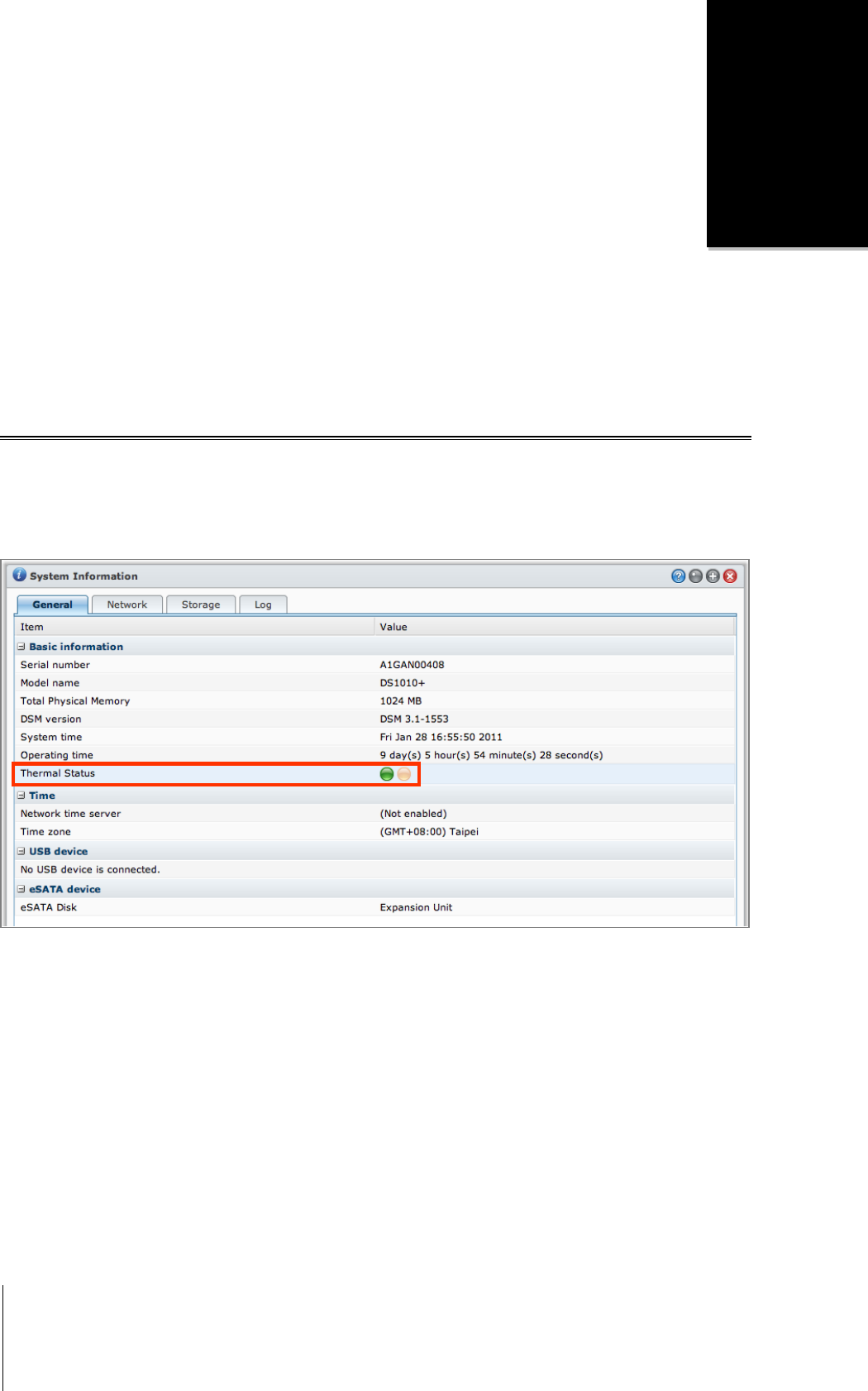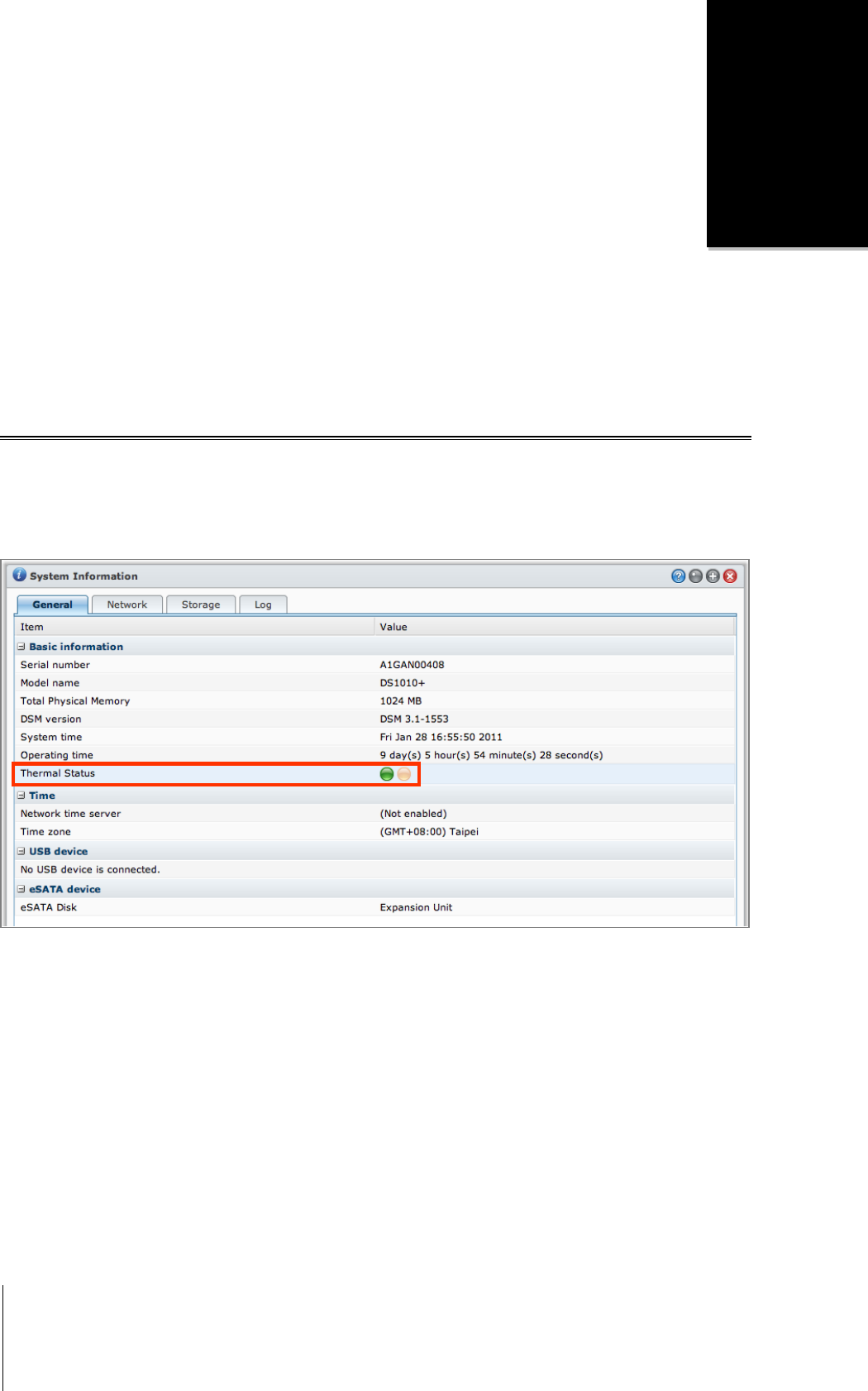
206
16
Chapter 16: Perform Advanced Management Tasks
Synology DiskStation Manager comes with a variety of management functions, allowing you to check system
information, monitor system resources, receive notification, restore or upgrade DSM, upgrade packages, and
more.
This chapter explains how to comprehend those management functions to make sure your Synology DiskStation
is providing the best performance.
Check System Information
Go to Main Menu > System Information to check the following system information.
General
Click General to obtain a status overview of your Synology DiskStation (including Basic Information, Network,
Time, and USB device) and all other connected eSATA or USB devices (if any).
The DiskStation's thermal status is represented by green or orange lights:
1
Green: Thermal status is normal.
Orange: DiskStation's thermal temperature is high. You need to cool down your DiskStation, or it will shut
down to prevent system overheat.
The system's general information includes the following:
Basic Information: You can see the detailed information about your Synology DiskStation here, including
server name, serial number, model name, memory size, DSM version, system time, and operating time.
Network: You can see the MAC address, IP address, and the other network information of your
Synology DiskStation here.
Time: You can see the time setting of your Synology DiskStation here, including time server and time zone.
To set up your time server, see "Set Up Time" on Page 37.
Hard disk(s): You can see the model name, temperature, disk size, and disk status of your
Synology DiskStation here.
---------
1
The information is available for specific models only.