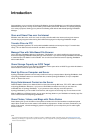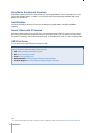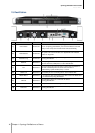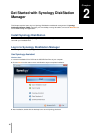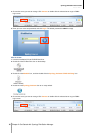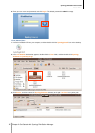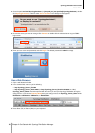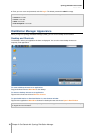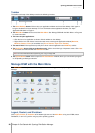Synology DiskStation User's Guide
Based on DSM 3.1
13 Chapter 1: Synology DiskStation at a Glance
5-Bay Models
DS1511+
No. Article Name Location Description
1) Power Button Front Panel
The Power Button is used to turn Synology DiskStation on or off.
To turn off Synology DiskStation, press the Power Button and hold it until
you hear a beep sound and the Power LED starts blinking.
2) LED Indicators Front Panel
The LED indicator is used to display the status of the internal disk and
the system. For more information, see "Appendix B: LED Indication
Tables" on Page 226.
3) Hard Drive Tray Front Panel
The hard drive tray is designed for loading the hard drives used in
Synology DiskStation.
4) Hard Drive Tray Lock Front Panel
Each hard drive tray is equipped with one tray lock to lock/unlock the
trays to the DiskStation.
5) USB Port Back Panel
The Synology DiskStation offers USB ports for adding additional external
hard drives, USB printers, or other USB devices.
6) Fan Back Panel
The fan is built to exhaust waste heat out of Synology DiskStation. It will
start automatically when the server starts. If the fan is malfunctioning,
system will beep every 1 second.
7)
eSATA Port 1 Back Panel
The eSATA port 1 is for connecting with the first external SATA HDD.
8) eSATA Port 2 Back Panel
The eSATA port 2 is for connecting with the second external SATA HDD.
9) RESET Button Back Panel
1. To restore IP, DNS, passwords for the admin account to default value.
2. To reinstall the Synology DiskStation.
10) LAN Port Back Panel
The LAN port is where you connect RJ-45 cable to
Synology DiskStation.
11) VGA Port Back Panel
This port is used for manufacturing use only.
12)
Power Port Back Panel
The power port is where you connect the power cord to
Synology DiskStation.