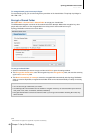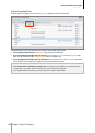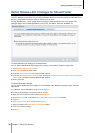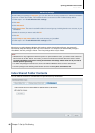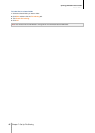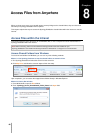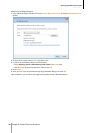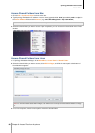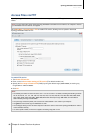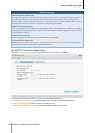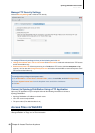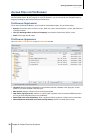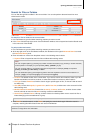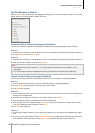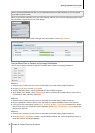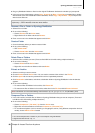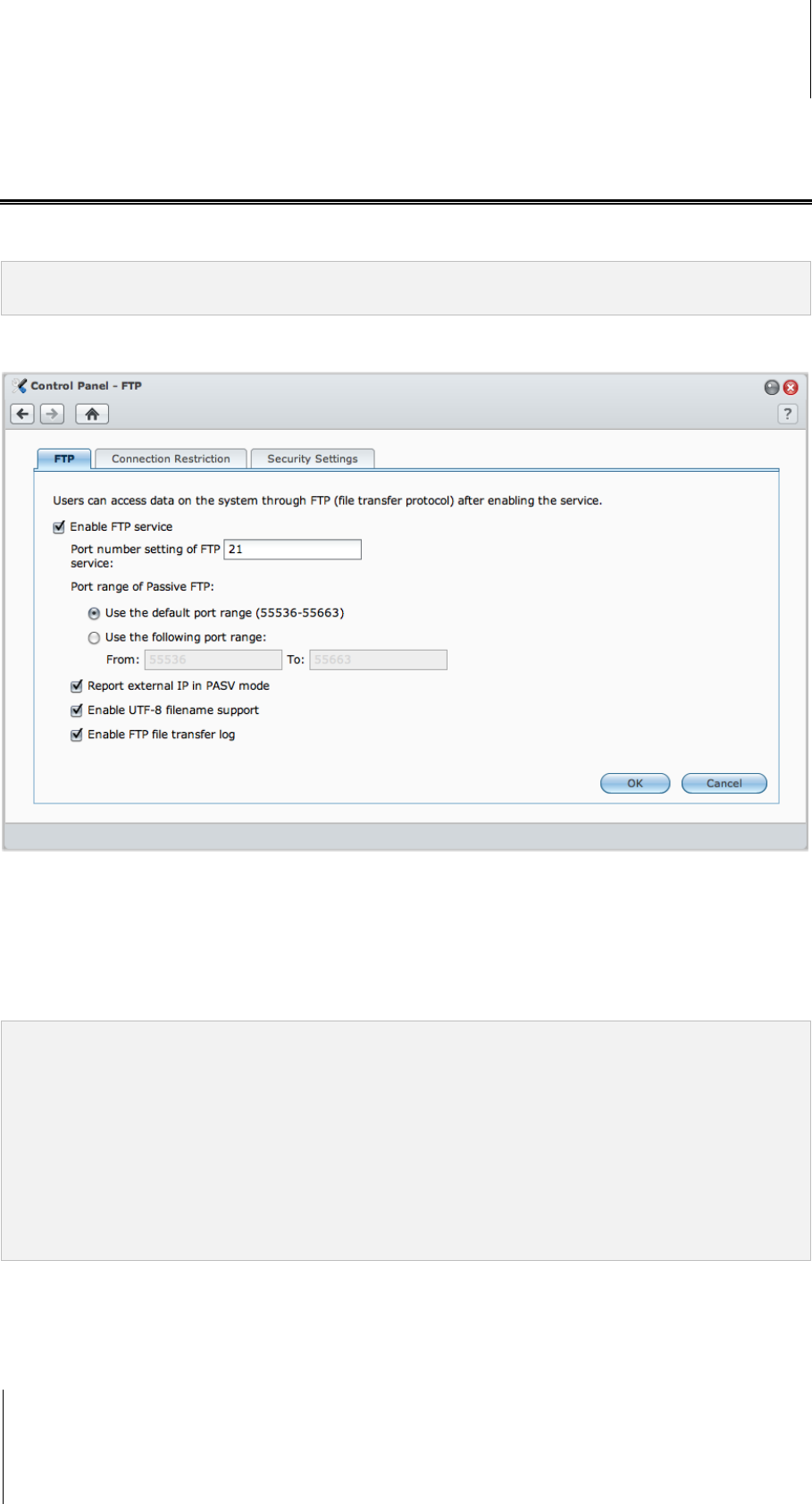
Synology DiskStation User's Guide
Based on DSM 3.1
91 Chapter 8: Access Files from Anywhere
Access Files via FTP
If your Synology DiskStation is accessible over the Internet, you can use a FTP application to access the shared
folders.
Note: For more information about making Synology DiskStation accessible over the Internet, see "Chapter 5: Access
your DiskStation from the Internet" on Page 59.
Go to Main Menu > Control Panel > FTP to enable FTP service, allowing users to upload or download
Synology DiskStation data via FTP.
To enable FTP service:
1 Tick Enable FTP service.
2 Enter a value in Port number setting of FTP service (The default number is 21).
3 Specify the Port range of Passive FTP (PASV) by using the default range (55536-55663) or entering any
range between 1025 and 65535.
4 Click OK.
Note:
The default port number for the FTP service is 21. You can set it from 1 to 65535, excluding the following numbers:
20, 22, 23, 25, 80, 110, 137, 138, 139, 143, 199, 443, 445, 515, 543, 548, 587, 873, 993, 995, 3306, 3689, 5000,
5001, 5005, 5006, 5335, 5432, 9997, 9998, 9999, BitTorrent default port range: 6881-6890, and Surveillance
Station default port range: 55736-55863.
The port range of Passive (PASV) FTP can be from 1025 to 65535. It can contain up to 128 ports.
The guest account cannot log in to DiskStation via FTP.
The codepage setting on the FTP client computer must be the same as that of the Synology DiskStation in order to
access the data correctly.
On some specific models, FTP service supports connecting using SSL or TLS.