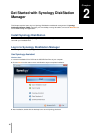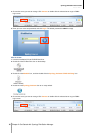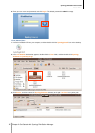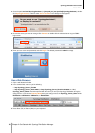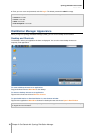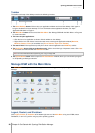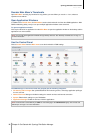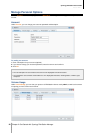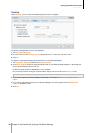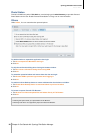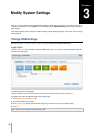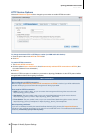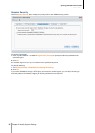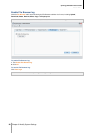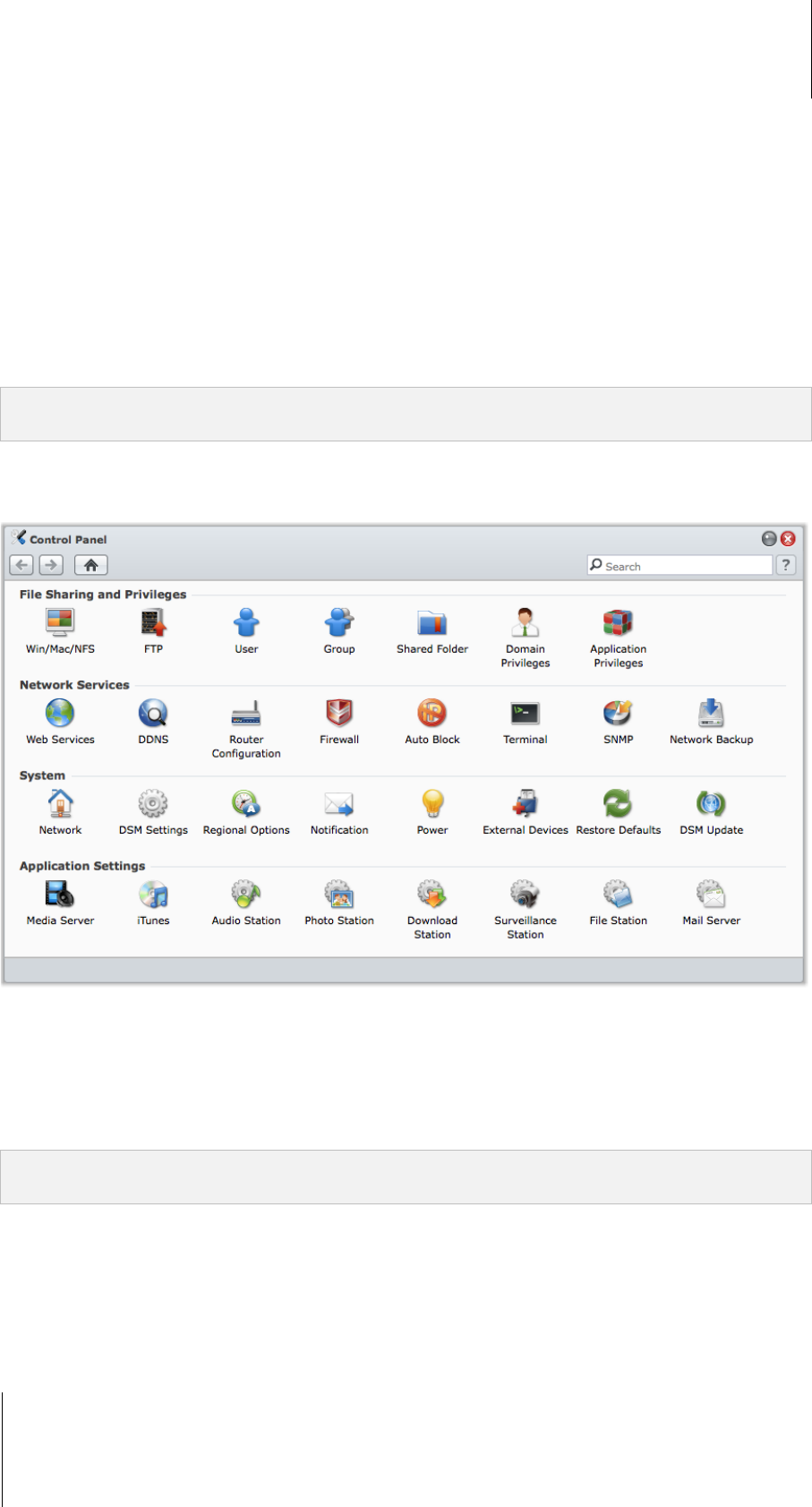
Synology DiskStation User's Guide
Based on DSM 3.1
21 Chapter 2: Get Started with Synology DiskStation Manager
Reorder Main Menu’s Thumbnails
Open Main Menu and drag any thumbnail to any position you want. When you see the "+" icon, release to
reposition the thumbnail.
Open Application Windows
In addition to the Control Panel, the Main Menu contains the thumbnails of all the other DSM applications. With
DSM’s multitasking ability, now you can open multiple application windows at the same time.
To open an application window:
Click any thumbnail of an application from the Main Menu to open the application window on the desktop and the
application icon on the taskbar.
Note: You can also open application windows through desktop shortcuts. See "Desktop and Shortcuts" on Page 19
for more information.
Use the Control Panel
Choose Control Panel from the Main menu to see the thumbnails of DSM settings.
The DSM settings on the Control Panel are grouped into the following categories:
File Sharing and Privileges: Set up Win/Mac/NFS/FTP file sharing service, and assign application privileges
for user accounts.
Network Services: Manage and edit the settings for network services and Internet connection.
System: Edit the basic settings on your DiskStation.
Application Settings: Enable the services of built-in applications.
Note: Control Panel is accessible only to admin or users belonging to the administrators group. See "Create and
Edit Groups" on Page 77 for more information.