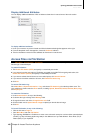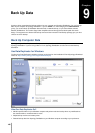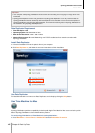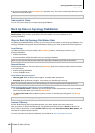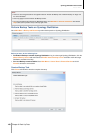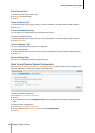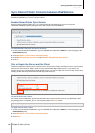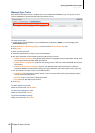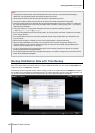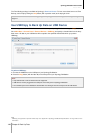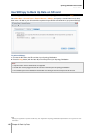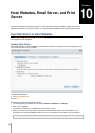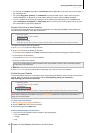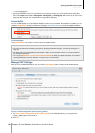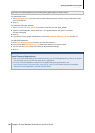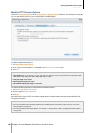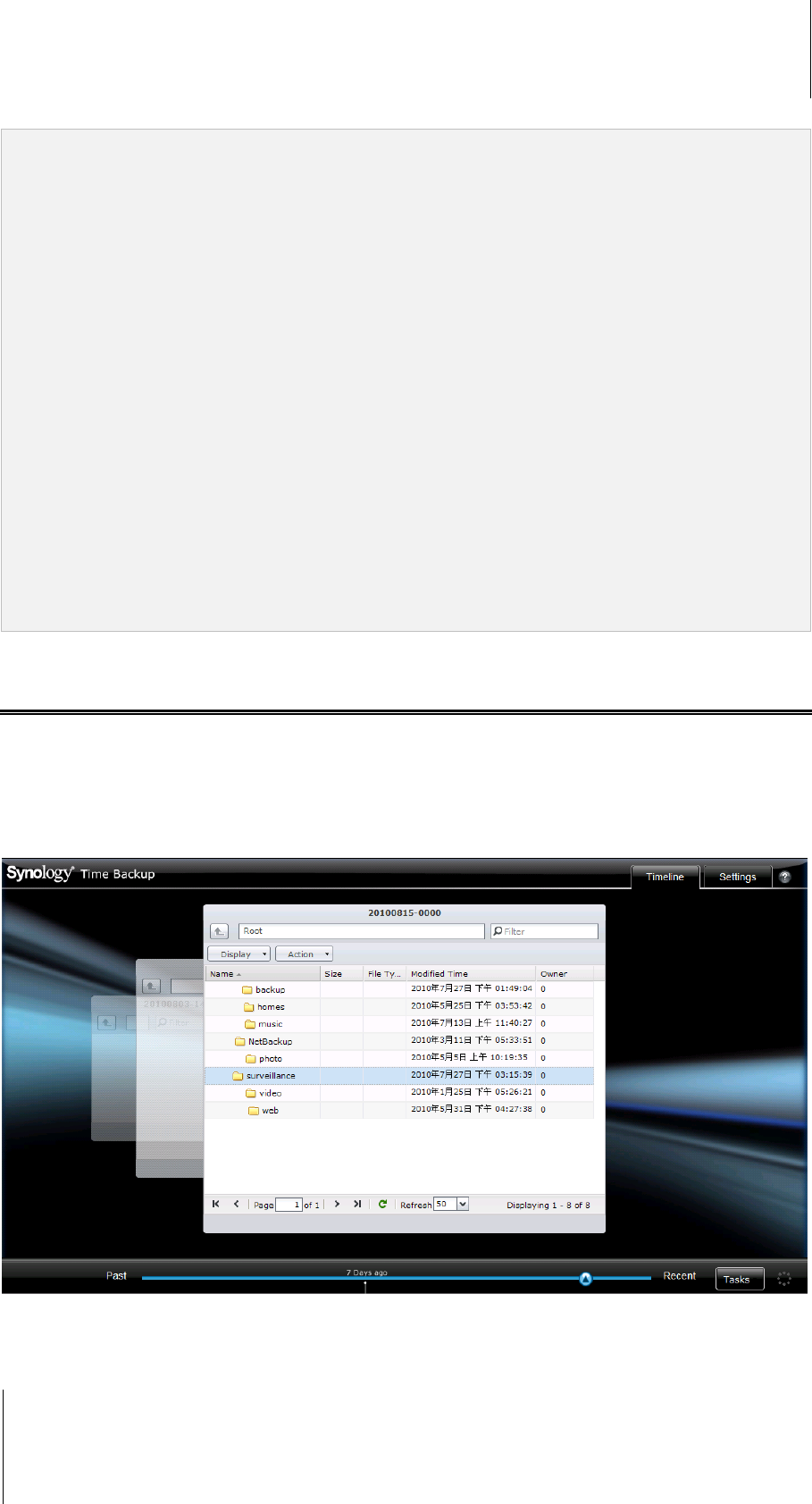
Synology DiskStation User's Guide
Based on DSM 3.1
113 Chapter 9: Back Up Data
Note:
During first time synchronization, Shared Folder Sync will makes a full sync of the selected shared folder(s).
Afterwards, only changed files will be synced from the client to the server.
All files that have been removed from the client will also be removed from the server.
The access privilege to folders synced to the server will be set as default, which means not specified.
During the syncing process, the client will copy the selected shared folders to the server. However, if a folder with
the same name already exists on the server, that folder will be renamed as "shared_folder_name 1" to prevent its
data from being overwritten.
Task name must be of 1 to 32 Unicode characters and must not contain the following characters:
! " # $ % & ' ( ) * + , / : ; <= > ? @ [ ] \ ^ ` { } | ~
If you sync shared folders from ext4 to ext3 file system, you may encounter errors when a folder has over 32,000
files in a single directory.
If the shared folders on the server have been synced with another client, Shared Folder Sync will perform a full
sync for the task.
When transfer encryption is enabled, you have to set up the password. It cannot be left empty.
When syncing to DiskStation over Internet, you can enter the server name by its external IP address or its
hostname. However, if you choose to enter its hostname, the name must be in FQDN (Fully Qualified Domain
Name) format, like "abc.bcd.com", for example.
To set up port-forwarding rules for Shared Folder Sync over the Internet, please choose port 22 for encrypted
transfer and port 873 for unencrypted transfer.
An encrypted shared folder will remain encrypted after syncing. You need the encryption key to mount the shared
folders on the destination DiskStation.
Backup DiskStation Data with Time Backup
Synology Time Backup is a quick and flexible way to backup and restore shared folders on DiskStation. You can
back up the data locally onto another volume, or onto an external hard disk. You can set up multiple tasks and
create more than one version for each task.
Time Backup features snapshot function. When creating a version, the system will take a snapshot and capture
the condition of the data within the specified moment. The system will create a version entry within seconds. You
can access the newly created version and edit the files you've just backed up with no time delay.