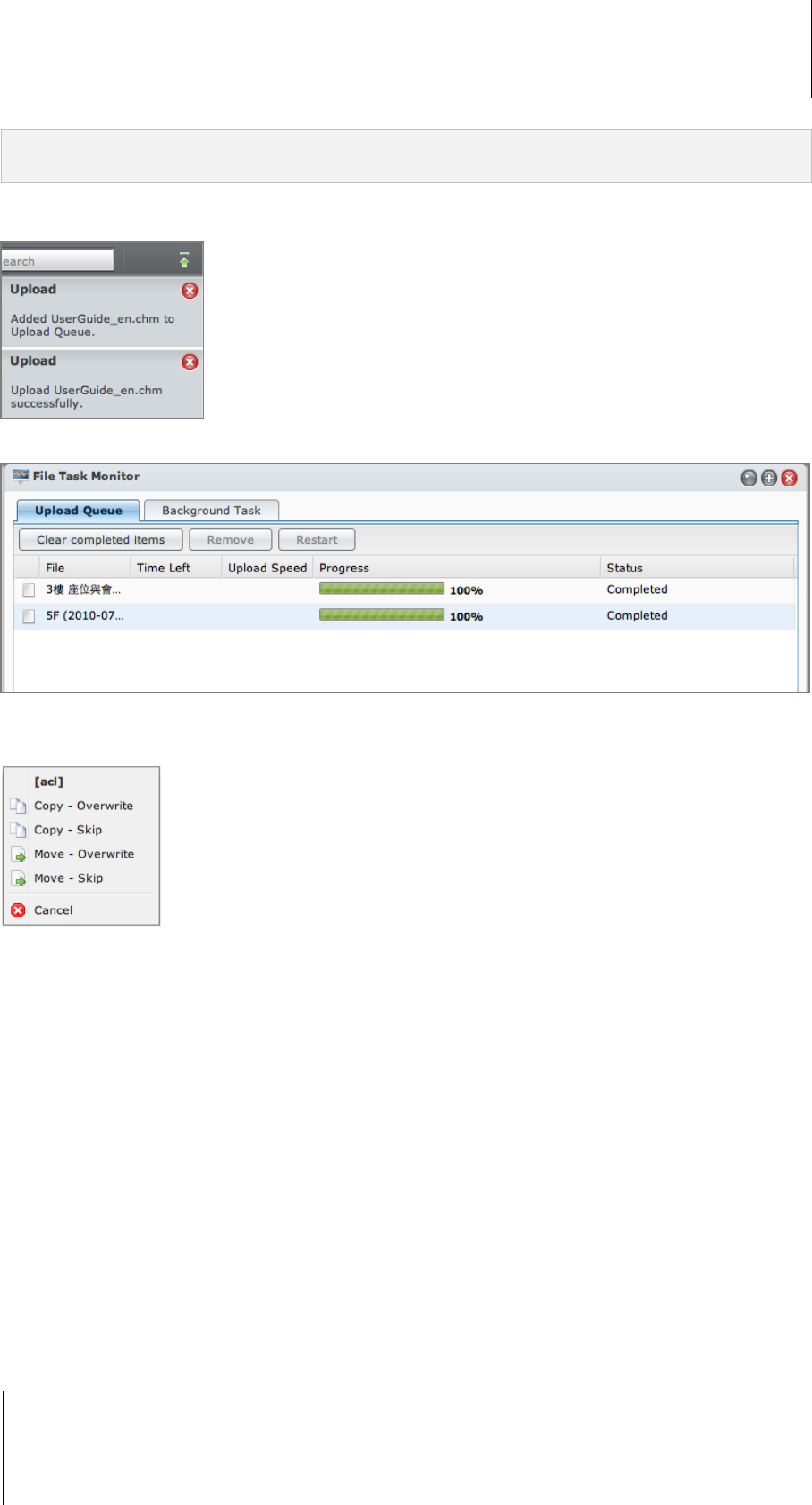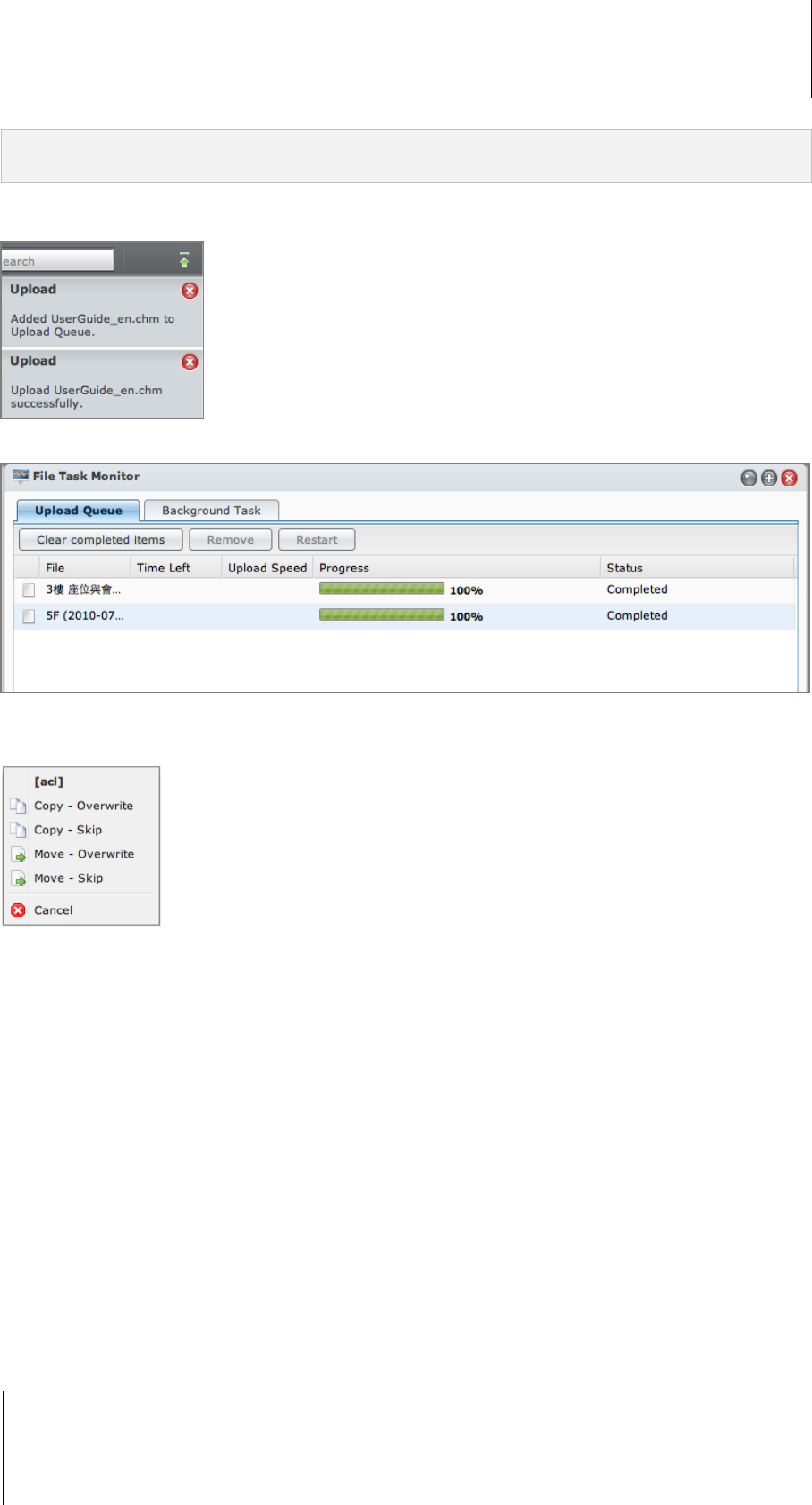
Synology DiskStation User's Guide
Based on DSM 3.1
97 Chapter 8: Access Files from Anywhere
Note: If you have installed JRE 5 or later, you can upload files with size over 4GB. Otherwise, you can only upload
up to 2GB of contents at a time.
When you upload files and folders using any of the following methods, you can see the uploading progress of the
files and folders in the top-right corner of the desktop.
You can also click the upward arrow at the right end of the taskbar to see the Upload Queue.
Copy or Move Files or Folders on Synology DiskStation
Use any of the following methods to copy files or folders between folders on Synology DiskStation.
Method 1:
1 Select the files or folders you want. (Press and hold Shift or Ctrl while making multiple selections.)
2 Choose Copy or Move from the Action menu.
3 Select a destination folder on Synology DiskStation in the window that appears.
4 At the bottom of the window, select Overwrite if you want to overwrite files or folders with the same name in
the destination folder. Otherwise, select Skip.
Method 2:
1 Select the files or folders you want. (Press and hold Shift or Ctrl while making multiple selections.)
2 Drag any DiskStation folders or files from the main section to another DiskStation folder on the left panel.
3 In the pop-up menu that appears, choose Copy - Overwrite or Move - Overwrite to overwrite files or folders
with the same name in the destination folder. Otherwise, choose Copy - Skip or Move - Skip to skip the files
with the same filename.
Method 3:
1 Select the files or folders you want. (Press and hold Shift or Ctrl while making multiple selections.)
2 Go to Main Menu > File Browser to open a new File Browser window, and use the left panel to browse to a
destination folder on Synology DiskStation.