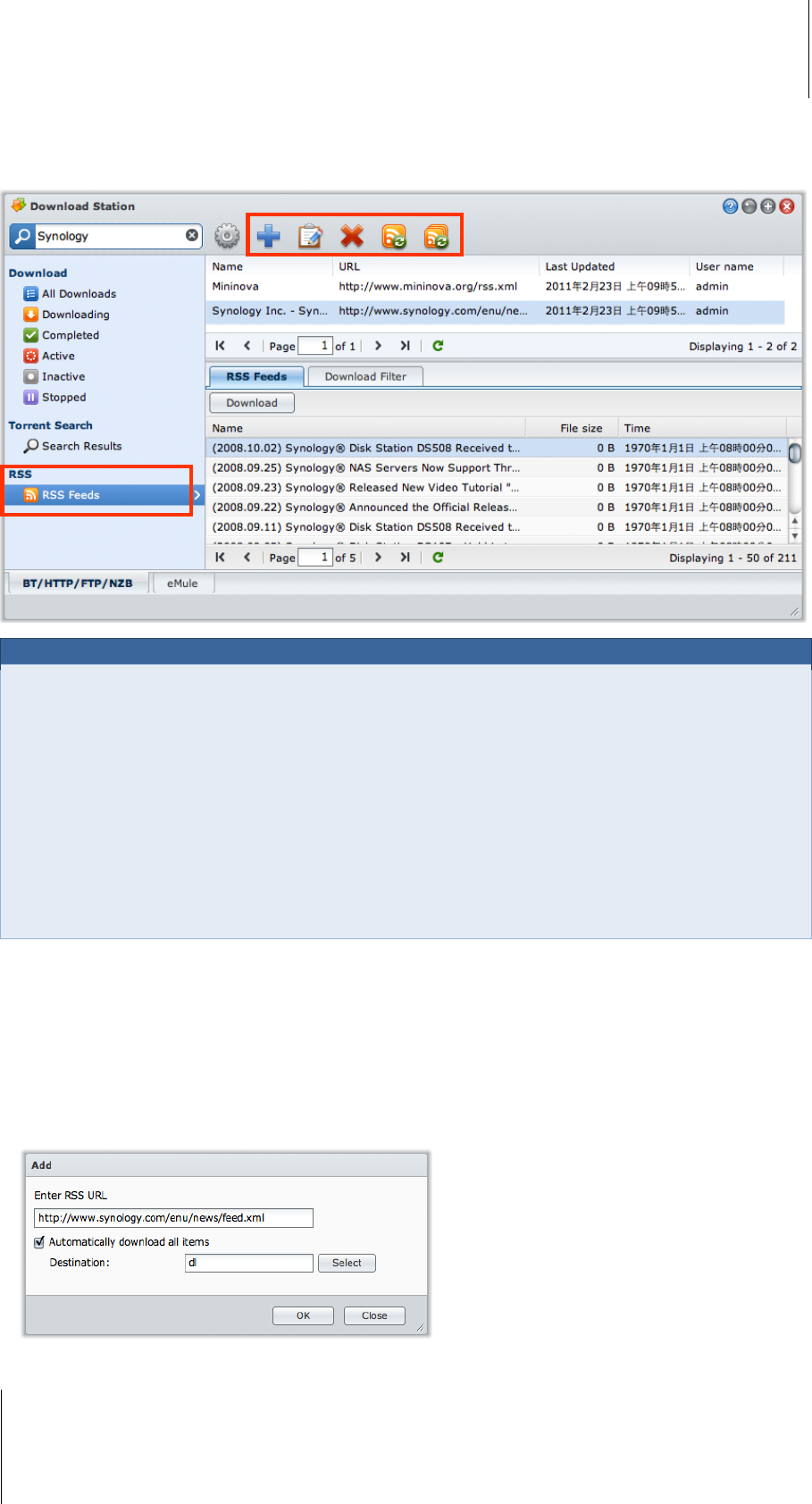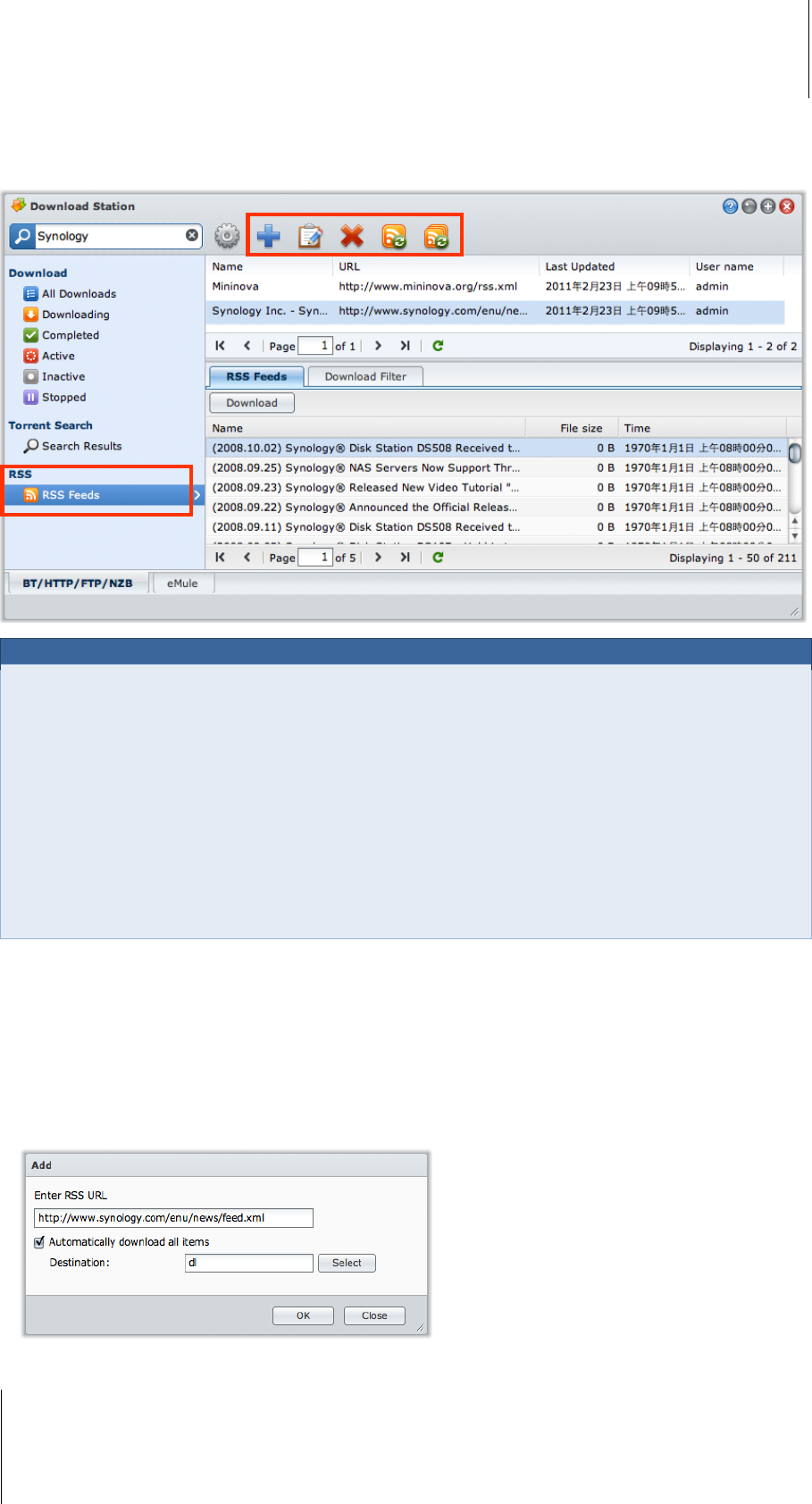
Synology DiskStation User's Guide
Based on DSM 3.1
162 Chapter 13: Download Files with Download Station
Create Download Tasks for RSS Feeds
You can use Download Station to download RSS feeds.
More Information
What is RSS?
RSS (Really Simple Syndication, also known as RSS feed) is an alternative way of web browsing. Web
publishers often use RSS feeds to publish frequently-updated works, such as blog entries, news headlines,
podcasts, photo albums, or audio/video clips.
Can Download Station download all kinds of RSS feeds?
RSS files on the website of BitTorrent search engines and iTunes podcasts are generally supported by
Download Station.
Some download links in the RSS file are links to a web page rather than the actual file. This kind of RSS files will
not be supported. To view and update their RSS feeds, you can use a RSS reader (such as Google Reader)
instead.
To view and update the list of RSS feeds:
1 Right-click the RSS icon on a webpage to copy the URL of the RSS file.
2 Launch Download Station and click RSS Feeds on the left panel. You can see the file list in the main area.
3 Click the Add button above the file list.
4 In the window that appears, paste the URL into the text field and click OK. (If you tick Automatically
download all items, Download Station will automatically add all RSS feeds listed in the RSS file to download
tasks.) The RSS file is now added to the file list. You can rename or remove the RSS file by clicking the
Rename or Remove button above the file list.