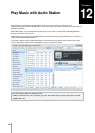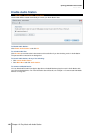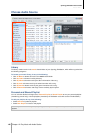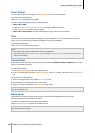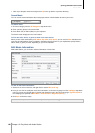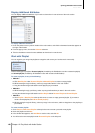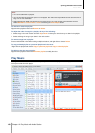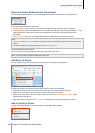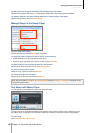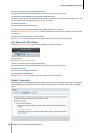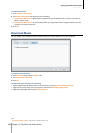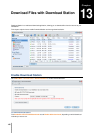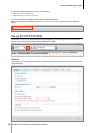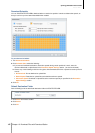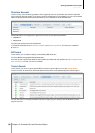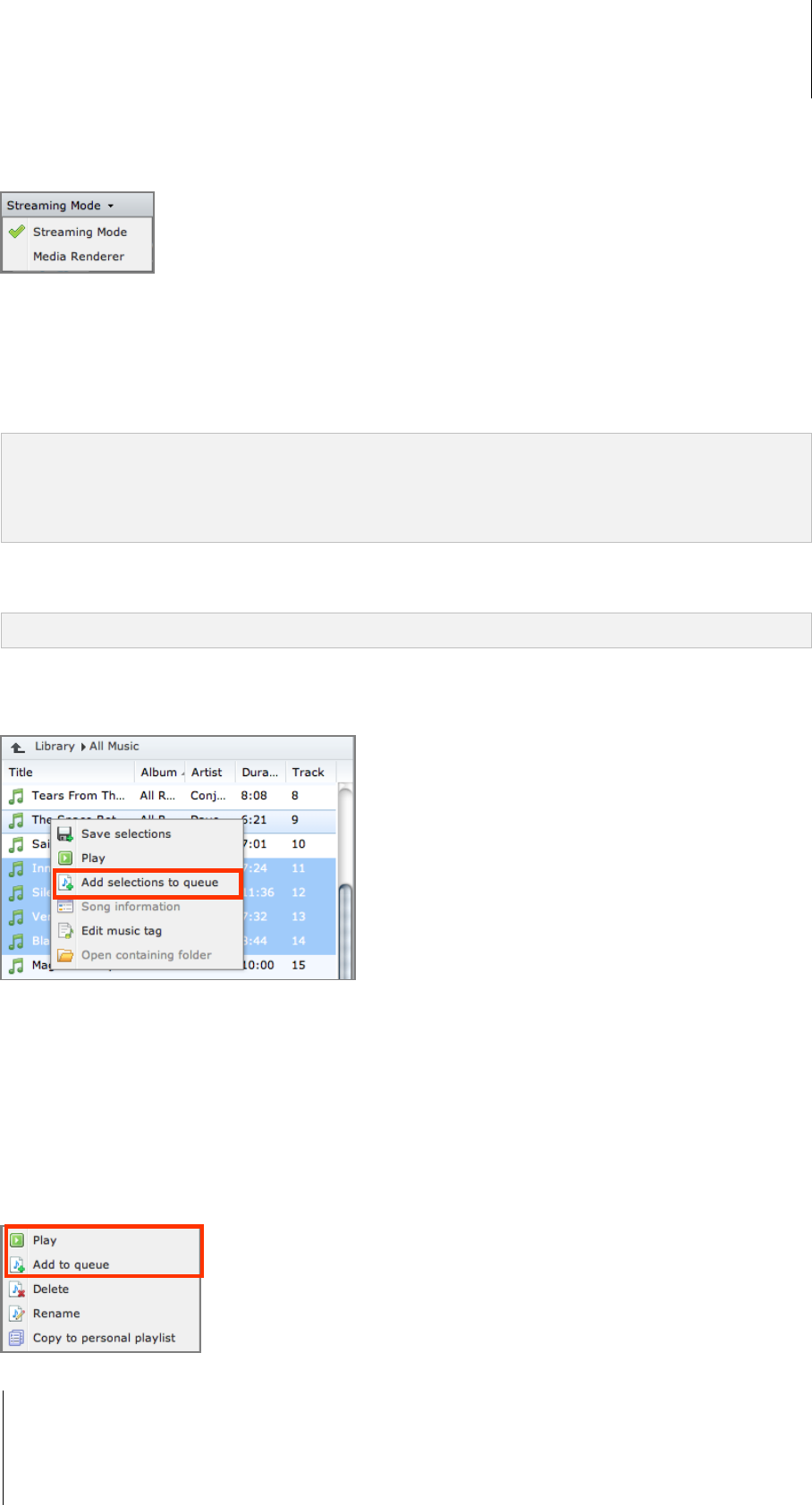
Synology DiskStation User's Guide
Based on DSM 3.1
151 Chapter 12: Play Music with Audio Station
About the Output Modes and the Queue Panel
To play music via different devices, you can add songs to the different output modes in the queue panel.
The output modes include the following:
Streaming Mode: Stream music to your computer for playback via the speakers of your computer.
USB Mode: Play music via the USB speakers connected to the USB port of your Synology DiskStation, or via
external speakers or home stereo equipment connected to the audio dock of Synology Remote (sold
separately).
Media Renderer: Play music via a Digital Media Renderer (DMR) within your local area network.
Note:
USB Mode and Media Renderer mode are available only when corresponding output devices are found by Audio
Station.
For more information about Synology Remote, visit www.synology.com.
To switch between output modes:
Choose any of them from the drop-down menu at the top of the music player.
Note: You can play music in different modes at the same time.
Add Music to Queue
You can add your songs from the library to the queue panel on the right side for playback.
To add your songs from the library to the queue panel, do any of the following:
Double-click an item in the main section to add it to the queue and start playing it right away.
Select one or more items in the main section, and then drag them to the queue.
Select one or more items in the main section, right-click and choose Add selections to queue to add
selected songs to the queue.
Right-click an item and choose Add all to queue to add all items in the same directory to the queue.
Add a Playlist to Queue
You can add or append playlists to the queue panel on the right side for playback.