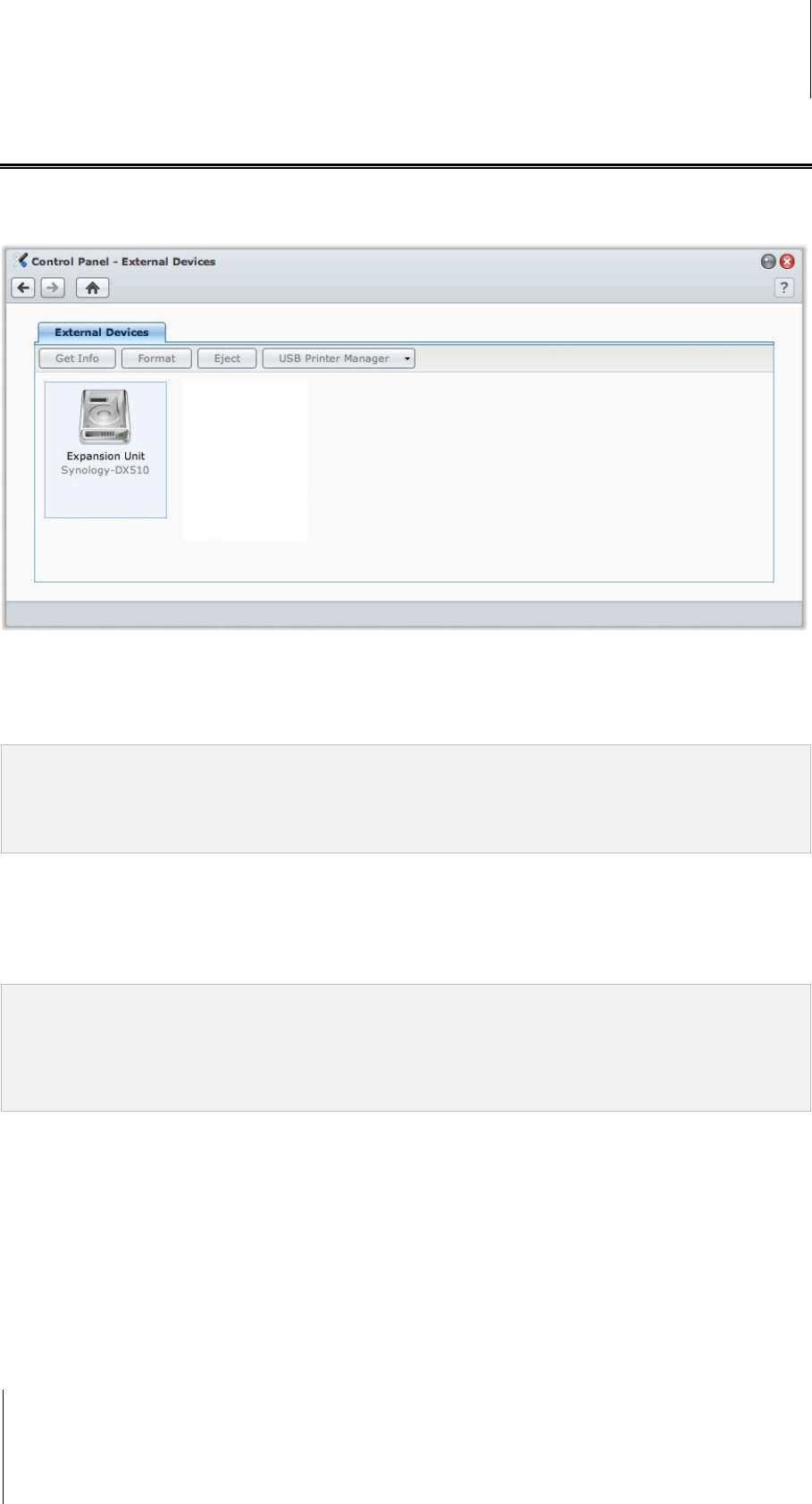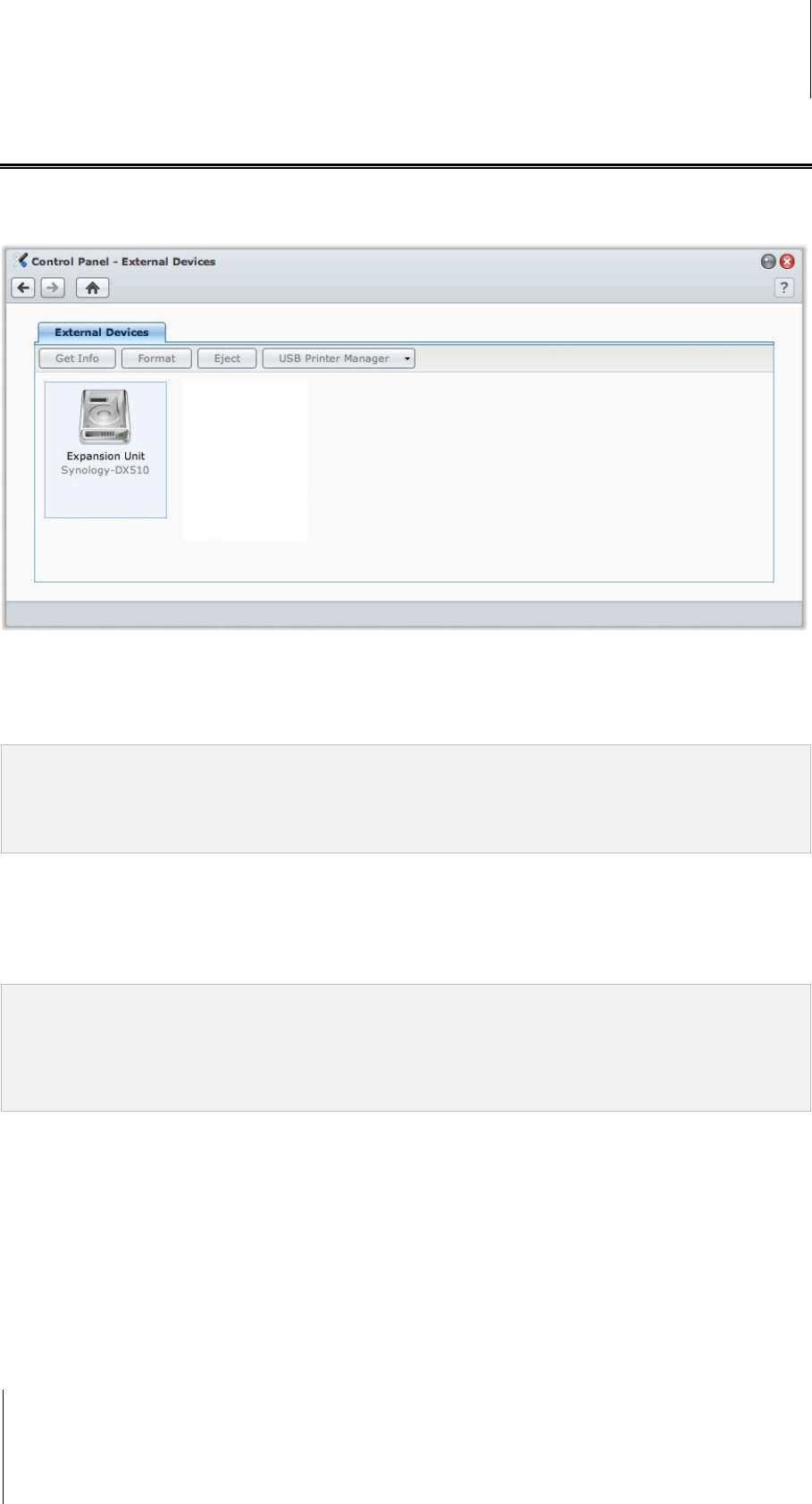
Synology DiskStation User's Guide
Based on DSM 3.1
58 Chapter 4: Manage Storage Space
Manage External Disks
You can attach external USB or eSATA disks to the USB or eSATA port of your Synology DiskStation for backup
or file sharing purposes.
1
Go to Main Menu > Control Panel > External Devices to manage the attached external disks.
To attach an external disk:
1 Connect an external USB or eSATA disk to the USB or eSATA port of your Synology DiskStation.
2 A new shared folder named usbshare1 (for USB device) or esatashare (for eSATA device) will be created
automatically and ready for access.
Note:
When more than 1 external USB disk is connected, usbshare2, usbshare3 … will be created.
DiskStation recognizes the following format: EXT3, EXT4, FAT, FAT32, and NTFS. Any unrecognized USB disk
will have to be formatted first before being used on the system.
To get the information of the disk:
You can access disk information by clicking Get Info.
To eject or format an external disk:
Click Eject or Format.
Note:
For more information about external disks, see its help by clicking the Help button (with a question mark) at the
top-right corner.
You can also manage USB printer here. See "Set Synology DiskStation as Print Server" on Page 125 for more
information.
---------
1
eSATA is supported on specific models only. See "Appendix A: Synology DiskStation Specifications" on Page 219 for more
information.