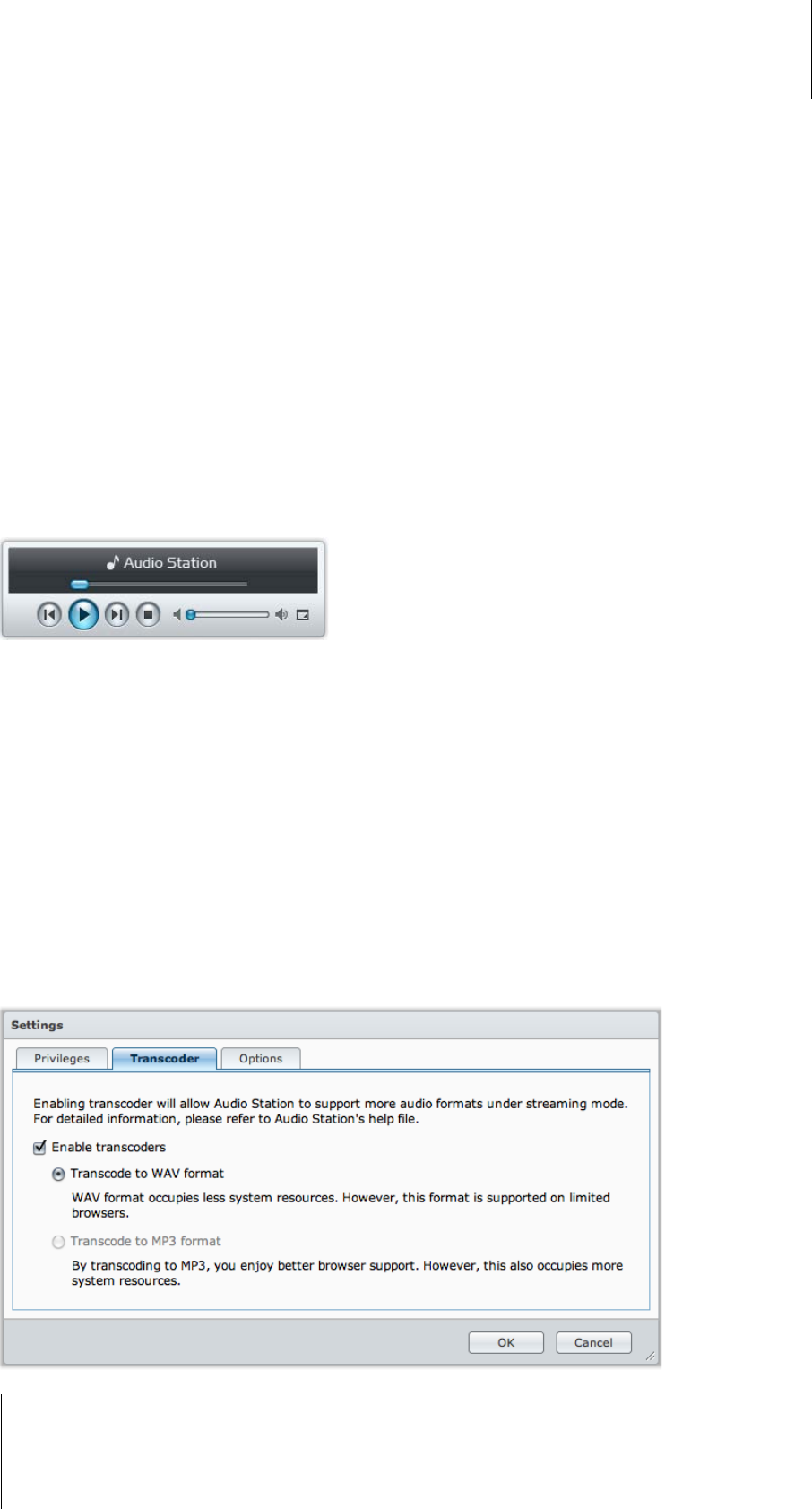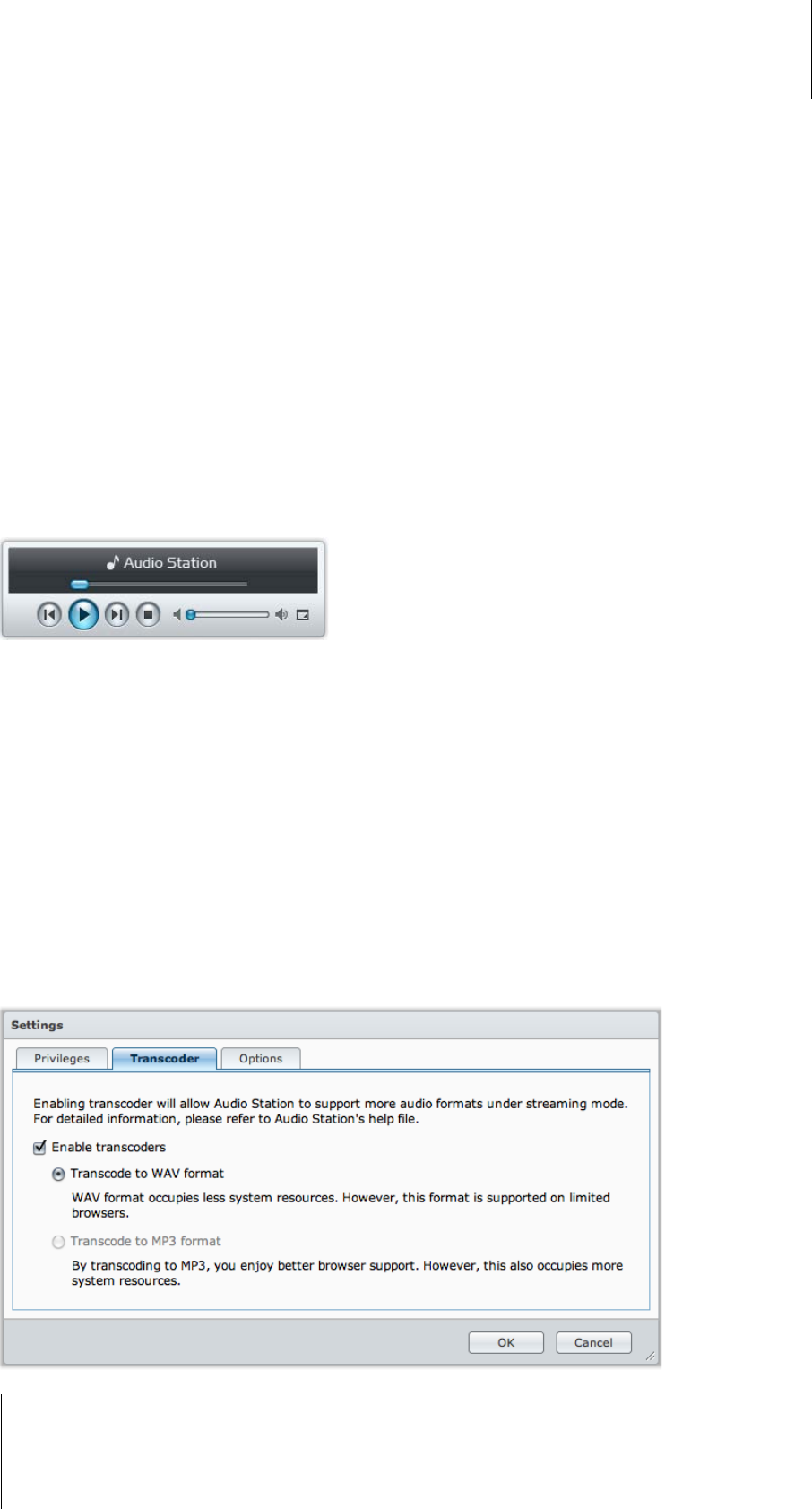
Synology DiskStation User's Guide
Based on DSM 3.1
153 Chapter 12: Play Music with Audio Station
To skip to any point in the currently playing song:
Drag the playhead along the timeline (below the song's duration) to any point you want.
To customize sound frequencies with equalizer (USB mode only):
Click the EQ button to open the equalizer, tick the checkbox, and choose a preset from the drop-down menu. You
can also drag the sliders and save your own User Defined preset.
To adjust the volume:
Drag the volume slider below the timeline.
To repeat all songs or currently playing song in the queue, or turn off repeat:
Click the No repeat, repeat all, or repeat one button (the first button from the left in the lower-right corner of the
music player).
To play the songs in the queue in random order:
Click Shuffle on/off (the second button from the left in the lower right corner of the music player).
Play Music with Mini Player
Click the Switch to mini player button at the top-right corner of the music player.
To play a song:
Click Play/Pause, Next, or Previous.
To skip to any point in the currently playing song:
Drag the playhead along the timeline (below the song's duration) to any point you want.
To adjust the volume:
Drag the volume slider below the timeline.
To switch back to the full mode:
Click the Switch to full mode button at the bottom-right corner of the mini player.
Enable Transcoder
Enabling transcoder will allow Audio Station to support more audio formats under streaming mode. The following
audio formats will be transcoded if your browser does not support them: FLAC, APE, AAC, OGG, AIFF, WMA,
WAV.