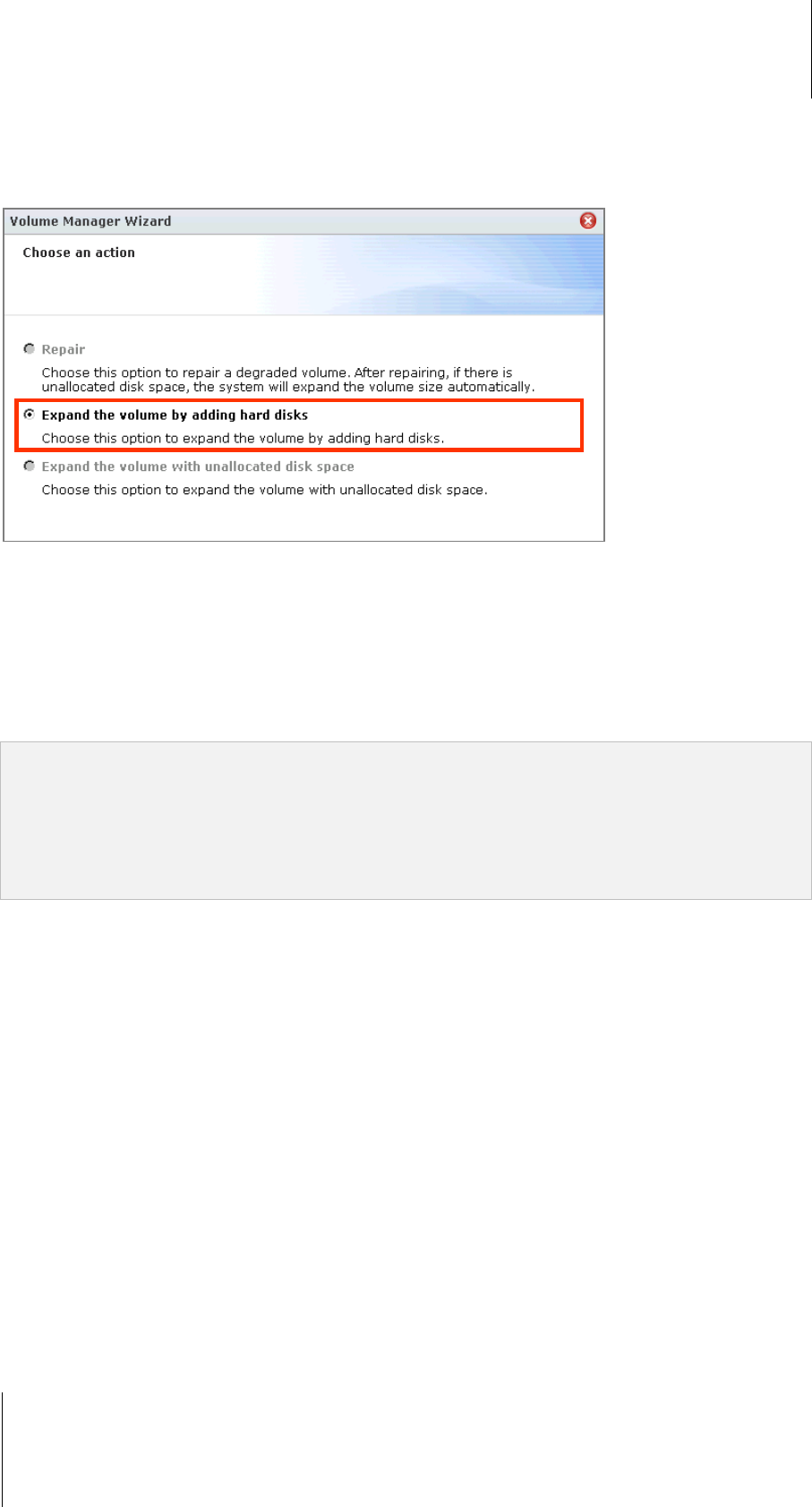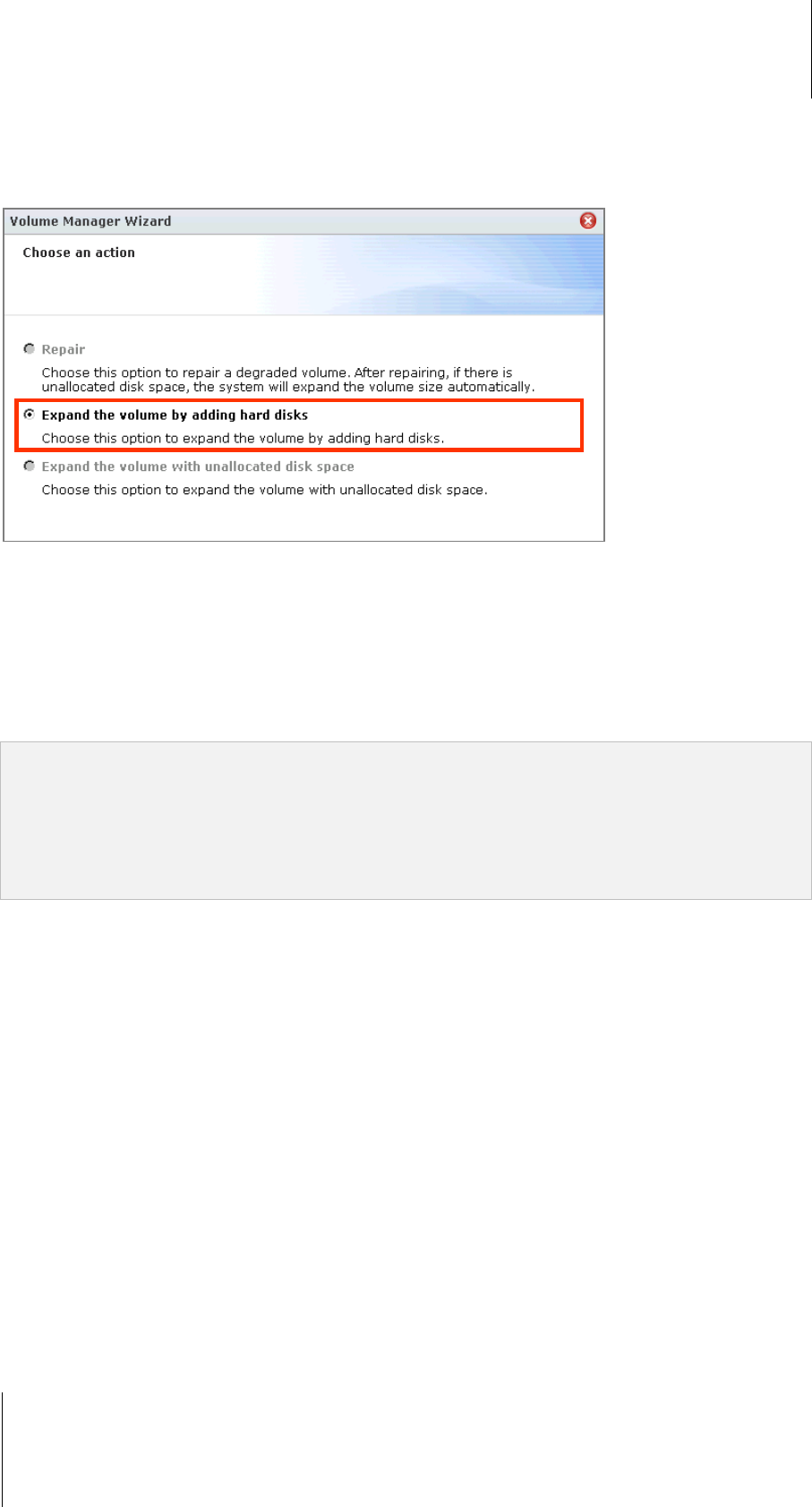
Synology DiskStation User's Guide
Based on DSM 3.1
51 Chapter 4: Manage Storage Space
Expand a Volume or Disk Group by Adding Disks
If you have empty hard drive bays in your Synology DiskStation, you can expand JBOD, RAID 5, RAID 5+Spare,
RAID 6, and SHR volumes or Disk Groups by adding disks.
To expand a volume or Disk Group by adding disks:
1 Install a new hard drive for your Synology DiskStation.
2 Select the volume or Disk Group you want to expand.
3 Click Manage and choose Expand the volume by adding hard disks (for volume expansion) and Expand
the RAID by adding hard disks (for Disk Group expansion).
4 Select the hard drive in the Choose disks section.
5 Follow the wizard to complete the setup.
Note:
For RAID 5, RAID 5+Spare, and RAID 6 volume or Disk Group, the hard drive size must be larger than the
smallest disk in the volume or Disk Group.
The status of the volume or the Disk Group must be Normal.
The status of the added disk must be Initialized or Not Initialized.
You can also expand your volume with Synology Expansion Unit using the same way.
1
---------
1
Synology Expansion Unit is supported on specific models only. Please visit
www.synology.com.