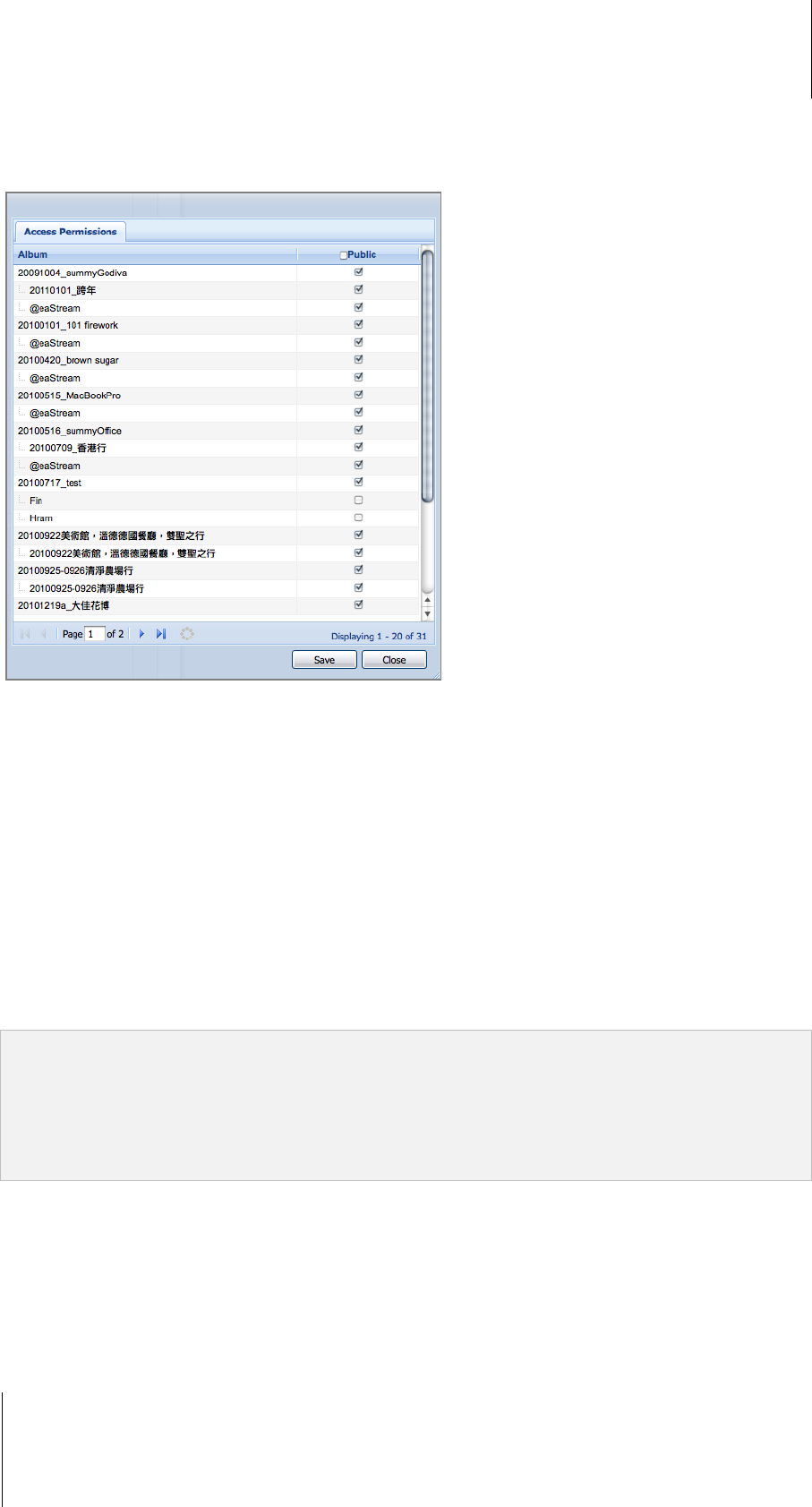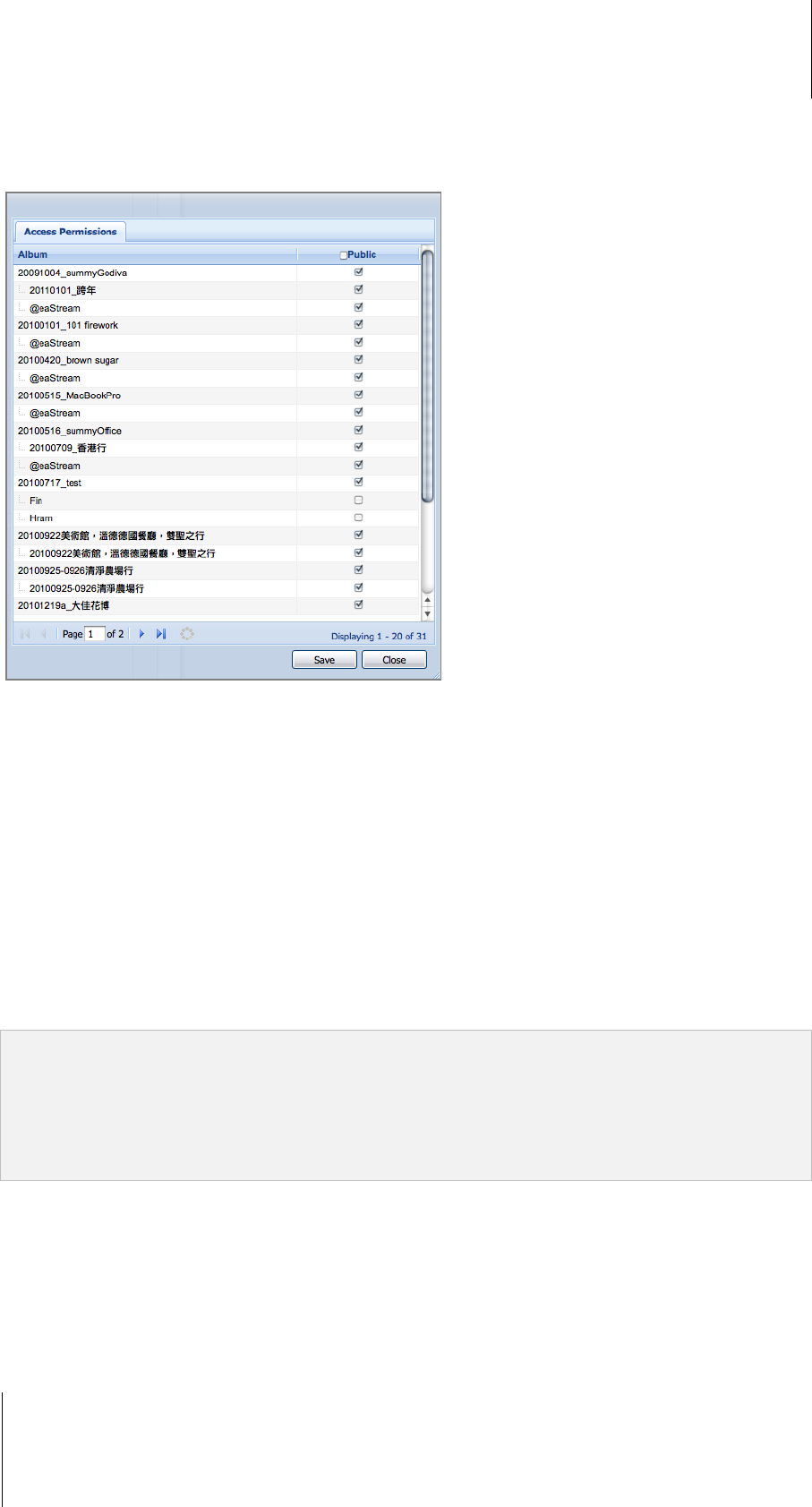
Synology DiskStation User's Guide
Based on DSM 3.1
137 Chapter 11: Share Photos, Videos, and Blogs with Photo Station
Set as Private Album
If you wish for the album to be accessible only by specific users, do any of the following.
Method 1:
1 Go to Photo Station's homepage, and click Edit under the album you want to edit.
2 Uncheck Set as public.
3 Assign users to the Access Permission list. You can also set the access permissions to the second tier album
within an album, but only users with access to the first tier albums will be able to access the second tier
albums.
4 Click OK.
Method 2:
1 Select Settings at the top of Photo Station's homepage, and then select the Photo tab on the Synology
Photo Station 4 Settings page.
2 Click Customize next to Access Permissions.
3 In the window that appears, uncheck Public for the album you want to switch to private, and click Save to save
the changes.
Note:
This action will clear the albums' original access and upload rights. Please re-configure the albums' access rights
and upload rights after saving the changes.
You can set the new album as public by default from Synology DiskStation Manager. The second tier
albums within the new album will inherit the same attributes from the first tier albums. See "Enable
Photo Station" on Page 130 for more information.