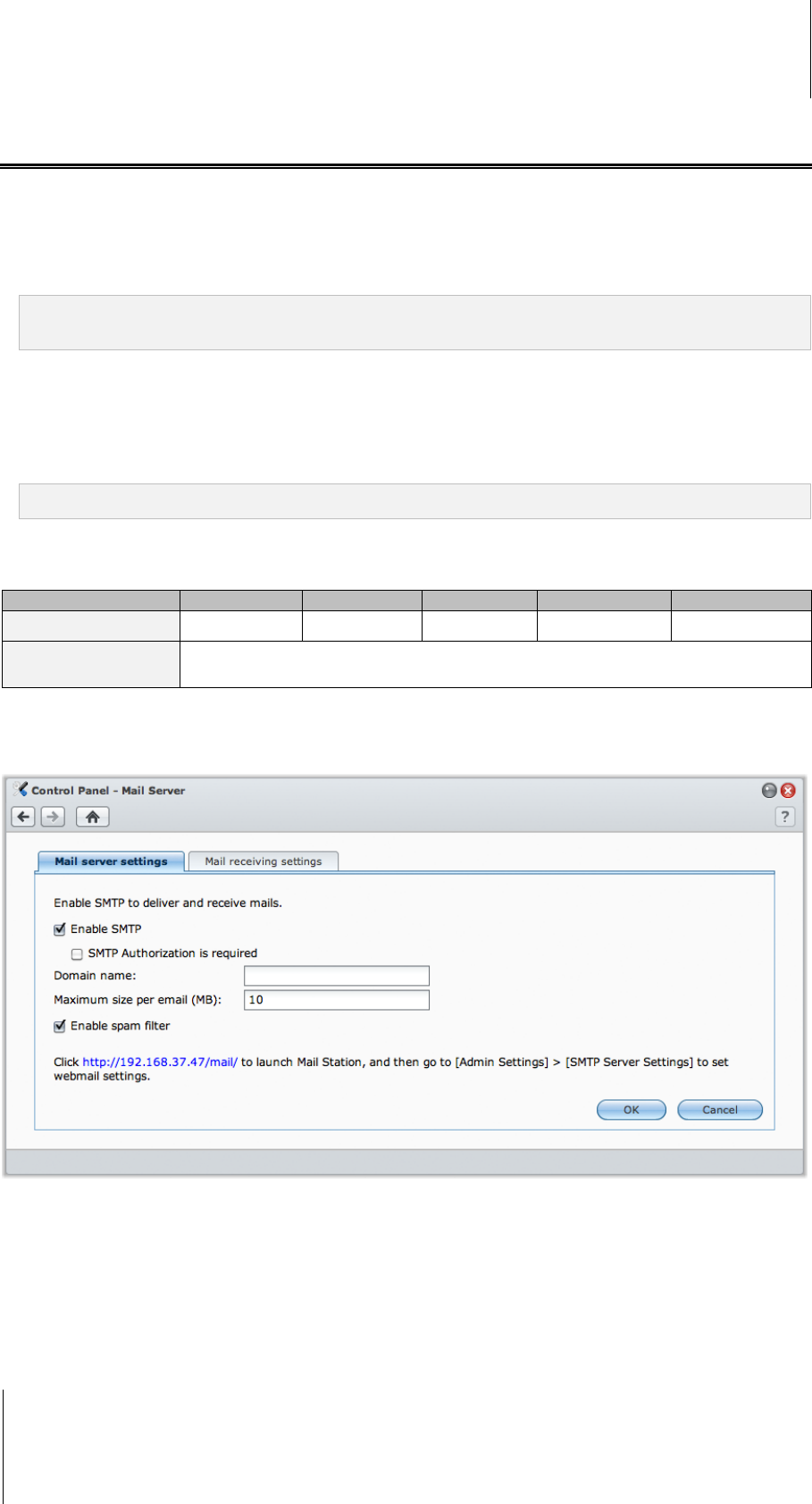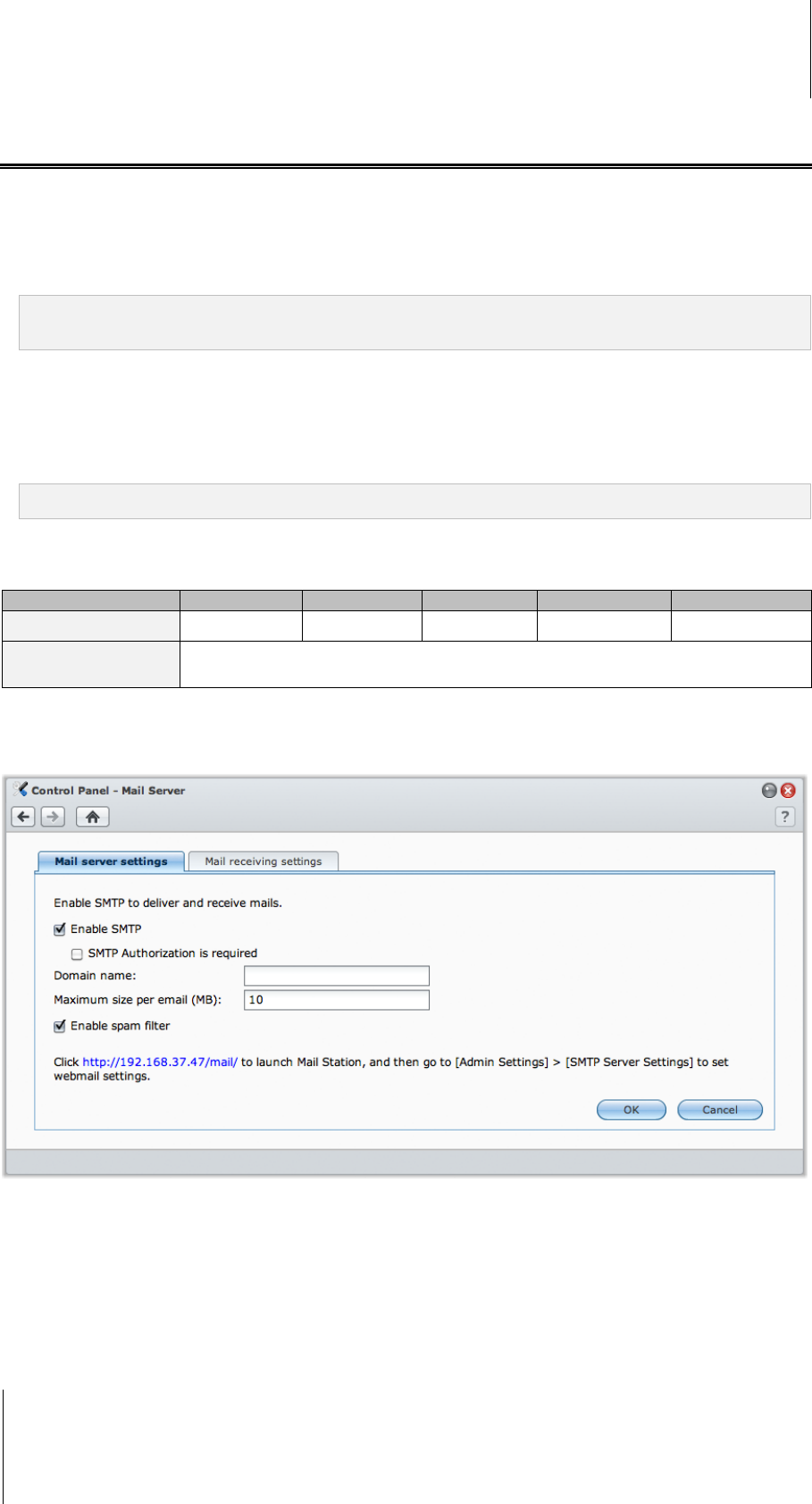
Synology DiskStation User's Guide
Based on DSM 3.1
123 Chapter 10: Host Websites, Email Server, and Print Server
Host Mail Server
You can turn your Synology DiskStation into a mail server, allowing Synology DiskStation users to receive and
deliver mail messages using their mail client programs.
Before you start
Register a domain name for your IP, or apply for a DDNS hostname.
Note: For more information about registering a DDNS account for Synology DiskStation, see "Give
Synology DiskStation a DDNS Hostname" on Page 61.
When applying for a domain name or dynamic domain name, please fill the MX (Mail eXchanger) record of
mail domain with your mail server (that is the FQDN of Synology DiskStation).
For example, if the mail server is mail.synology.com, then fill the MX record with mail.synology.com.
Go to Main Menu > Control Panel > User and enable User Home service to allow users to store their mail
messages in their home folders. Otherwise, they will not be able to send or receive mails.
Note: For more information about User Home, see "Create User's Home Folder" on Page 75.
Confirm the port forwarding settings:
You should follow the table below to setup port forwarding if NAT is required.
Protocols SMTP POP3 IMAP IMAPS POP3S
Port 25 110 143 993 995
Note
IMAPS: IMAP over SSL/TLS
POP3S: POP3 over SSL/TLS
Set up Mail Server
Go to Main Menu > Control Panel > Mail Server to enable DiskStation’s mail server service.
To set up mail server:
1 Under the Mail server settings tab, do the following:
a Tick Enable SMTP to deliver and receive mails.
b Tick SMTP Authorization is required if you want to prevent your mail accounts from being used as a
spammer.
If you use this option, then your users must provide their Synology DiskStation user account and password
for authentication while setting SMTP server in their mail clients. Take Outlook Express, for example, you