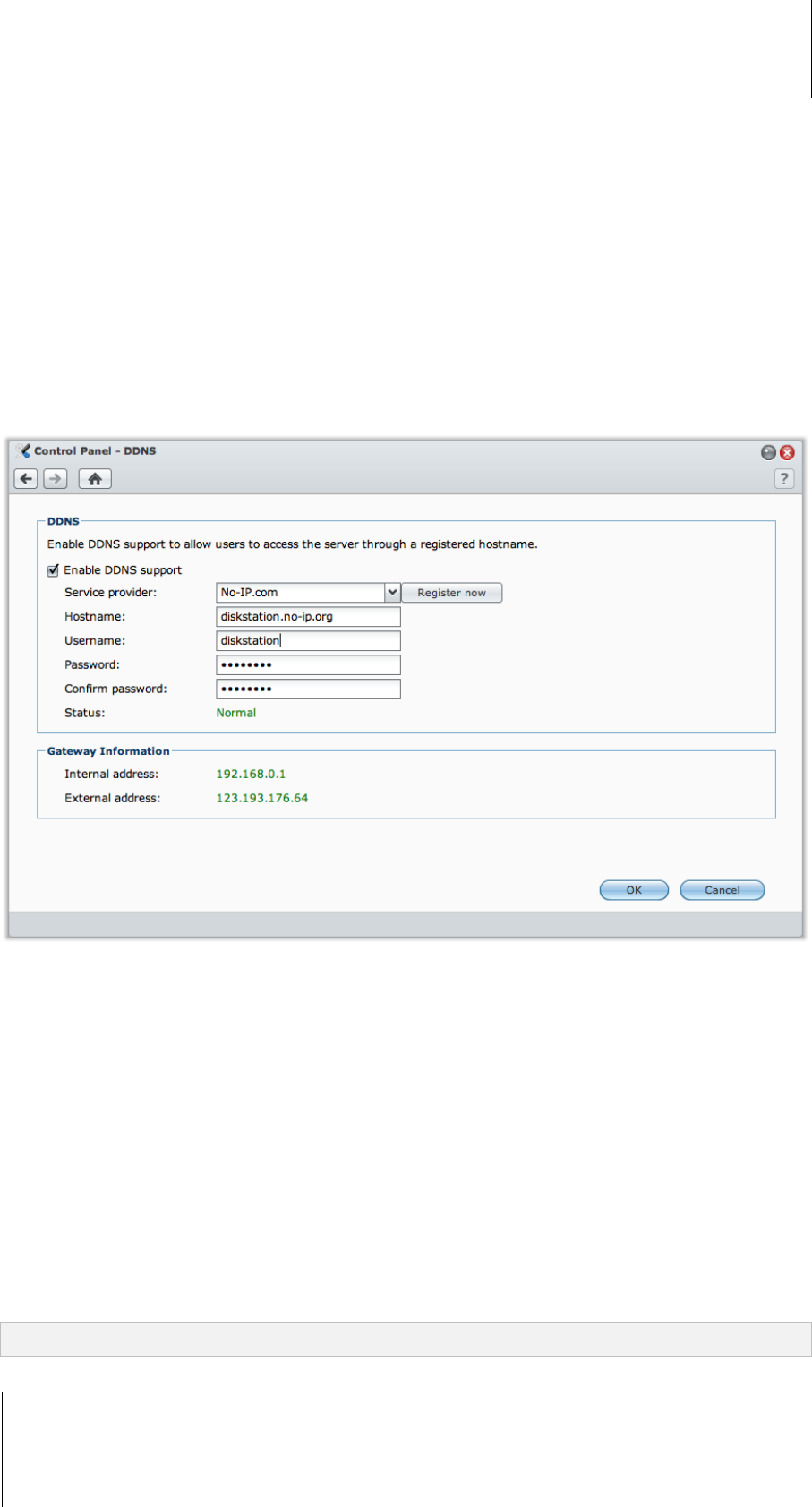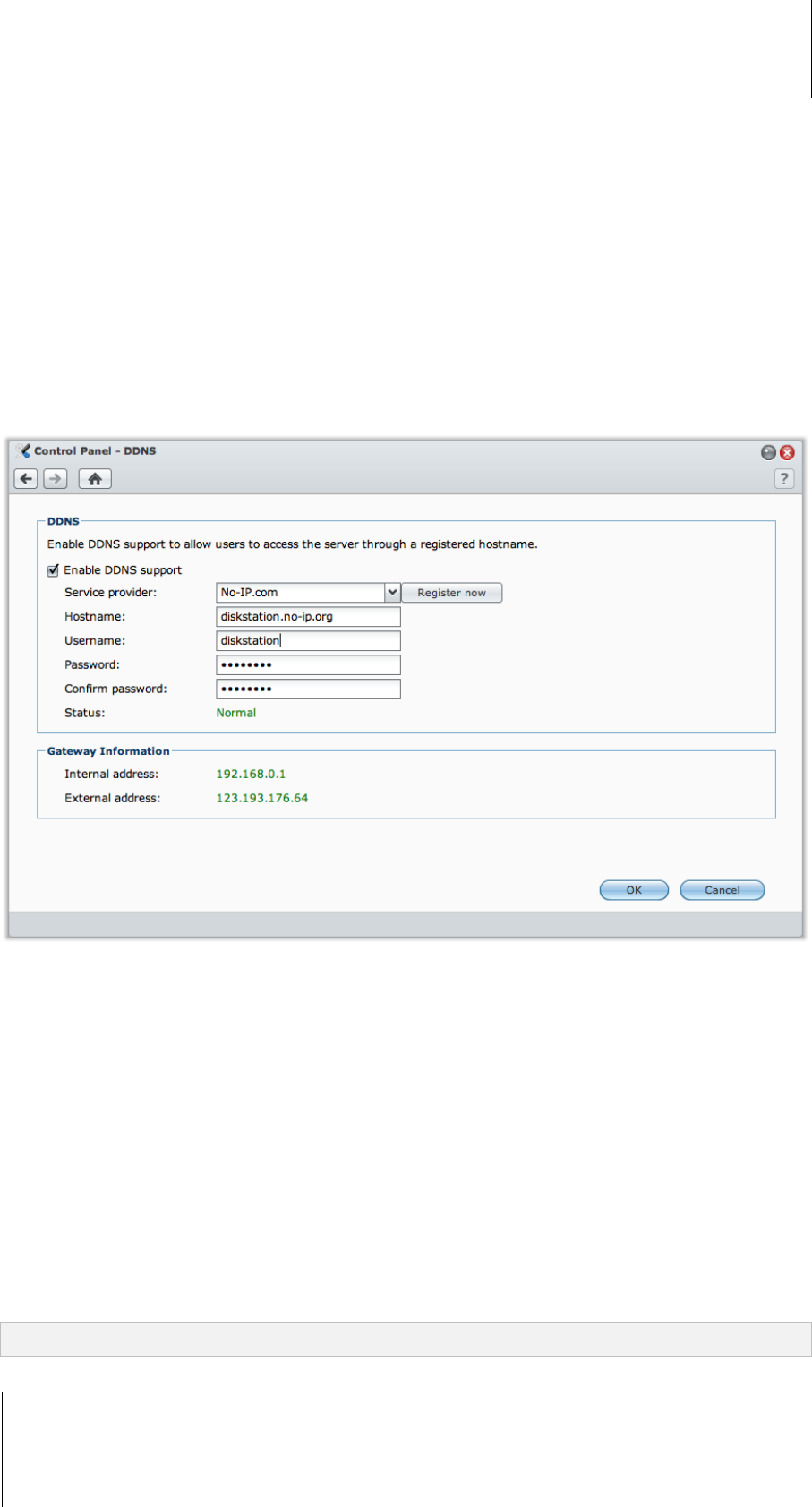
Synology DiskStation User's Guide
Based on DSM 3.1
62 Chapter 5: Access your DiskStation from the Internet
Service Requirement
The DDNS server of the service provider is working normally.
The gateway connection is normal.
Synology DiskStation is able to connect to the DNS server.
The following addresses are unblocked in the Firewall:
http://members.dyndns.org:80
http://checkip.dyndns.org:80
DDNS will only run in a network environment where there is no proxy server required.
Register a DDNS hostname for Synology DiskStation
Go to Main Menu > Control Panel > DDNS and use one of the following methods to enter your DDNS
information.
Method 1: Visit any DDNS service provider's website to register a DDNS account
1 Visit any of the following DDNS service providers to register a DDNS account:
http://freedns.afraid.org
http://zoneedit.com
http://dnspod.com
http://changeIP.com
http://ddo.jp
http://www.selfhost.de/
http://www.dyndns.com/
http://www.no-ip.com/
http://www.3322.org/
http://www.twodns.de/
2 Tick Enable DDNS support and enter the hostname, username, and password for your Synology DiskStation.
3 Click OK.
Note: Remember to enter the full domain name in the Hostname field. (e.g. philip1234.dyndns.org)