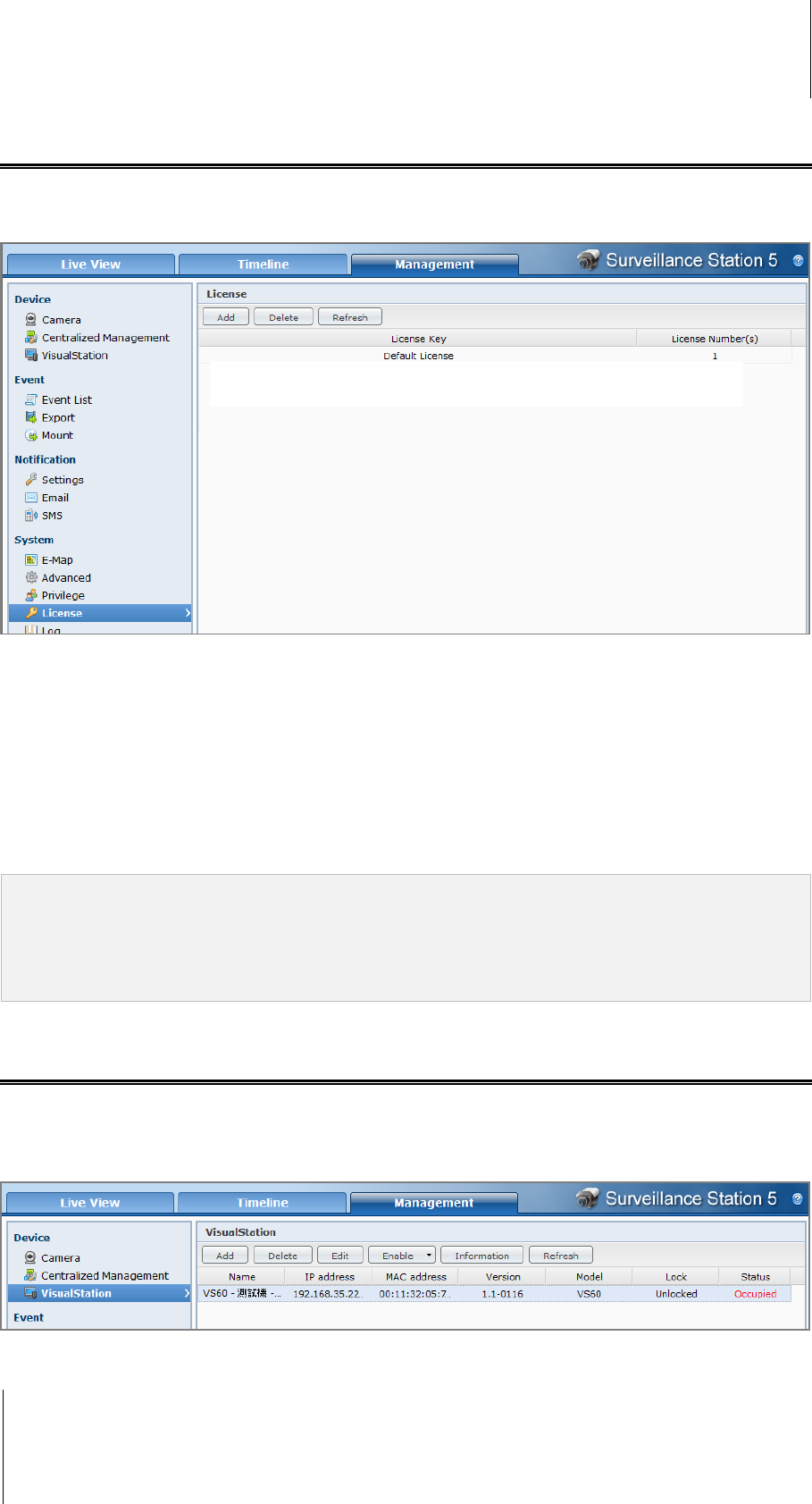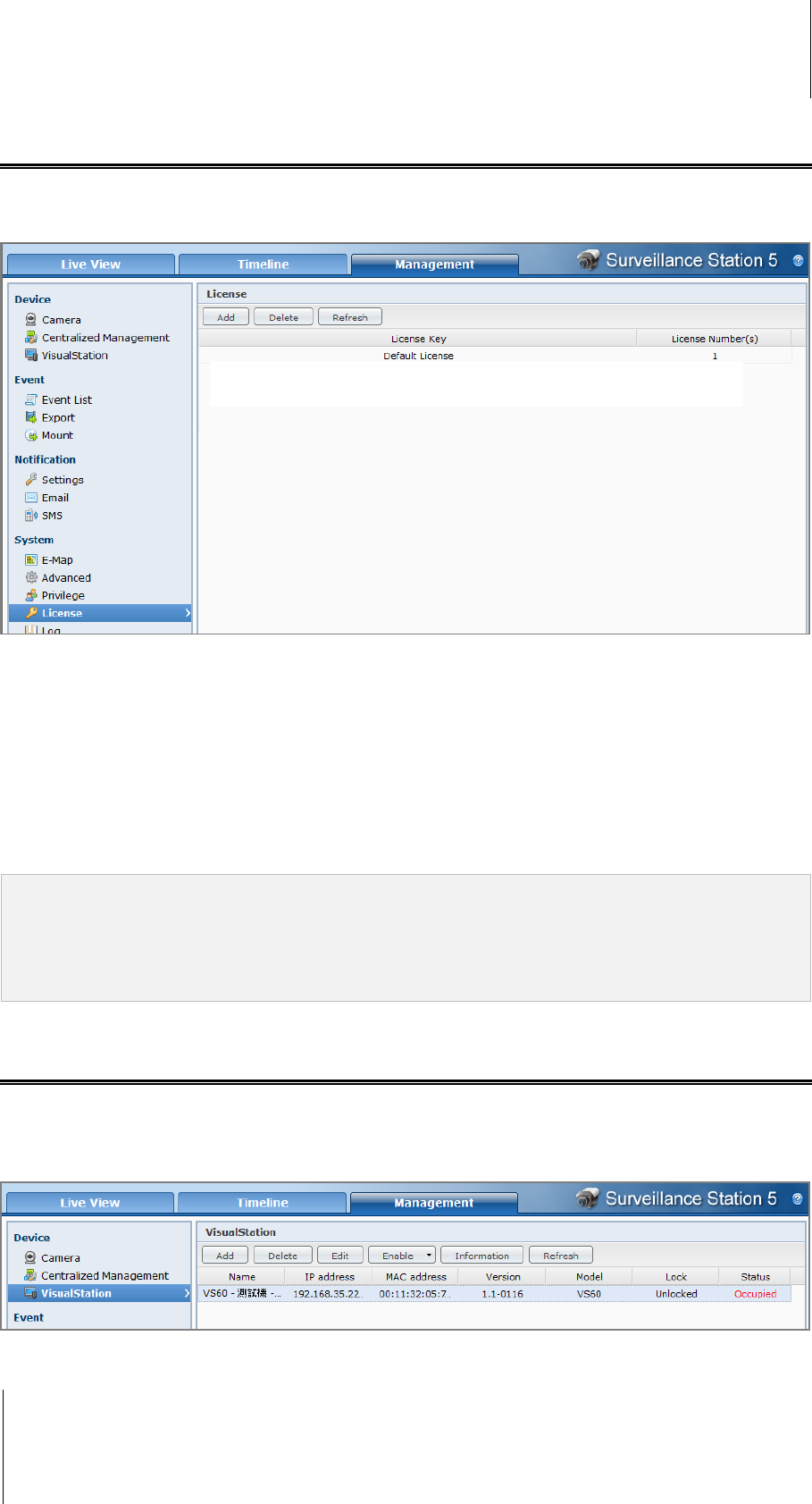
Synology DiskStation User's Guide
Based on DSM 3.1
198 Chapter 14: Safeguard Your Environment with Surveillance Station
About Camera License
Go to System > License under Management to manage camera license. Each DiskStation comes with one
camera license. For DiskStation models that support multiple cameras, you can purchase Synology Camera
License Packs to install additional cameras.
To install a camera license:
1 Click Add.
2 Select Agree if you have read and agreed with the Terms and Conditions.
3 Enter the license key of your purchased license.
4 Click OK.
To delete camera licenses:
1 Choose the license you want to delete, and click Delete.
2 Click OK in the prompt dialogue window.
Note:
One camera license is provided and installed by default for you to use Surveillance Station. It is not possible to
delete the default license.
Unlike the supported camera number, there is no limit on the number of installed camera licenses. For the
supported camera number, see "Appendix A: Synology DiskStation Specifications" on Page 219.
Use VisualStation
Go to System > Advanced under Management and tick Enable VisualStation to manage VisualStation from
Synology DiskStation. With VisualStation, you can see the live view of the cameras on a TV set or LCD monitor
directly without using a computer. A VisualStation can only be managed by a DiskStation within LAN.
After VisualStation support is enabled, you can add a VisualStation within LAN and manage its settings.