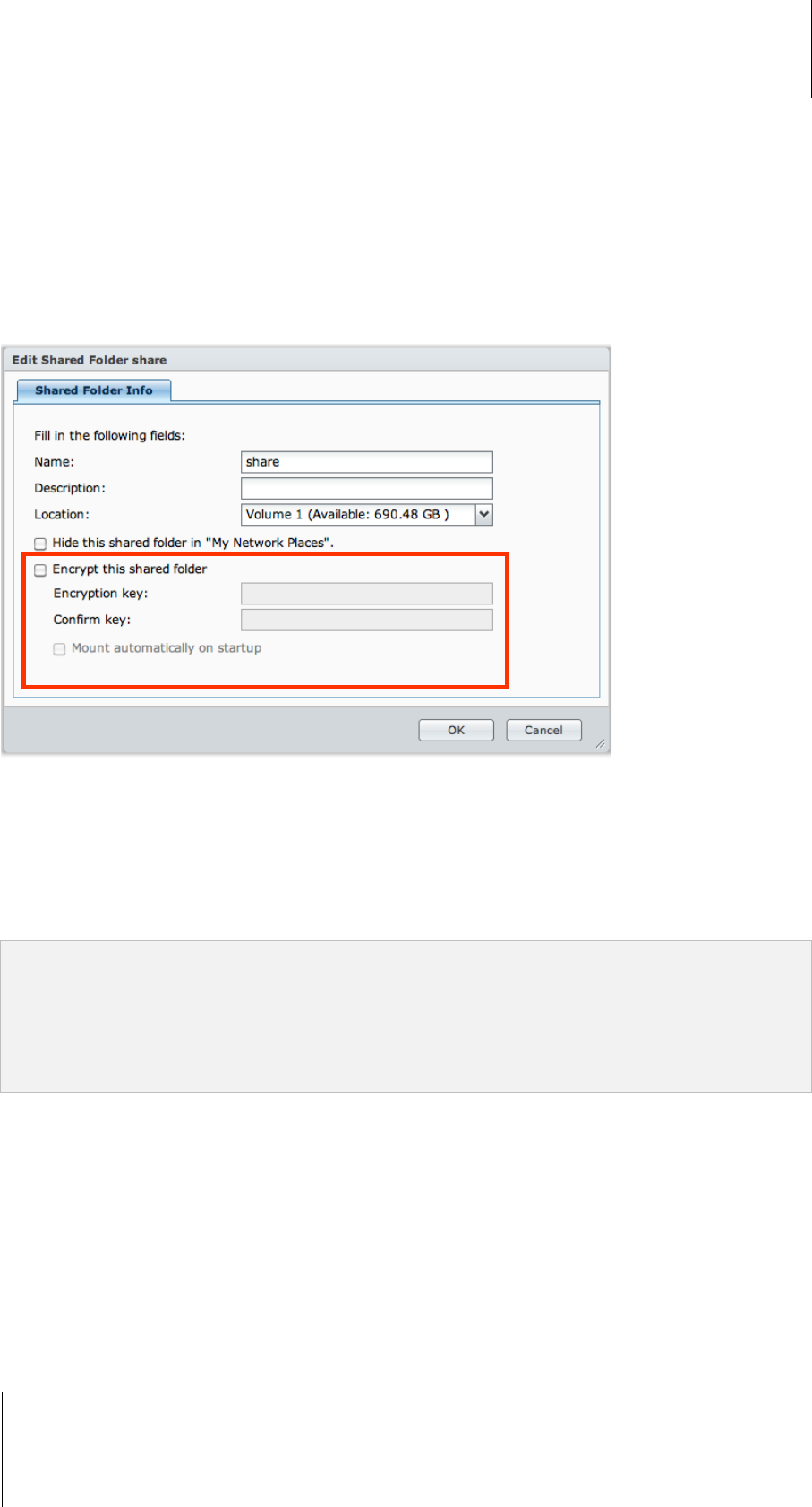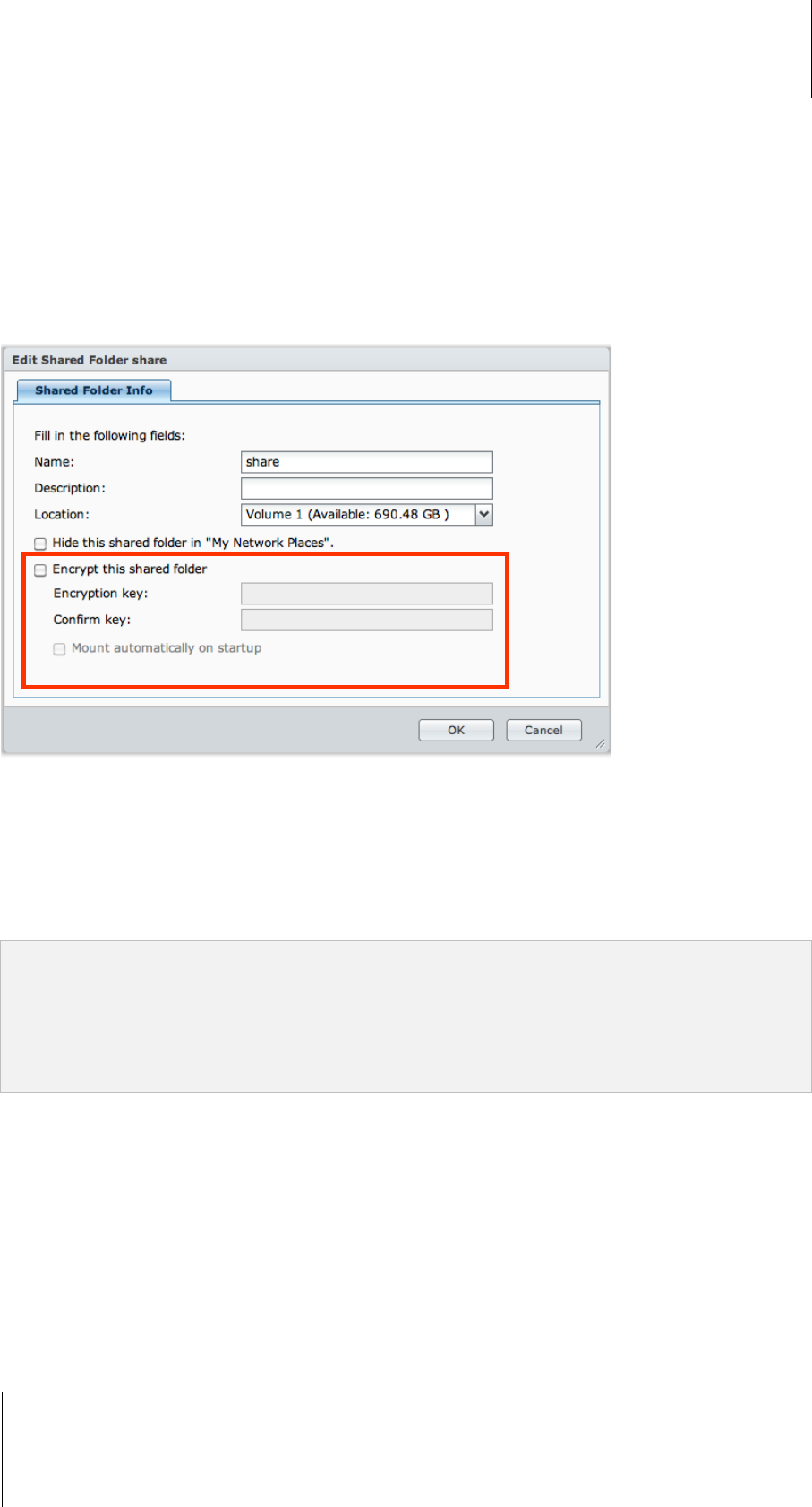
Synology DiskStation User's Guide
Based on DSM 3.1
83 Chapter 7: Set Up File Sharing
To manage domain group’s access privileges:
For each domain group, you can also configure the permission of all shared folders. The priority of privileges is:
NA > RW > RO.
Encrypt a Shared Folder
Go to Main Menu > Control Panel > Shared Folder to encrypt your shared folder.
1
The AES 256-bit encryption can block off all unauthorized access attempts. Without the encryption key, other
people will not be able to use the encrypted data even if they remove the hard drives from your
Synology DiskStation and mount it on their device.
To encrypt a shared folder:
1 Select a shared folder you want to encrypt, and then click Edit to open the settings window.
2 Tick Encrypt this shared folder, enter the encryption key in the Encryption key field, and enter the same key
again in the Confirm key field.
3 Tick Mount automatically on startup to mount the encrypted folder automatically after Synology DiskStation
starts up next time. By default, encrypted shared folder will be unmounted automatically on startup for security
reasons.
Note:
You can also encrypt a folder when you create it.
The following built-in shared folders are not allowed for encryption since they are associated with system services:
web, photo, music, video, surveillance, download, Netbackup.
Encrypted shared folders cannot be accessed via NFS. If you encrypt a shared folder containing NFS rules, they
will be removed.
---------
1
Shared folder encryption is supported on specific models only.