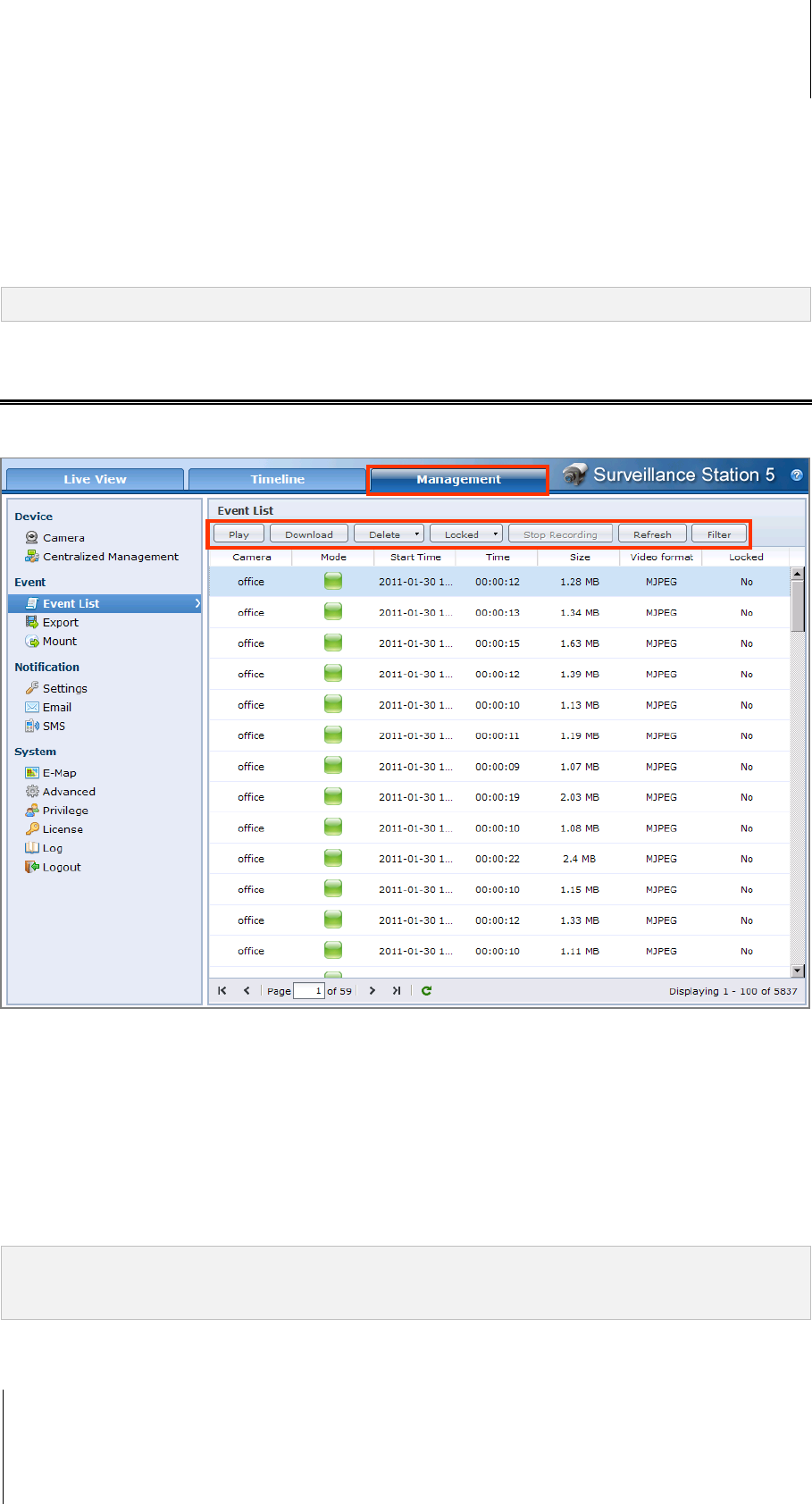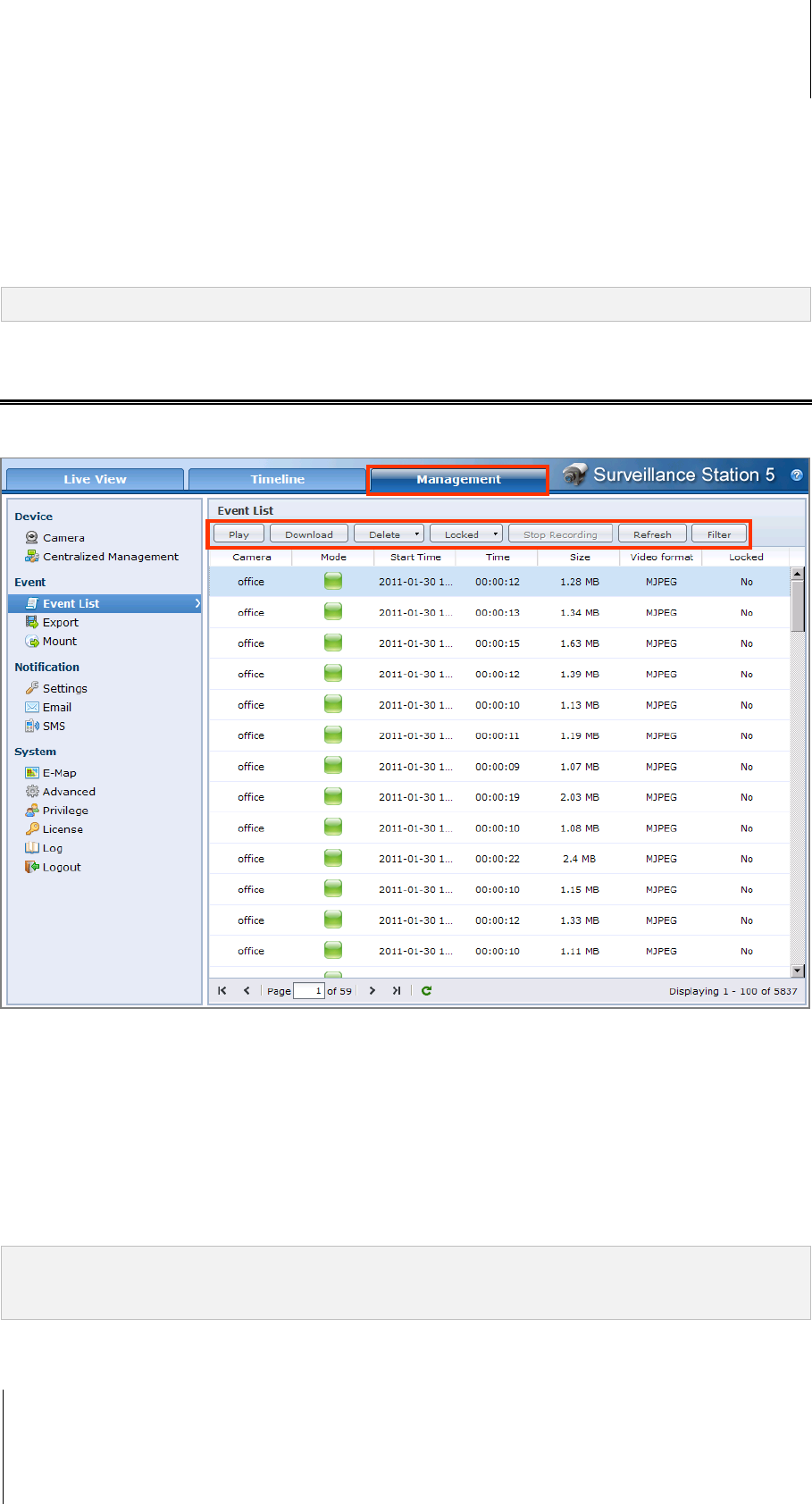
Synology DiskStation User's Guide
Based on DSM 3.1
185 Chapter 14: Safeguard Your Environment with Surveillance Station
4 Click on Show information, and the status for each camera will be displayed on the corner of each live view
window.
5 To save the current image, click on the Snapshot button.
6 To start manual recording, click on the Manual Recording button.
7 To see the corresponding E-Map, click the E-Map button.
8 To see the live view in full screen mode, click the Full Screen button.
Note: Non-Internet Explorer browsers support limited functions only.
Play and Manage Events
Under the Management tab, you can go to Event > Event List to browse all recorded events, play them with the
Event Player
1
, and delete or download the video files.
About Events
All recorded events will be here. The events are displayed with the latest ones on top. The images displayed
under Mode correspond with the type of recording the event was filmed under.
The gray icon represents Continuous Recording
The blue icon represents Manual Recording
The green icon represents Motion Detection Recording
The orange icon represents Alarm Recording
The green/orange icon represents Motion Detection and Alarm Recording
Note: Your IP camera must support alarm recording to be able to use Alarm Recording. Alarm recording often
relates to the IP camera’s digital input and output pin, or DIDO. Refer to its datasheet for pin configuration detail.
Alarm recording will begin when the IP camera detects an input pin is triggered.