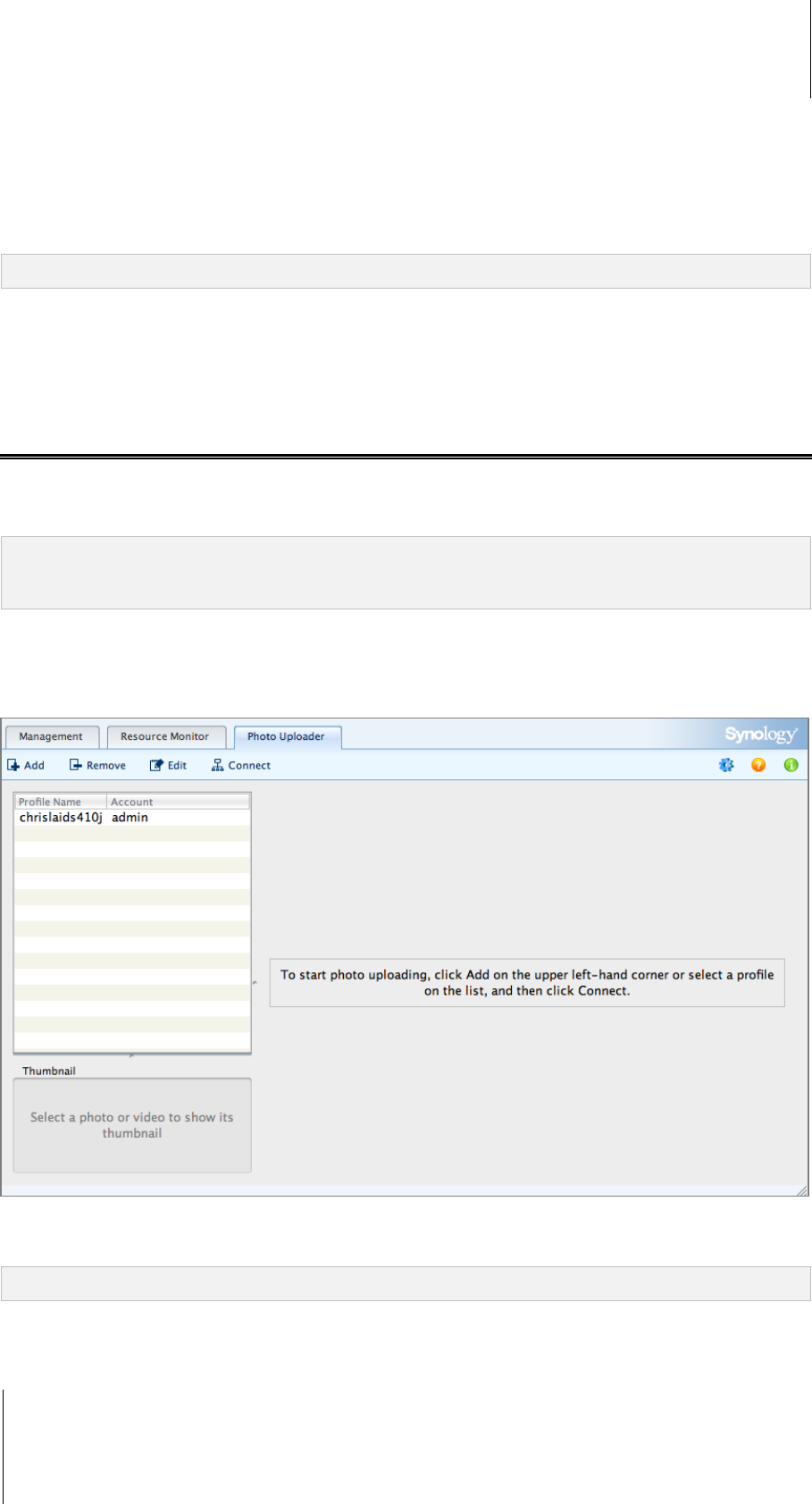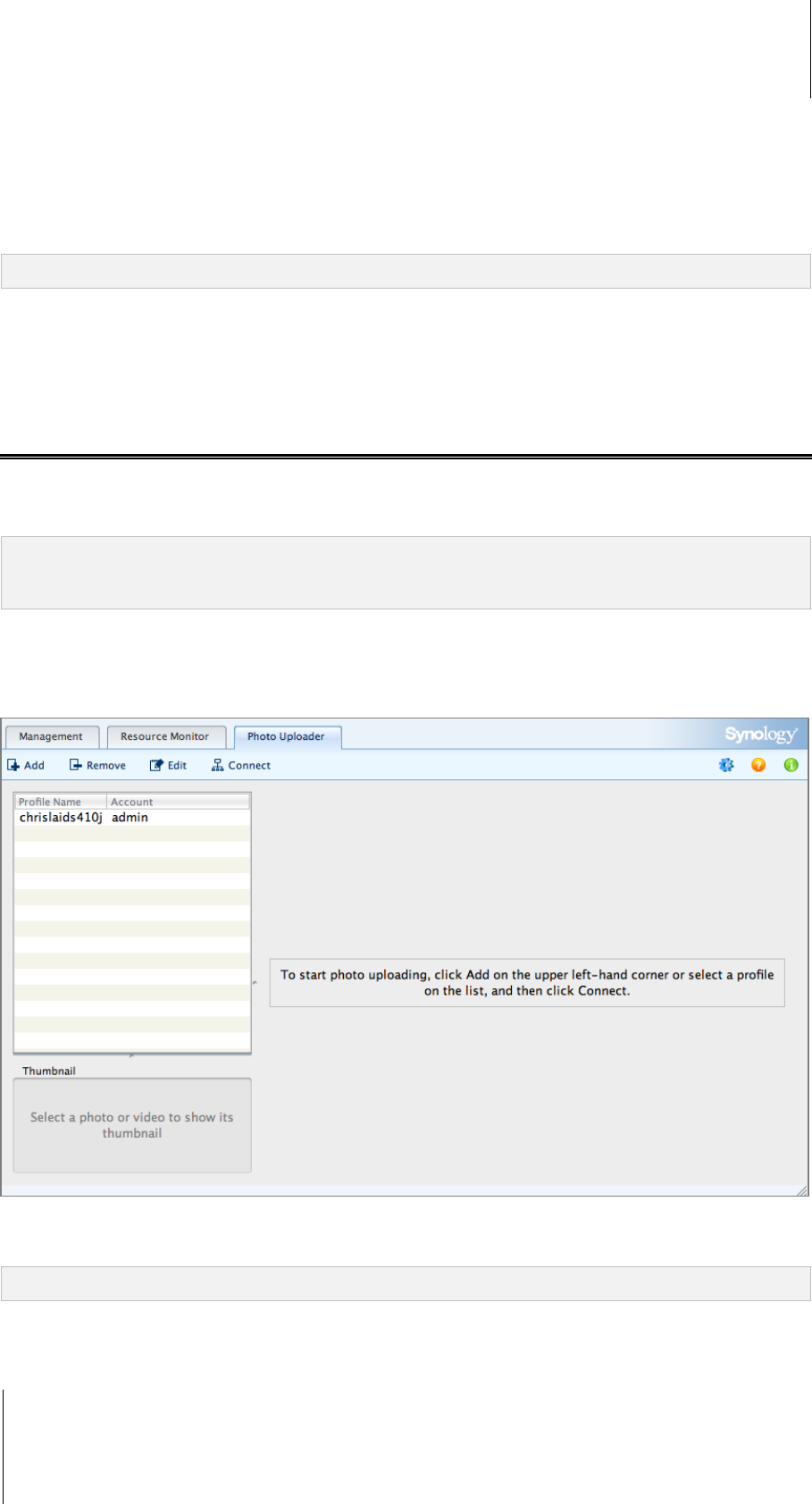
Synology DiskStation User's Guide
Based on DSM 3.1
133 Chapter 11: Share Photos, Videos, and Blogs with Photo Station
To edit existing user accounts:
1 Double-click the user or select the user, and click Edit.
2 Modify user's information and permissions under the User Information, Access Permissions and Upload
Permission tab.
3 Click Submit.
Note: By ticking Disable this account, you can deny the user's access until it's enabled again.
To remove a user account:
1 Select the user you want to delete, and click Delete.
2 Click Yes.
Create Albums
If you have Photo Station’s admin privilege, you can use any of the following methods to upload the new album to
the photo shared folder (for the default Photo Station managed by DiskStation admin) or home/photo folder (for
Personal Photo Stations managed DiskStation users).
Note: The length of time required largely depends on the size and the amount of files. Of all the methods mentioned
in this section, we recommend you use Photo Uploader (in Synology Assistant), which utilizes your computer’s
system resources for quicker thumbnail generation and video compression before the uploading process starts.
Upload Albums Using Photo Uploader (Synology Assistant)
You can upload your albums to Synology DiskStation using Photo Uploader, one of the several functions of
Synology Assistant.
Before uploading, Photo Uploader will use your computer to compress videos to H.264 format, and generate
thumbnails for the photos and videos.
Note: For more information about using Photo Uploader, see the help of Synology Assistant.