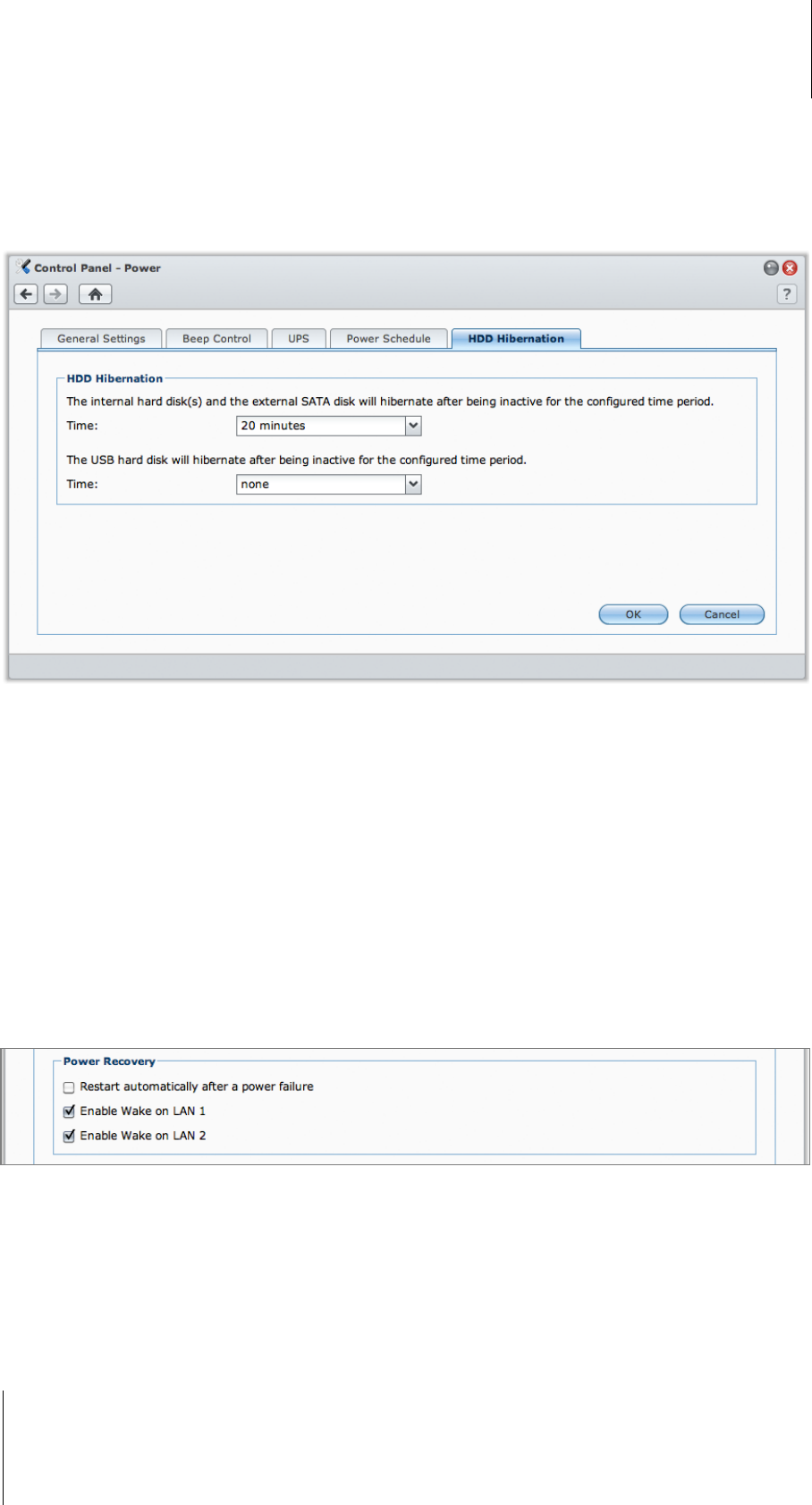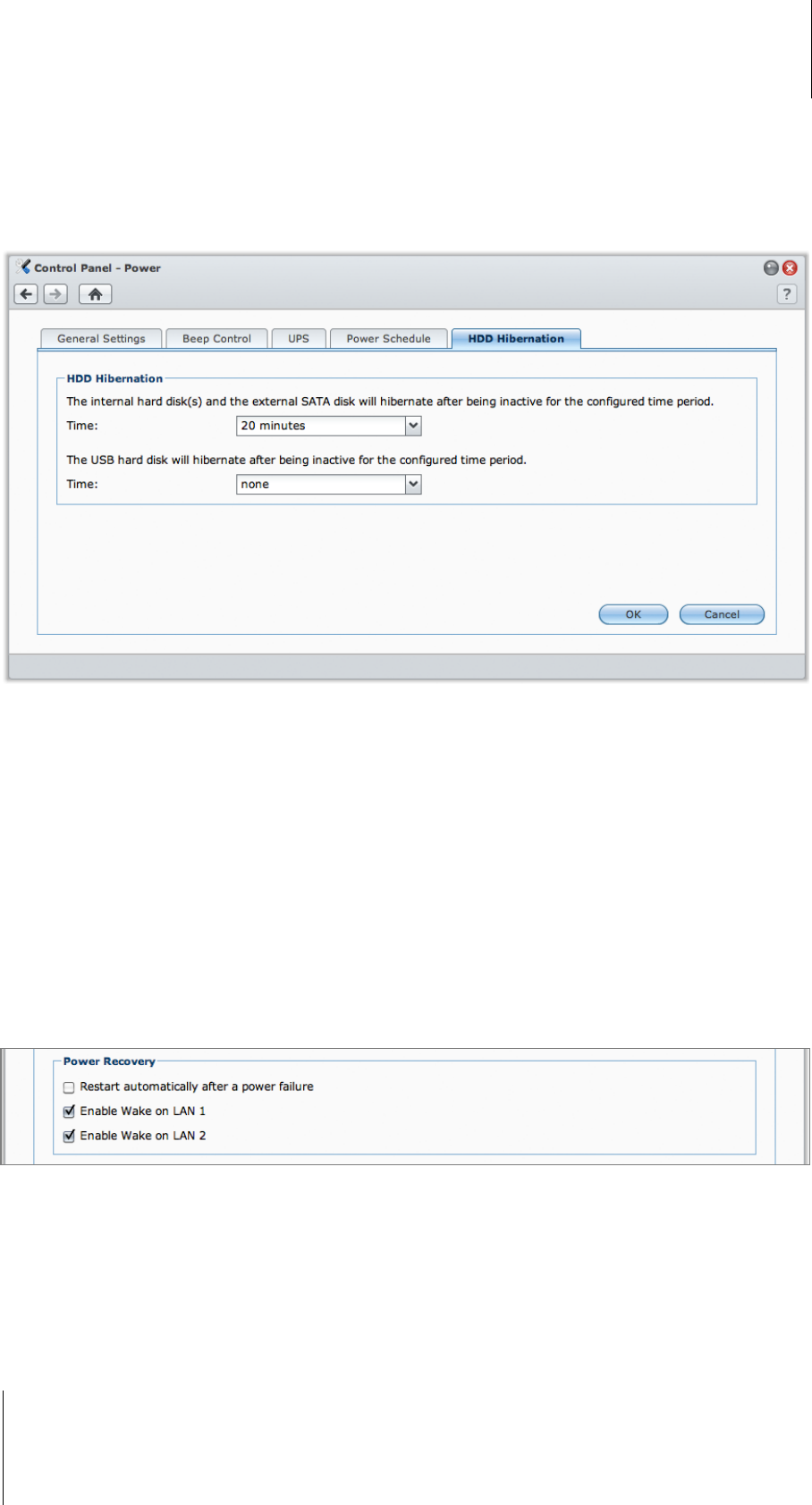
Synology DiskStation User's Guide
Based on DSM 3.1
39 Chapter 3: Modify System Settings
Manage General Settings
Click the General Settings tab to manage the following power control settings.
HDD Hibernation
You can manage HDD hibernation for all internal or external disks on your DiskStation.
When a disk enters HDD hibernation mode, it will stop spinning and become inactive, which not only saves
energy but also extends the disk's lifespan.
To manage HDD hibernation:
1 Choose any of the following from the Time drop-down menus:
A time period: Set the internal hard drive, external eSATA or USB disk to HDD hibernation mode after the
specified period of inactivity.
None: Disable HDD hibernation.
2 Click OK.
Power Recovery
You can set the following power recovery functions:
Boot up DiskStation automatically after power has been restored if the DiskStation was shut down abnormally
due to a power failure.
Enable Wake on LAN to allow remote startup.
1
To enable the power recovery function:
1 Tick Restart automatically after a power failure.
2 Click OK.
To enable Wake on LAN:
1 Tick Enable Wake on LAN (or Enable Wake on LAN [number] for DiskStations with multiple LAN ports).
---------
1
Wake on LAN is supported on specific models only. See "Appendix A: Synology DiskStation Specifications" on Page 219 for
more information.