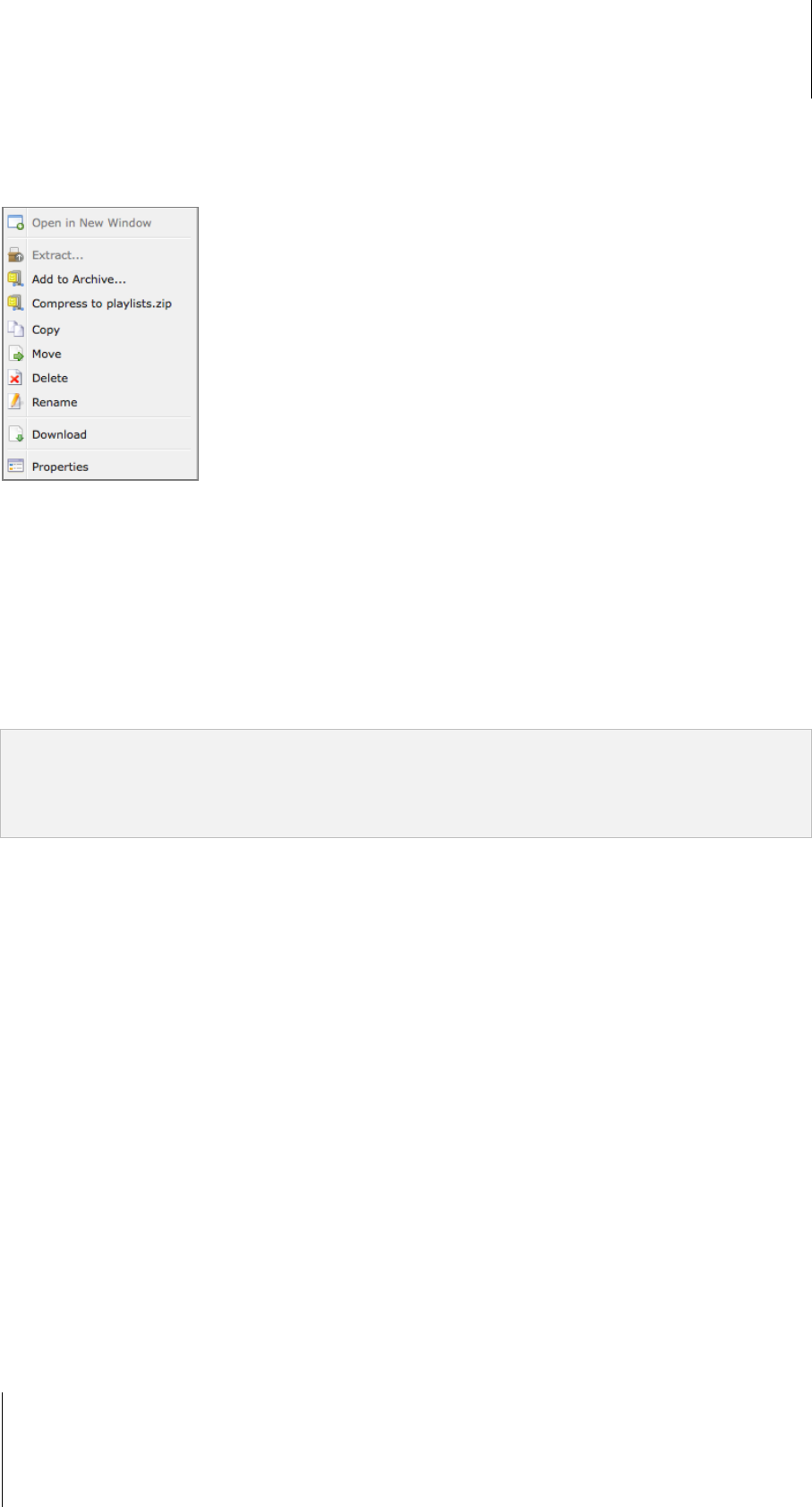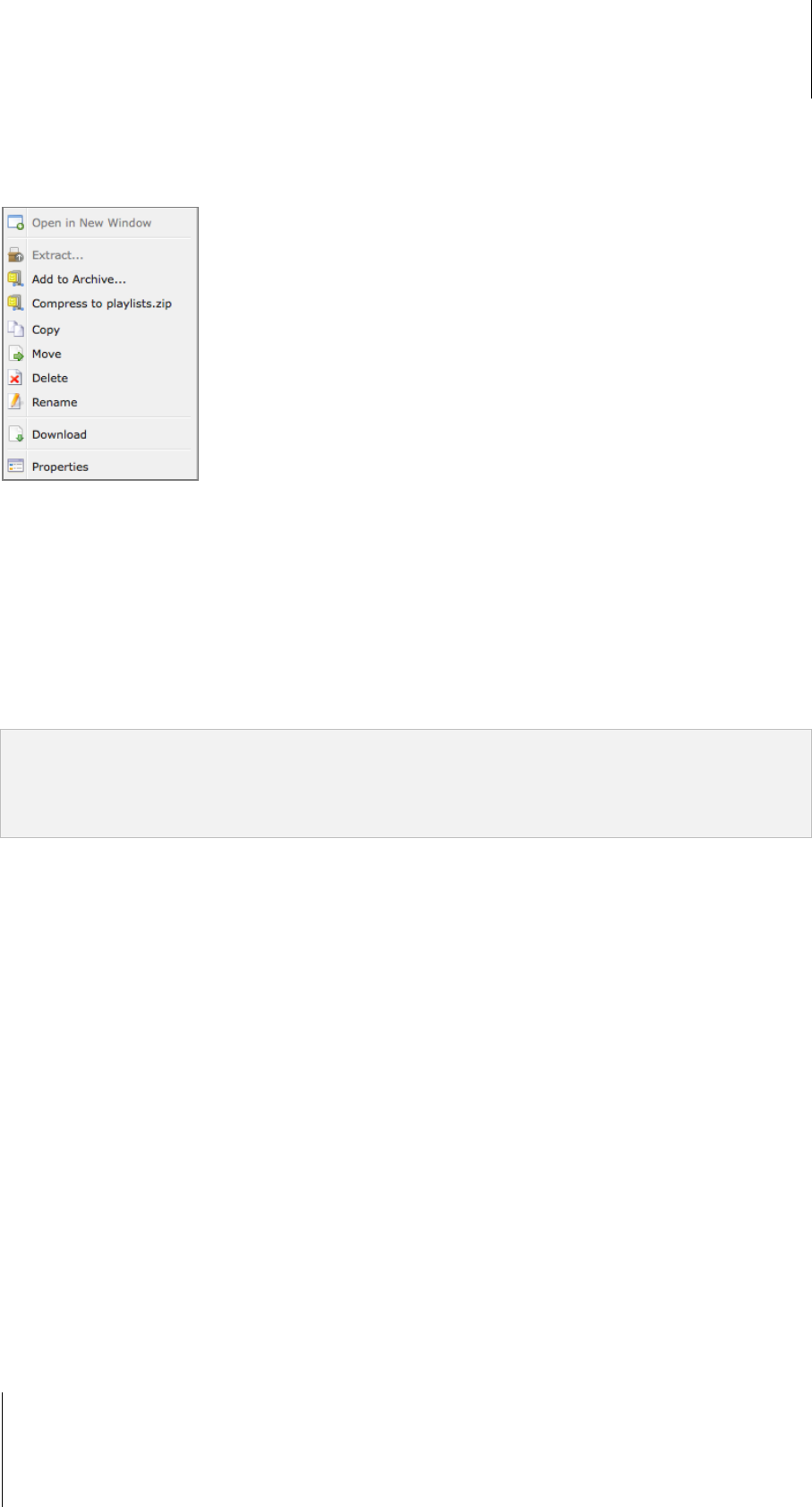
Synology DiskStation User's Guide
Based on DSM 3.1
96 Chapter 8: Access Files from Anywhere
Set File Browser in Action
With the Action menu, right-clicking, and dragging-and-dropping, you can easily download, copy, move, rename,
delete, extract, and compress files or folders, and more.
Download Files or Folders from Synology DiskStation
Use any of the following methods to download files or folders from Synology DiskStation to your computer.
Method 1:
1 Select the files or folders you want to download. (Press and hold Shift or Ctrl while making multiple selections.)
2 Choose Download from the Action menu.
Method 2:
1 Select the files or folders you want to download. (Press and hold Shift or Ctrl while making multiple selections.)
2 Right-click the files or folders, and choose Download.
Note:
Under Windows environment, characters \ * ? " > | # % contained in the filename will be replaced by - after
downloading.
If you make multiple selections, File Browser will archive your selections into a zip file before downloading.
Upload Files or Folders to Synology DiskStation
Use any of the following methods to upload files or folders from your computer to Synology DiskStation.
Method 1:
1 From the upper part of the left panel, choose a destination folder on Synology DiskStation.
2 Choose Upload, and select files or folders from your local computer.
3 Click OK to start uploading.
Method 2:
1 From the lower part of the left panel, select a folder on your local computer. The main section now displays the
contents of the selected folder.
2 Select the files or folders you want in the main section, and then click Upload.
3 Select a destination folder on DiskStation in the window that appears.
4 At the top-right corner of the window, select Overwrite if you want to overwrite files or folders with the same
name in the destination folder. Otherwise, select Skip.
5 Click OK to start uploading.
Method 3:
1 On the left panel, drag a folder from your computer (the lower part) to any folder on the DiskStation (the upper
part).
2 In the pop-up menu that appears, choose Upload - Overwrite to overwrite files or folders with the same name
in the destination folder. Otherwise, choose Upload - Skip to skip the files with the same filename.