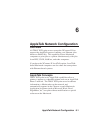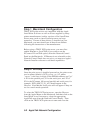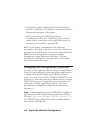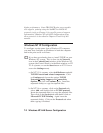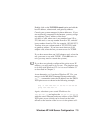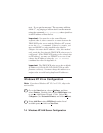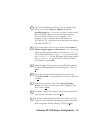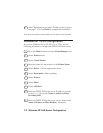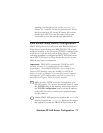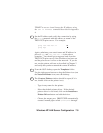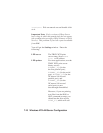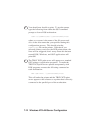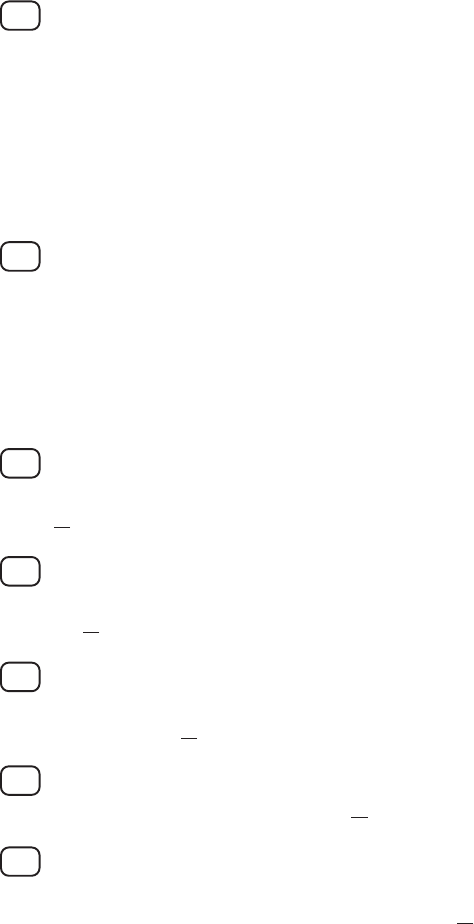
Windows NT/LAN Server Configuration 7-5
3. Type in the IP address that you wish to assign to the
print server in the Name or address of server
providing lpd: box. If you do not have a router on the
network, this IP address must match the first three
bytes of the IP address of your computer. For
example, if your computer has an IP address of
192.189.207.53, your print server must have an address
like 192.189.207.27.
4. Type in the print server service name in the Name of
printer of print queue on that server: box. If you do
not know which service name to use, enter BINARY_P1
for the first parallel port, BINARY_S1 for the first serial
port, BINARY_P2 for the XConnect 100 second parallel
port, or BINARY_S2 for XConnect 100 second serial
port and then click on OK:
5. Click on Close. The new print server IP address should
be listed and highlighted as an available port. Click on
Next.
6. Select the desired printer manufacturer and model
(click Have Disk if your printer is not listed), and click
on Next.
7. If the driver already exists, select Keep Existing
Driver (if it does not, this step will be skipped), and
then click on Next.
8. If desired, change the name of the printer and/or make
it the default, and then click on Next.
9. If desired, make the printer shared (so other users can
access it), and select the operating system(s) that these
other computers will be running. Click on Next.