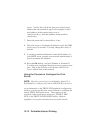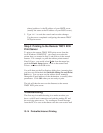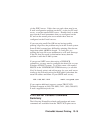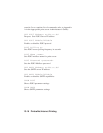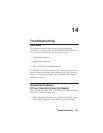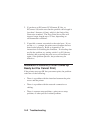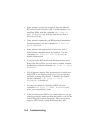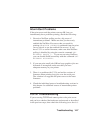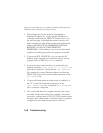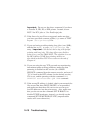Troubleshooting 14-3
Checking the Interface between the Print
Server and the Printer
First make sure that the cable between the print server and
the printer is securely plugged in at both sides. Then:
1. Wait about two minutes after the printer is powered on
and then run a printer self-test (see chapter 2 for
information on how to run the self-test).
a. If the self-test does not print, then there is possibly a
hardware problem. Double check the connections. If
you still cannot print, then make sure that your printer
is capable of printing text, PCL or PostScript (the self-
test will not work unless one of these is possible).
Some examples of printers that do not support direct
printing of text files:
• So-called Windows printers, usually low-end inkjet
printers, perform all the image rasterization in the
printer driver, so the printer only understands a raw
image file.
• Many plotters only support HP-GL/2, RTL, or
proprietary languages.
The only way to test such printers is to use an application
program with the correct printer drivers.
2. It may be necessary to adjust the parallel port default
settings in order to accommodate certain printers,
especially older ones, by using console commands (refer
to Appendix A for information on how to use the
console). Do a SHOW PORT command to see the
current port settings. In particular: