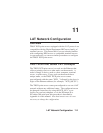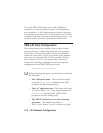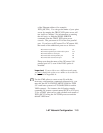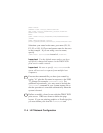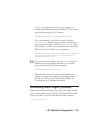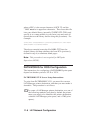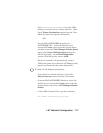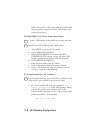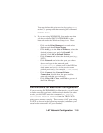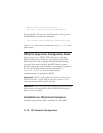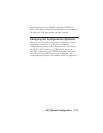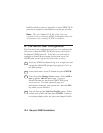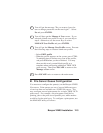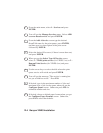LAT Network Configuration 11-9
You may delete this print service by typing LATCP
at the C:> prompt and then entering the command
DELETE LPT1:
b. If you are using WINDOWS, first make sure that
you have selected DEC PATHWORKS as the
network under the Windows Setup icon. Then:
- Click on the Print Manager icon and select
Options and then Printer Setup
- Click Add, go to the List of Printers, select the
desired printer type, and click Install. If
desired, click Set as Default Printer.
- Click Connect and select the desired port (e.g.,
LPT1)
- Click Network and select the port you chose
above and type in the network path
(\\node\service, where node is the DECnet
node name and service is the service name
picked previously; for example, \\VAX\LASER)
- Click Connect (the Current Printer
Connection should show the port and the
network path that you selected)
- Click Close, OK, Close, and Exit to get out of
the Print Manager
PATHWORKS for Macintosh Configuration
If you are using PATHWORKS for Macintosh, you will need
to make sure that you have a bidirectional channel (in other
words, you did NOT enter the command SET SERVICE
servicename
RECEIVE ENABLED from the TROY XCD
print server remote console). Then create a LAT port using
LATCP as shown in the following example (substitute your
actual node name and LAT port number):