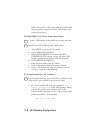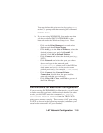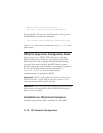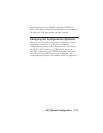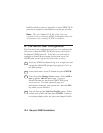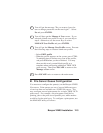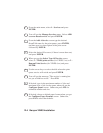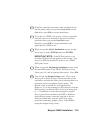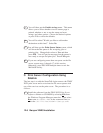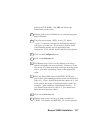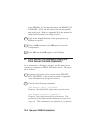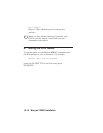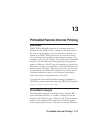12-4 Banyan VINES Installation
1. From the main menu, select 1 - Services and press
ENTER.
2. You will get the Manage Services menu. Select ADD
a server-based service and press ENTER.
3. From the Add A Service screen type the desired
StreetTalk name for the print queue, press ENTER,
and then type in a description of the print server
followed by ENTER.
4. Select the desired file server (if there is more than one)
and press ENTER.
5. When you get the Select Type Of Service screen,
select 3 - VINES print service (for VINES 5.xx) or 2 -
Banyan Print Service (for VINES 6.xx) and press
ENTER.
6. Use the arrow keys to select the disk where the print
queue service will reside and press ENTER.
7. You will get the message "The service is running but
not yet available to users." Press F10.
8. If desired, type in the maximum number of jobs and
maximum size of job for the queue when you get the
Configure Queue screen. Otherwise press F10 for
unlimited number and size.
9. If desired, choose a default paper format when you get
the Configure Paper Formats screen. Otherwise,
press F10 to select the defaults.