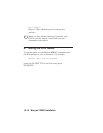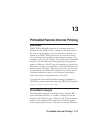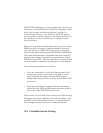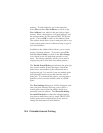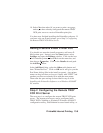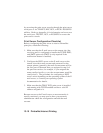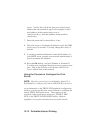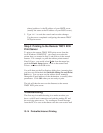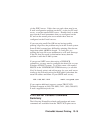
13-8 PrintraNet Internet Printing
10. If desired, you can read the README file for release
note information regarding PrintraNet. The PrintraNet
driver installation is now complete.
11. You must now create a printer on your Windows 95/98/
NT system using the standard Windows 95/98/NT
printer setup procedure. To do this, go the Start button,
select Settings and then Printers.
12. Select Add Printer to begin the printer installation.
13. Click Next when you get the Add Printer Wizard
window.
14. Select Local Printer when you are asked how the
printer is connected to your computer, and push Next.
15. Select the desired manufacturer and model of the remote
printer (for example, Hewlett-Packard LaserJet 5). If
necessary click Have Disk to load the driver off of the
printer's installation diskette. Click Next when you are
done.
16. If you have picked a printer driver that is already being
used, you have the option of either keeping the existing
driver (recommended) or replacing it. Select the desired
option and press Next.
17. Select the PrintraNet E-mail port (PNET1 by default)
and press Next.
18. Enter any desired name for the PrintraNet remote printer
and press Next. For example, you could call the printer
"E-mail Printer". Note that this name does not need to
match the E-mail address that you assigned in step 9.