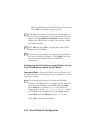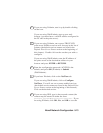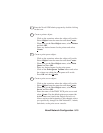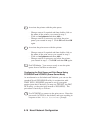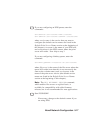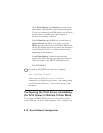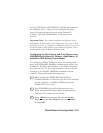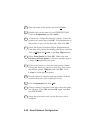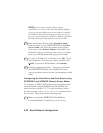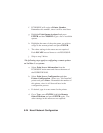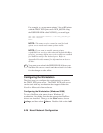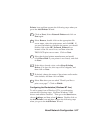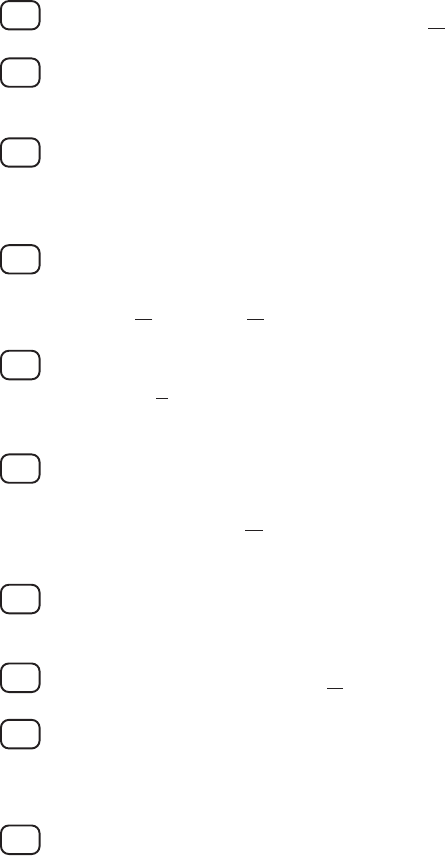
5-20 Novell Network Configuration
4. Enter the name of the printer and select Create.
5. Double click on the name of your PSERVER NLM.
Click on Assignments and then Add...
6. If necessary, change the directory context. Select the
printer you created and click OK. Note the number of
the printer, as you will use this later, then click OK.
7. Select the desired Container Object (Organizational
Unit) that will contain the default print queue, and then
click on Object and Create to get New Object menu.
8. Select Print Queue and then OK. Make sure that
Directory Service Queue is selected, and then type in
a name for the default print queue.
9. Click on the button to select the print queue volume.
Change the directory context if necessary, then select
the desired volume (Objects) and click OK. Click
Create to create the print queue.
10. Change context if required and then double click the
name of the printer you created previously.
11. Click Assignments and then Add..
12. Change context if necessary and select the print queue
you created. Click OK and then OK again, and then
exit NWADMIN.
13. Select the print server and service that you wish to
configure: