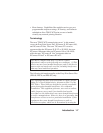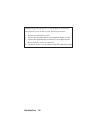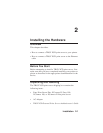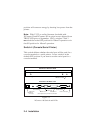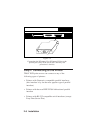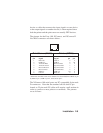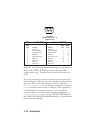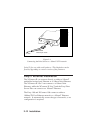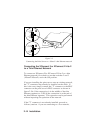Installation 2-7
Connecting the Print Server to a Centronics-
compatible printer
The XConnect II, XConnect II Lite, and Pony Print Server
Plus have a 36-pin male connector that is compatible with the
36-pin female connectors found on most printers. Simply
plug the print server directly into the connector on the printer
as shown in figure 2-4. If necessary, set your printer for
parallel port operation. No cable is generally required, but
the optional CABLE-CEN2 Centronics male-to-female cable
is available as an option in the event you cannot connect the
print server directly to the printer's Centronics connector.
The XConnect 100 has two 25-pin female connectors that are
compatible with the IBM PC standard 25-to-36 pin
Centronics cable. This cable is available at any computer
store and most office supply stores, or it can be ordered from
TROY XCD (part number CABLE-CEN).
IMPORTANT NOTE: The XConnect II, XConnect II Lite,
and XConnect 100 support a maximum parallel cable length
of 1.75 meters (six feet). Exceeding this maximum may result
in printing problems.
NOTE: Some new printers, such as the HP LaserJet 8000,
have the IEEE 1284C miniature Centronics connector instead
of the normal 36-pin Centronics connector. TROY XCD
offers the CABLE-C/B adapter cable for the XConnect II,
XConnect II Lite, and Pony Print Server Plus, and the
CABLE-C/A for the XConnect 100 to accommodate such
printers.
Maximizing Performance (Recommended)
Some printers, such as most HP LaserJets, support a high-
speed handshake mode on the parallel port. TROY XCD