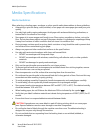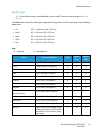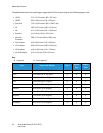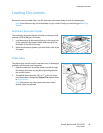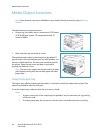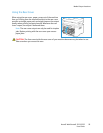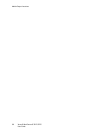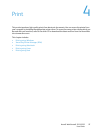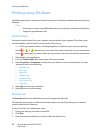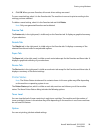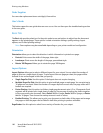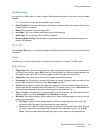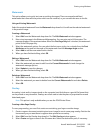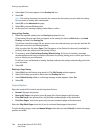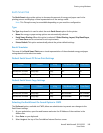Printing using Windows
Xerox® WorkCentre® 3215/3225
User Guide
98
Printing using Windows
The following provides an overview of the print procedure and features available when printing using
Windows.
Notes:
• Some options may be unavailable depending on your printer model and configuration.
• Images are representative only.
Print Procedure
Documents can be printed from your computer using the printer drivers supplied. The printer driver
must be loaded on each PC which uses the machine for printing.
Note: When you select an option in Printing Properties or Preferences, you may see a warning
mark or . A mark means you can select that certain option but it is not recommended,
and a mark means you cannot select that option due to the machine setting or environment.
1. Select Print in your application.
2. From the Printer: Name drop- down menu, select your machine.
3. Select Properties or Preferences to make your print selections on the individual tabs. For more
information refer to the following:
• Favorites Tab
• Basic Tab
• Paper Tab
• Graphics Tab
• Advanced Tab
• Earth Smart Tab
•Xerox Tab
4. Select OK to confirm your selections.
5. Select OK to print your document.
Favorites Tab
The Favorites tab lists lists default favorites and user-generated favorites.
The Favorites option, which is visible on each tab except for the Xerox tab, allows you to save the
current preferences for future use.
To save a Favorites item, follow these steps:
1. Change the settings as needed on each tab.
2. Click Save.
3. Enter a name and a description, and then select the desired icon.