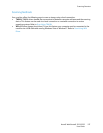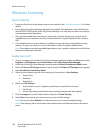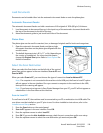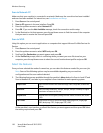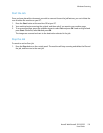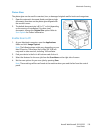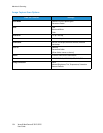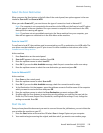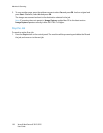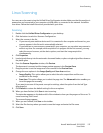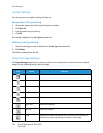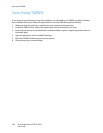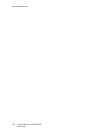Macintosh Scanning
Xerox® WorkCentre® 3215/3225
User Guide
135
Select the Scan Destination
When you press the Scan button on the left side of the control panel, two options appear in the user
interface: Scan to PC and Scan to WSD.
When you select Scan to PC, you must choose the type of connection: Local or Network PC.
Note: If a computer is not connected to the machine via the USB port, the Scan to Local PC option
will not appear in the user interface. Once you connect a computer to the machine via the USB,
that option for scanning will appear.
Note: If you have not set up enabled scanning to the Xerox machine from your computer, your
Mac will not appear as a destination in the Scan Menu at the machine.
Scan to Local PC
To use Scan to Local PC, the machine must be connected to your PC or workstation via a USB cable. The
scan driver must be installed on your PC prior to use. For driver installation instructions, refer to the
Installation and Setup section.
At the machine:
1. Press Scan button on the control panel.
2. Scan to PC appears in the user interface. Press OK.
3. Press the up/down arrows to select Local PC.
4. Press OK. If you see the Not Available message, check the port connection and/or scan setup.
5. Press the up/down arrows to select the scan destination you want and press OK.
Scan to Network PC
At the machine:
1. Press Scan on the control panel.
2. Press the up/down arrows to select Scan to PC.
3. Press OK. If you see the Not Available message, check the connection and/or setup.
4. In the Destination List that appears, press the up/down arrows to find the name of the computer
which you want to receive the scan and press OK.
5. Press the up/down arrows to select the Scan Destination you want and press OK.
6. Scroll through the Scan features to ensure they are the settings you need for the scan job: the
Profile List, File Format, Output Color, Resolution, and Original size settings. If not, change the
settings as needed. Press OK.
Start the Job
Once you have placed the document you want to scan and chosen the job features, you can initiate the
scan at either the machine or your PC.
1. Press the Start button at the machine OR select Scan in Image Capture at your computer.
2. Your machine begins scanning the original, and then asks if you want to scan another page.