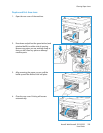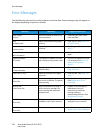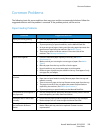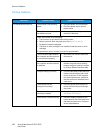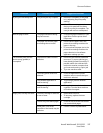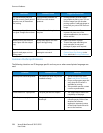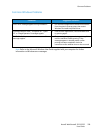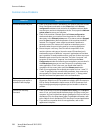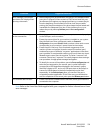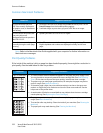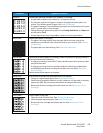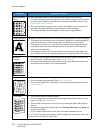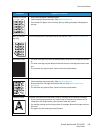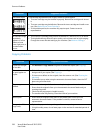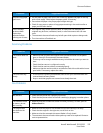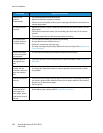Common Problems
Xerox® WorkCentre® 3215/3225
User Guide
231
Note: Refer to the Linux User Guide supplied with your computer for further information on Linux
error messages.
Error message “Cannot open
port device file” displays when
printing a document.
• Avoid changing print job parameters (via LPR GUI, for example) while a
print job is in progress. Known versions of CUPS server break the print
job whenever print options are changed and then try to restart the job
from the beginning. Since Unified Linux Driver locks the port while
printing, the abrupt termination of the driver keeps the port locked and
unavailable for subsequent Print jobs. If this situation occurs, try to
release the port by selecting Release port in Port configuration
window.
The machine does not appear
on the scanners list.
• Ensure your machine is attached to your computer, connected properly
via the USB port, and is turned on.
• Ensure the scanner driver for your machine is installed on your system.
Open Unified Linux Driver configurator, switch to Scanners
configuration, then press Drivers. Make sure that a driver with a name
corresponding to your machine's name is listed in the window.
• Ensure the port is not busy. Since functional components of the
machine (printer and scanner) share the same I/O interface (port),
simultaneous access of different “consumer” applications to the same
port is possible. To avoid possible conflicts, only one of them at a time is
allowed to gain control over the machine. The other “consumer” will
encounter “device busy” response. This usually happens when starting a
scan procedure. An appropriate message box appears.
• To identify the source of the problem, open the Ports configuration and
select the port assigned to your scanner, port's symbol /dev/mfp0
corresponds to LP:0 designation displayed in the scanners’ options,
/dev/mfp1 relates to LP:1, and so on. USB ports start at /dev/mfp4, so
scanner on USB:0 relates to /dev/mfp4 respectively and so forth
sequentially. In the Selected port pane, you can see if the port is
occupied by another application. If this is the case, you should either
wait for completion of the current job or press the Release port button.
The machine does not scan. • Ensure a document is loaded into the machine, ensure your machine is
connected to the computer.
Condition Suggested Solutions