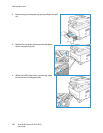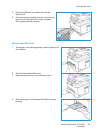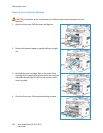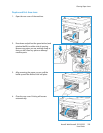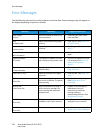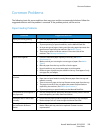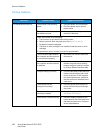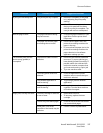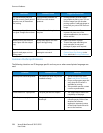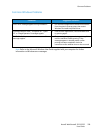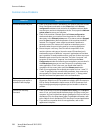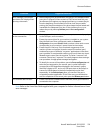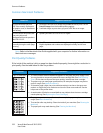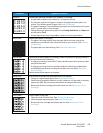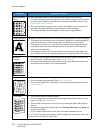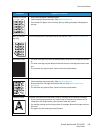Common Problems
Xerox® WorkCentre® 3215/3225
User Guide
228
Common PostScript Problems
The following situations are PS language specific and may occur when several printer languages are
used.
The machine does not print
PDF file correctly. Some parts of
graphics, text, or illustrations
are missing.
Incompatibility between the
PDF file and the Acrobat
products.
• Printing the PDF file as an image
may enable the file to print. Turn on
Print As Image from the Acrobat
printing options. It will take longer to
print when you print a PDF file as an
image.
The print quality of photos is
not good. Images are not clear.
The resolution of the photo is
very low.
• Reduce the photo size. If you
increase the photo size in the
software application, the resolution
will be reduced.
Before printing, the machine
emits vapor near the output
tray.
Using damp paper can cause
vapor during printing.
• Load a new batch of paper.
• To avoid the paper absorbing too
much moisture, do not open
packages of paper until required.
The machine does not print
special- sized paper, such as
billing paper.
Paper size and paper size
setting do not match.
• Set the correct paper size in the
Custom Paper Size Settings in the
Paper tab in the Printing Preferences.
Problem Possible Cause Solution
PostScript file cannot be printed. The PostScript driver may not be
installed correctly.
• Install the PostScript driver.
(See Install Printer Software.)
• Print a configuration page and
verify that the PS version is
available for printing.
• If the problem persists, contact
a service representative.
“Limit Check Error” report prints. The print job was too complex. • You might need to reduce the
complexity of the page.
A PostScript error page prints. The print job may not be
PostScript.
• Make sure that the print job is
a PostScript job. Check to see
whether the software
application expected a setup
or PostScript header file to be
sent to the machine.
Condition Possible Cause Suggested Solutions