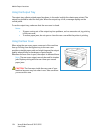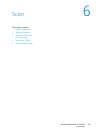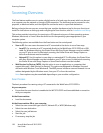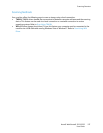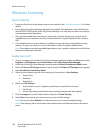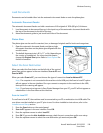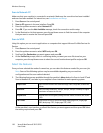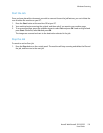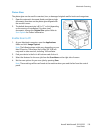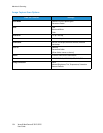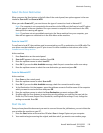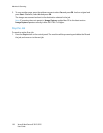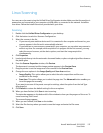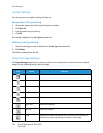Macintosh Scanning
Xerox® WorkCentre® 3215/3225
User Guide
132
Macintosh Scanning
This section describes the basic procedure for scanning using a Macintosh computer running Mac OS X
10.5 or later:
•Load Documents
• Select the Scan Destination
• Select the Features
•Start the Job
• Stop a Job (if necessary).
Process Checklist
• Ensure the Scan function has been set up for your Xerox machine. See Installation and Setup for
further details.
• Determine which application you will use to scan your documents. Ensure the application is loaded
on your Macintosh computer and ready to use.
• Image Capture is a Macintosh application that provides an easy way to choose scan settings
and perform a scan job.
• Scan Assistant is a Xerox utility that is automatically installed with the your Xerox Printer
Driver. It provides an interface to select a scanner and to adjust Scan settings and start the
scanning process directly from your computer.
Note: Some options may be unavailable depending on your machine configuration and the Scan
features and destination selected.
Load Documents
Documents can be loaded either into the automatic document feeder or onto the platen glass.
Automatic Document Feeder
The automatic document feeder can hold a maximum of 40 originals of 20 lb (80 g/m²) thickness.
1. Load documents to be scanned face up in the input tray of the automatic document feeder with
the top of the document to the left of the tray.
2. Move the document guide to just touch both sides of the document.