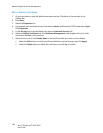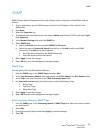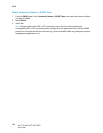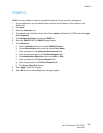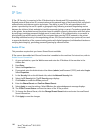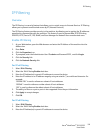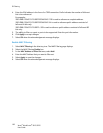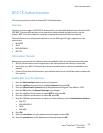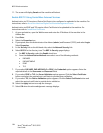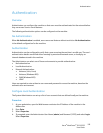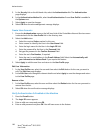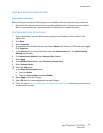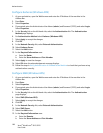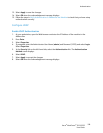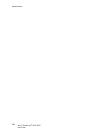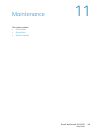802.1X Authentication
Xerox
®
WorkCentre
®
3215/3225
User Guide
194
11. The screen will display Saved and the machine will reboot.
Enable 802.1X Using CentreWare Internet Services
Authentication via TLS requires a Device Certificate to be configured or uploaded to the machine. For
instructions, refer to Access the Machine Digital Certificate Management Screen.
Authentication via PEAP and TLS require a Root Certificate to be uploaded to the machine. For
instructions refer to Install Root Certificate.
1. At your workstation, open the Web browser and enter the IP Address of the machine in the
Address Bar.
2. Press Enter.
3. Select the Properties icon.
4. If prompted, enter the Administrator User Name (admin) and Password (1111), and select Login.
Select Properties.
5. In the Security link on the left hand side, select the Network Security link.
6. Select 802.1X in the directory tree. The 802.1x Security page displays.
a. For 802.1x Security, select the Enable check box.
b. From the Authentication Methods area select one of the following methods:
•EAP-MD5
•EAP-MSCHAPv2
•PEAP
•TLS
7. If you select EAP-MD5, EAP-MSCHAPv2 or PEAP, the Credentials option appears. Enter the
required details in the Username and Password fields.
8. If you select PEAP or TLS, the Server Validation option appears. Click the Select Certificate
button and select the required root certificate to provide server validation.
9. If you select TLS, the Device Validation option appears. Click the Select Certificate button and
select the required certificate to provide device validation.
10. Select the Apply button to accept the changes.
11. Select OK when the acknowledgement message displays.