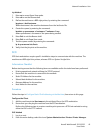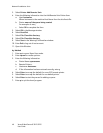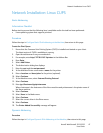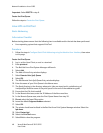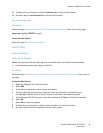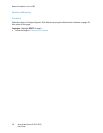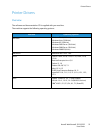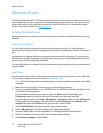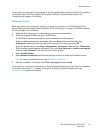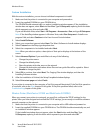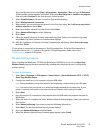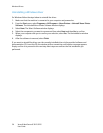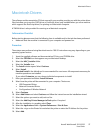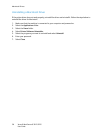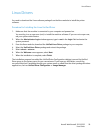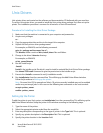Windows Drivers
Xerox® WorkCentre® 3215/3225
User Guide
53
If your printer is connected to the computer, a Test Print page will be printed. If the Test Print operation
is successful, refer to the Print chapter of this guide. If the print operation failed, refer to the
Troubleshooting chapter of this guide.
Networked Printer
When you connect your printer to a network, you must first configure the TCP/IP settings for the
printer. After you have assigned and verified the TCP/IP settings, you are ready to install the software
on each computer on the network.
1. Make sure that the printer is connected to your network and powered on.
2. Insert the supplied CD-ROM into your CD-ROM drive.
The CD-ROM should automatically run, and an installation window appears.
If the installation window does not appear, select the Start button and then Run. Type
X:\Setup.exe, replacing X with the letter which represents your drive and select OK.
If you use Windows Vista, select Start > All programs > Accessories > Run, and type X:\Setup.exe.
If the AutoPlay window appears in Windows Vista, select Run Setup.exe in Install or run program
field, and select Continue in the User Account Control window.
3. Select Install Software.
4. Select Network connection and follow the wizard instruction to select and install the printer.
Note: For custom install instructions, refer to Custom Installation.
5. After the installation is finished, select Print a test page and select Finish.
If your printer is connected to the network, a Test Print page will be printed. If the Test Print operation
is successful, refer to the Print chapter of this guide. If the print operation failed, refer to the
Troubleshooting chapter of this guide.