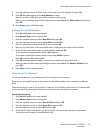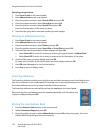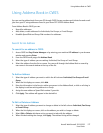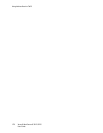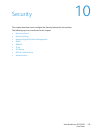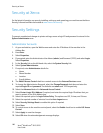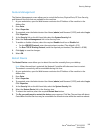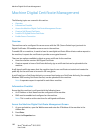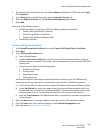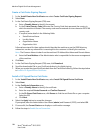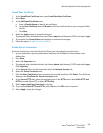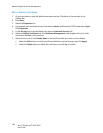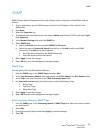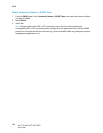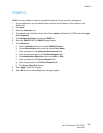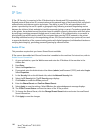Machine Digital Certificate Management
Xerox
®
WorkCentre
®
3215/3225
User Guide
183
4. If prompted, enter the Administrator User Name (admin) and Password (1111), and select Login.
Click Properties.
5. In the Security link on the left hand side, select the Network Security link.
6. Select the Digital Certificate link. The Certificate Management page displays.
7. Select Add.
Select one of the following options:
• Install/Create Device Certificate or CSR. The following options are available:
• Create a Self-signed Device Certificate
• Install CA signed Device Certificate
• Create Certificate Signing Request (CSR)
• Install Root Certificate
Create a Self-Signed Certificate
1. In the Install/Create New Certificate area, select Create a Self-Signed Device Certificate.
2. Select Next.
3. In the Self-signed Certificate area:
a. Enter a Friendly Name.
b. In the 2 Letter Country Code field, enter the Country Code that represents the country in
which the machine is located. The country code must be entered as a two-character ISO 3166
country code.
c. If required, enter details in the following fields:
•State/Province Name
•Locality Name
• Organization Name
• Organization Unit
Information entered for these options should describe the machine as per the X500 directory
scheme but can be any value which is meaningful to the customer to identify the machine.
Note: The Common Name is taken from the machine’s IP Address/Host Name and Domain Name.
d. In the Valid Period box, enter the number of days that the certificate should be valid. Once
the specified time is reached, the certificate will expire. The start time is based on the current
machine system time so it is important that the time is set correctly on the machine.
e. Enter the E-mail Address of the Administrator who is responsible for the secure management
of the machine.
4. Select the Next button. A message displays to show the success of the certificate creation.
5. Click the Close button. The certificate displays in the Certificate Management area.
6. Follow the steps in Enable Secure Connection.