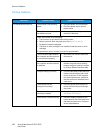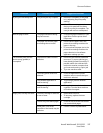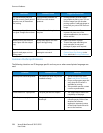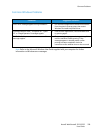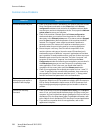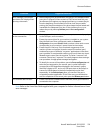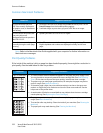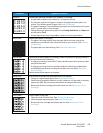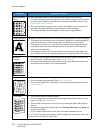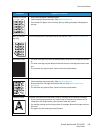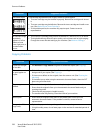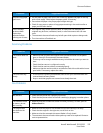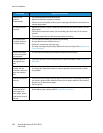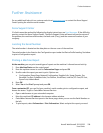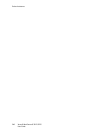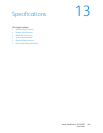Common Problems
Xerox® WorkCentre® 3215/3225
User Guide
234
Vertical repetitive
defects
If marks repeatedly appear on the printed side of the page at even intervals:
• The toner cartridge may be damaged. Run a few prints through the machine and if
you still have the problem, remove the toner cartridge and install a new one. (See
Replacing the Toner Cartridge.)
• Parts of the machine may have toner on them. If the defects occur on the back of
the page, the problem will likely correct itself after a few more pages.
• The fusing assembly may be damaged. Contact a service representative.
Background scatter Background scatter results from bits of toner randomly distributed on the printed page.
• The paper may be too damp. Load a new batch of paper. Do not open packages of
paper until necessary so that the paper does not absorb too much moisture.
• If background scatter occurs on an envelope, change the printing layout to avoid
printing over areas that have overlapping seams on the reverse side. Printing on
seams can cause problems.
• If background scatter covers the entire surface area of a printed page, adjust the
print resolution through your software application or using the printer driver options.
Misformed
characters
• If characters are improperly formed and producing hollow images, the paper stock
may be too slick. Try different paper. (See Media Guidelines.)
• If characters are improperly formed and producing a wavy effect, the scanner unit
may need service. Contact a service representative.
Page skew • Ensure that the paper is loaded properly.
• Check the paper type and quality. (See Media Guidelines.)
• Ensure that the guides are not too tight or too loose against the paper stack. (See
Loading Paper.)
Curl or wave • Ensure that the paper is loaded properly.
• Check the paper type and quality. Both high temperature and humidity can cause
paper curl. (See Media Guidelines.)
• Turn the stack of paper over in the tray. Also try rotating the paper 180 degrees in
the tray.
• Change the printer option and try again. Go to Printing Preferences, click Paper tab,
and set type to Thin.
• If job is simplex, leave the rear cover open. Prints will be delivered face up.
Note: The rear cover output can only be used for simplex jobs one sheet at a time. Do
not leave rear cover open for duplex jobs.
Condition Suggested Solutions
A
AaBbC
AaBbC
AaBbC
AaBbCc
AaBbCc