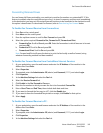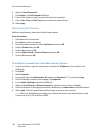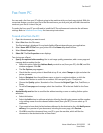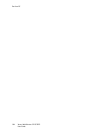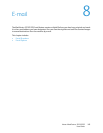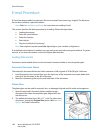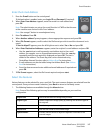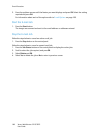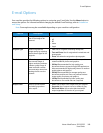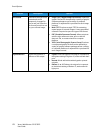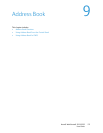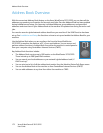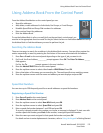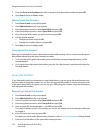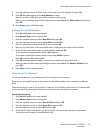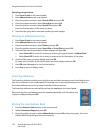E-mail Options
Xerox
®
WorkCentre
®
3215/3225
User Guide
169
E-mail Options
Your machine provides the following options to customize your E-mail jobs. Use the Menu button to
access the options. For information about changing the default E-mail settings, refer to Installation
and Setup.
Note: Some options may be unavailable depending on your machine configuration.
Feature Description Options
Original Size Allows you to specify the
size of the image to be
scanned.
•A4
•A5
•B5
•Letter
•Legal
Original Type Used to improve the
image quality by selecting
the document type for the
originals.
• Text: Use for originals containing mostly text.
• Text and Photo: Use for originals with mixed text and
photographs.
• Photo: Use when the originals are photographs.
Resolution Affects the appearance of
the scanned image. A
higher resolution produces
a better quality image. A
lower resolution reduces
communication time when
sending the file over the
network.
• 600 dpi: higher quality for text and line art, and
recommended for photos and graphics.
• 300 dpi: Recommended for high quality text
documents that are to pass through OCR applications.
Also recommended for high quality line art or medium
quality photos and graphics.
• 200 dpi: Recommended for average quality text
documents and line art. Does not produce the best
image quality for photos and graphics.
• 100 dpi: Recommended for lower quality text
documents or if a smaller file size is required.
Output Color Select to produce black
and white, grayscale or
color output.
• Color: Use to select color output from your original.
• Grayscale: Use if output is to be in shades of gray.
• Black and White: Use to select black and white
output regardless of the color of your original.