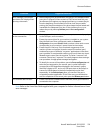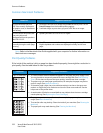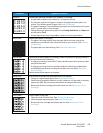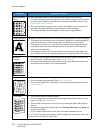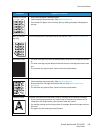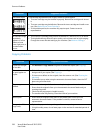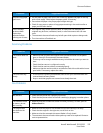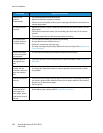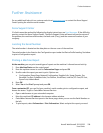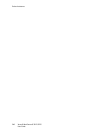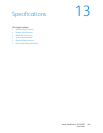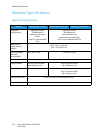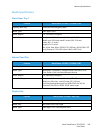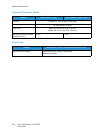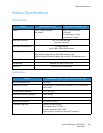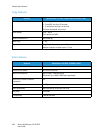Further Assistance
Xerox® WorkCentre® 3215/3225
User Guide
239
Further Assistance
For any additional help visit our customer web site at www.xerox.com or contact the Xerox Support
Center quoting the machine serial number.
Xerox Support Center
If a fault cannot be resolved by following the display instructions, see Error Messages. If the difficulty
persists, contact the Xerox Support Center. The Xerox Support Center will want to know the nature of
the problem, the machine serial number, the fault code (if any), and the name and location of your
company.
Locating the Serial Number
The serial number is located on the data plate on the rear cover of the machine.
The serial number is also listed on the Configuration report under the Device Profile heading. See below
to print a Configuration report.
Printing a Machine Report
At the machine, you can print several types of reports on the machine's information and activity.
1. Press Machine Status on the control panel.
2. Press the up/down arrows to scroll to Information Pages and press OK.
3. Scroll to select the report you want to print. Options are:
• Configuration, Demo Page, Network Configuration, Supplies Info, Usage Counter, Fax
Received, Fax Sent, Scheduled Jobs, Fax Confirm, E-mail Sent, Junk Fax, PCL Font, PS Font,
Epson Font, Address Book.
4. Press OK.
5. Select Yes at the Print? prompt and press OK.
From a networked PC, you can find your machine’s serial number, print a configuration report, and
browse the status. To get to CentreWare Internet Services:
• Open a web browser at your networked computer.
• Enter the machine's IP address in the browser address window.
• CentreWare Internet Services opens to the Home page, where you can see the Serial Number on
the left.
• To print reports, select Information > Print Information. Select and print the report you need.