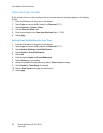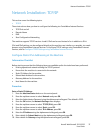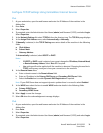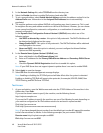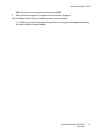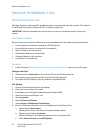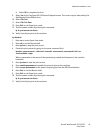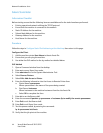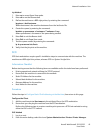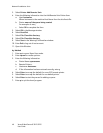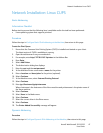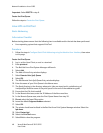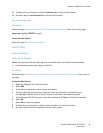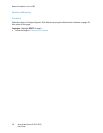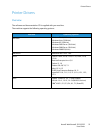Network Installation: Unix
Xerox® WorkCentre® 3215/3225
User Guide
44
Solaris 9 and later
Information Checklist
Before starting ensure that the following items are available and/or the tasks have been performed:
• Existing operational network utilizing the TCP/IP protocol.
• Ensure that the machine is connected to the network.
• Static IP Address for the machine.
• Subnet Mask Address for the machine.
• Gateway Address for the machine.
• Host Name for the machine.
Procedure
Follow the steps in Configure Static IPv4 Addressing at the Machine, then return to this page.
Configure the Client
1. Add the machine printer Host Name to the etc/hosts file.
2. Ensure that you can ping the machine.
3. Use either the GUI method or the tty method as detailed below.
GUI Method
1. Open a Command window from the desktop.
2. Enter su to access Super User mode.
3. Enter admintool to run the System Administrator Tool.
4. Select Browse: Printers.
5. Select Edit: Add: Access to Printer.
6. Enter the following information into the Access to Remote Printer form:
a. Printer Name: queuename
Where queuename is the name of the queue being created.
b. Print Server: hostname
Where hostname is the machine hostname from the /etc/hosts file.
c. Select OK to complete the form.
7. Enter sh to run the Bourne shell.
8. Enter the command: lpadmin -p queuename -s hostname !lp to modify the remote queuename
9. Enter Exit to exit the Bourne shell.
10. Enter Exit to exit Super User mode.
11. Test the queue created, by entering the command:
lp -d queuename /etc/hosts
12. Verify that the job prints at the machine.