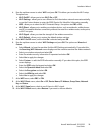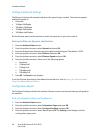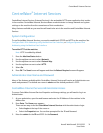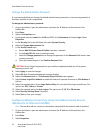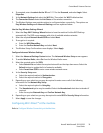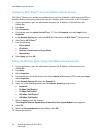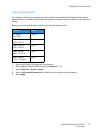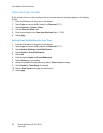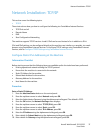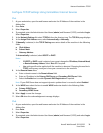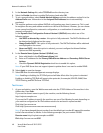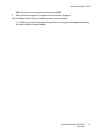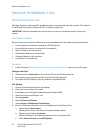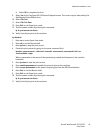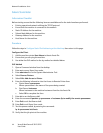Network Installation: TCP/IP
Xerox® WorkCentre® 3215/3225
User Guide
37
Network Installation: TCP/IP
This section covers the following topics:
•TCP/IP
These instructions show you how to configure the following via CentreWare Internet Services:
• TCP/IP v4 and v6
•Domain Name
•DNS
• Zero Configuration Networking
The machine supports TCP/IP versions 4 and 6. IPv6 can be used instead of or in addition to IPv4.
IPv4 and IPv6 settings can be configured directly at the machine user interface, or remotely, via a web
browser using CentreWare Internet Services. To configure TCP/IP settings using CentreWare Internet
Services, refer to Configure TCP/IP Settings using CentreWare Internet Services.
Configure Static IPv4 Addressing at the Machine
Information Checklist
Before starting ensure that the following items are available and/or the tasks have been performed:
• Existing operational network utilizing the TCP/IP protocol.
• Ensure that the machine is connected to the network.
• Static IP Address for the machine.
• Subnet Mask Address for the machine.
• Gateway Address for the machine.
• Host Name for the machine.
Procedure
Enter a Static IP Address:
1. Press the Machine Status button on the control panel.
2. Press the up/down arrows to select Network and press OK.
3. Enter the Administrator Password using the alphanumerical keypad. The default is 1111.
4. Press the OK button; the Network Settings menu displays.
5. Press the up/down arrows to select TCP/IP(IPv4); press OK.
6. Press the up/down arrows to select Static; press OK.
7. Press the up/down arrows to select IPv4 Address; press OK.
8. Enter the IP Address using the alphanumerical keypad; press OK.
9. Enter details for Subnet Mask using the alphanumerical keypad; press OK.
10. Enter details for Gateway using the alphanumerical keypad; press OK.