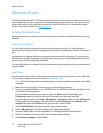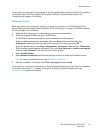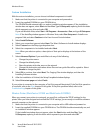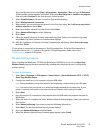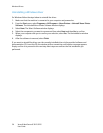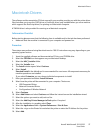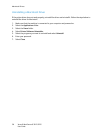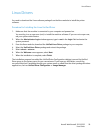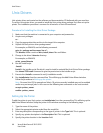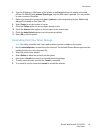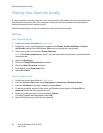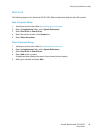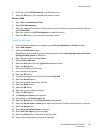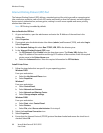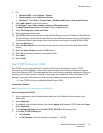Unix Drivers
Xerox® WorkCentre® 3215/3225
User Guide
60
Unix Drivers
Unix printer drivers are located on the software and documentation CD delivered with your machine.
To use the Unix printer driver, you need to install the Unix printer driver package first, then set up the
printer. The installation procedure is common for all variants of Unix OS mentioned.
Procedure for Installing the Unix Driver Package
1. Make sure that the machine is connected to your computer and powered on.
2. Acquire root privileges.
su -
3. Copy the appropriate driver archive to the target Unix computer.
4. Unpack the Unix printer driver package name.
For example, on IBM AIX, use the following command:
gzip -d < package archive name | tar xf -
The binaries folder consists of binz, install, share files and folders.
5. Change to the driver’s binaries directory.
For example, on IBM AIX,
cd aix_power/binaries
6. Run the install script.
./install
Install is the installer script file which is used to install or uninstall the Unix Printer Driver package.
Use chmod 755 install command to give the permission to the installer script.
7. Execute the ./install-c command to verify installation results.
8. Run installprinter from the command line. This will bring up the Add Printer Wizard window.
Follow the procedures in Setting up the printer.
Note On some Unix OS, for example on Solaris 10, printers recently installed may not be enabled
and/or may not accept jobs. In this case run the following two commands on the root terminal:
accept <printer_name>
enable <printer_name>
Setting Up the Printer
To add the printer to your Unix system, run installprinter from the command line. This will bring up the
Add Printer Wizard window. Setup the printer in this window according to the following steps.
1. Type the name of the printer.
2. Select the appropriate printer model from the model list.
3. Enter any description corresponding to the type of printer in the Type field. This is optional.
4. Specify any printer description in the Description field. This is optional.
5. Specify the printer location in the Location field.