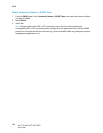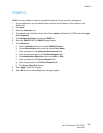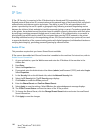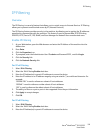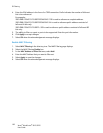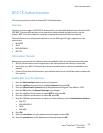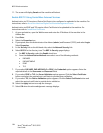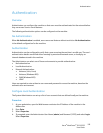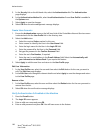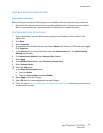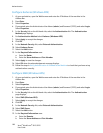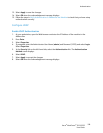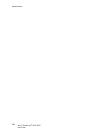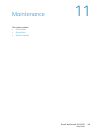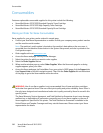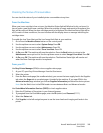Authentication
Xerox
®
WorkCentre
®
3215/3225
User Guide
196
5. In the Security link on the left hand side, select the Authentication link. The Authentication
page displays.
6. In the Authentication Method list, select Local Authentication. Ensure User Profile is enabled in
the Options area.
7. Select Apply to save the changes.
8. Select OK when the acknowledgement message displays.
Create User Accounts
1. Ensure the Authentication menu on the left hand side of the CentreWare Internet Services screen
is selected and click the User Profile link in the directory tree.
2. Select the Add button.
a. Select the required Index number for this user.
a. Enter a name to identify the User in the User Name field.
b. Enter the login name for the User in the Login ID field.
c. Enter the password for the User in the Password field.
d. Re-type the password in the Confirm Password field.
e. Enter the user’s Fax Number, if required.
f. Enter the user's e-mail address in the E-mail Address field. Select the Automatically add
your information to Address Book if you require this feature.
3. Select Apply to add the new User and return to the User Profile page.
Edit User Information
1. In the User Profile area, select the user and then select the Edit button for the user you want to
edit. The Edit User page displays.
2. In the Edit User area change the relevant details and select Apply to save the changes and return
to the User Profile page.
Remove a User
1. In the User Profile area, select the user and then select the Delete button for the user you want to
remove from the list.
2. Select OK when the confimation message displays.
Verify Authentication Is Enabled at the Machine
1. Press the E-mail button.
2. The Login ID screen appears.
3. Enter a valid user name and press OK.
4. Enter a valid password and press OK. You will have access to the feature.