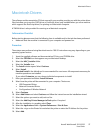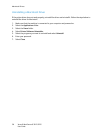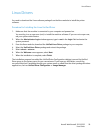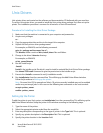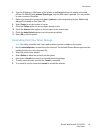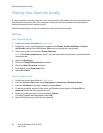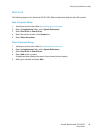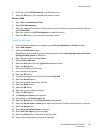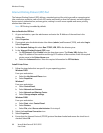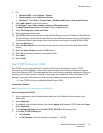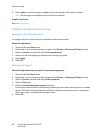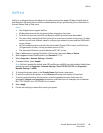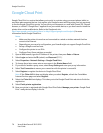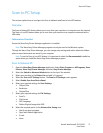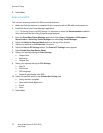Windows Printing
Xerox® WorkCentre® 3215/3225
User Guide
65
6. Check the box for LPR Port Monitor to enable the service.
7. Select the OK button. Your computer may need to restart.
Windows 2008
1. Select Start > Administrative Tools.
2. Select Print Management.
3. Select the + sign for Print Servers. Select the print server to which you want to add the printer and
select Add Printer.
4. Select the check box for LPR Port Monitor to enable the service.
5. Select the OK button. Your computer may need to restart.
Install Printer Driver
1. From the Windows Start menu, navigate to your Devices and Printers or Printers settings.
2. Select Add a Printer.
3. Select the Local Printer option.
Depending on your operating system, if already selected, select Automatically detect and install
my Plug and Play printer to deselect it.
4. Select the local printer and select Next.
5. Select Create a new port.
6. Select the LPR option from the Type of Port pull-down menu:
7. Select the Next button.
8. Enter the IP Address of the printer.
9. Enter a name for the printer.
10. Select the OK button.
11. You will be prompted for a Printer Driver. Select Have Disk.
12. Select the Browse button.
13. Select the required Printer Driver file .inf.
14. Select the Open button.
15. Select the OK button.
16. Select the printer model from the list.
17. Select the Next button.
18. The Name your Printer screen appears.
19. Enter details in the Printer name field.
20. Select the Next button. The Printer Sharing screen appears.
21. Select the Do not share or Share option and enter the name, location, and comment, if required.
22. Select the Next button.
23. Select Set as the default printer if required.
24. Select Print Test Page to print a test page.
25. Select the Finish button. The printer driver will install.
26. Verify that the test page is printed at the machine.